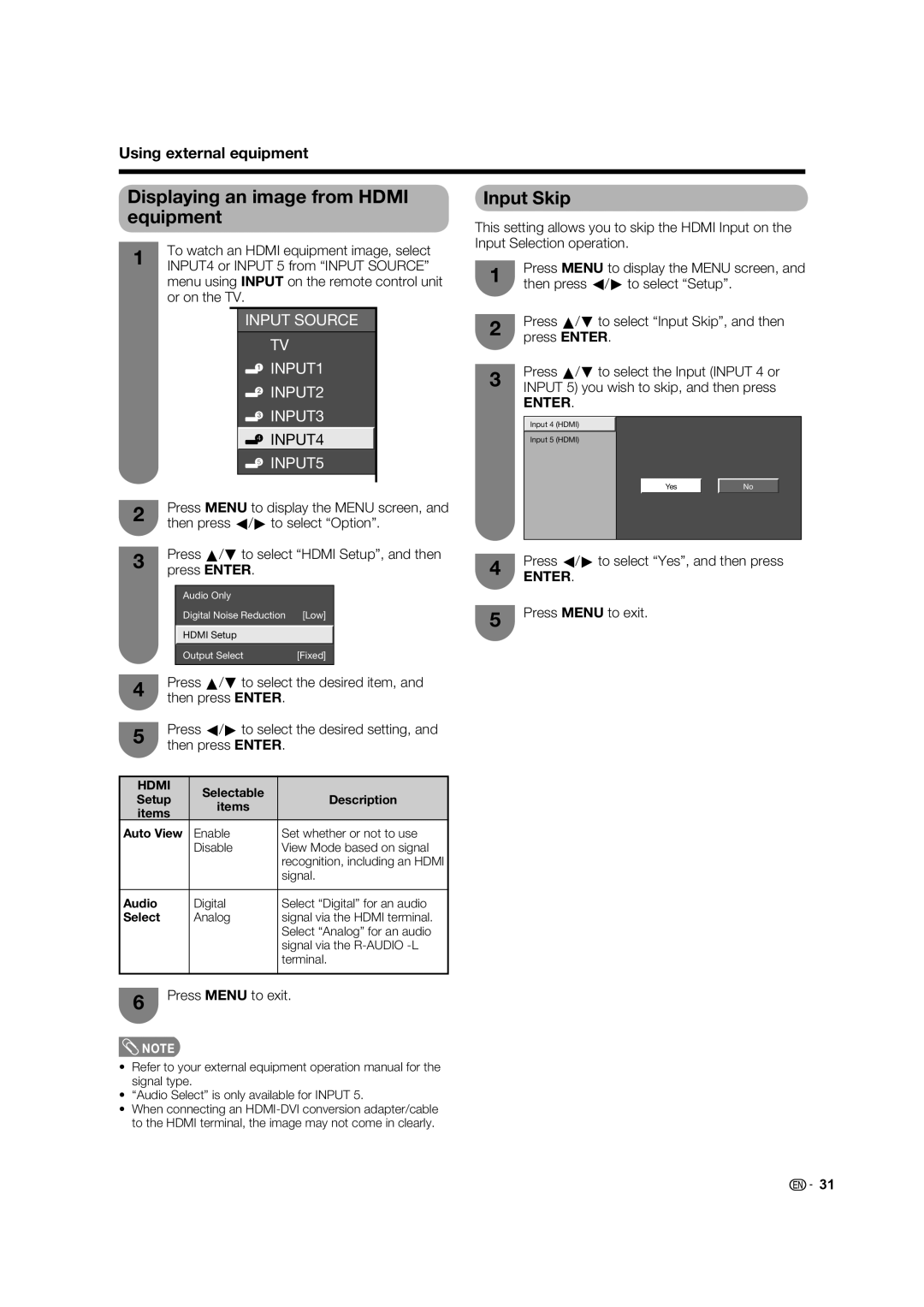Using external equipment
Displaying an image from HDMI equipment
1 | To watch an HDMI equipment image, select | ||||||||||
| INPUT4 or INPUT 5 from “INPUT SOURCE” | ||||||||||
| menu using INPUT on the remote control unit | ||||||||||
| or on the TV. |
|
|
|
|
| |||||
|
|
|
|
|
|
|
|
|
|
| |
|
|
|
|
|
| INPUT SOURCE |
| ||||
|
|
|
|
|
|
| TV |
| |||
|
|
|
|
|
|
| INPUT1 |
| |||
|
|
|
|
|
|
| INPUT2 |
| |||
|
|
|
|
|
|
| INPUT3 |
| |||
|
|
|
|
|
|
|
|
|
|
| |
|
|
|
|
|
|
| INPUT4 |
|
| ||
|
|
|
|
|
|
|
|
|
|
|
|
|
|
|
|
|
|
| INPUT5 |
| |||
|
|
|
|
|
|
|
|
|
|
|
|
2 | Press MENU to display the MENU screen, and | ||||||||||
| then press c/d to select “Option”. | ||||||||||
3 | Press a/b to select “HDMI Setup”, and then | ||||||||||
| press ENTER. |
|
|
|
|
| |||||
|
| Audio Only |
|
|
|
|
| ||||
|
| Digital Noise Reduction [Low] |
| ||||||||
|
|
|
|
|
|
|
|
| |||
|
|
|
|
|
|
|
|
| |||
|
| HDMI Setup |
|
|
|
|
| ||||
|
|
|
|
|
|
|
|
|
|
|
|
|
| Output Select |
| [Fixed] |
|
|
| ||||
|
|
|
|
|
| ||||||
4 | Press a/b to select the desired item, and | ||||||||||
| then press ENTER. | ||||||||||
5 | Press c/d to select the desired setting, and | ||||||||||
| then press ENTER. | ||||||||||
|
|
|
|
|
|
|
|
|
|
| |
HDMI |
| Selectable |
|
|
|
|
| ||||
Setup |
|
| Description | ||||||||
| items |
| |||||||||
items |
|
|
|
|
|
| |||||
|
|
|
|
|
|
|
|
|
| ||
Auto View | Enable |
| Set whether or not to use | ||||||||
|
|
| Disable |
| View Mode based on signal | ||||||
|
|
|
|
|
|
|
| recognition, including an HDMI | |||
|
|
|
|
|
|
|
| signal. | |||
|
|
|
|
|
| ||||||
Audio |
|
| Digital |
| Select “Digital” for an audio | ||||||
Select |
|
| Analog |
| signal via the HDMI terminal. | ||||||
|
|
|
|
|
|
|
| Select “Analog” for an audio | |||
|
|
|
|
|
|
|
| signal via the | |||
|
|
|
|
|
|
|
| terminal. | |||
|
|
|
|
|
|
|
|
|
|
| |
6 | Press MENU to exit. | ||||||||||
![]() NOTE
NOTE
Input Skip
This setting allows you to skip the HDMI Input on the Input Selection operation.
1 | Press MENU to display the MENU screen, and |
| then press c/d to select “Setup”. |
2 | Press a/b to select “Input Skip”, and then |
| press ENTER. |
Press a/b to select the Input (INPUT 4 or
3 INPUT 5) you wish to skip, and then press
ENTER.
Input 4 (HDMI)
Input 5 (HDMI)
Yes | No |
4 | Press c/d to select “Yes”, and then press |
| ENTER. |
5 | Press MENU to exit. |
•Refer to your external equipment operation manual for the signal type.
•“Audio Select” is only available for INPUT 5.
•When connecting an
31