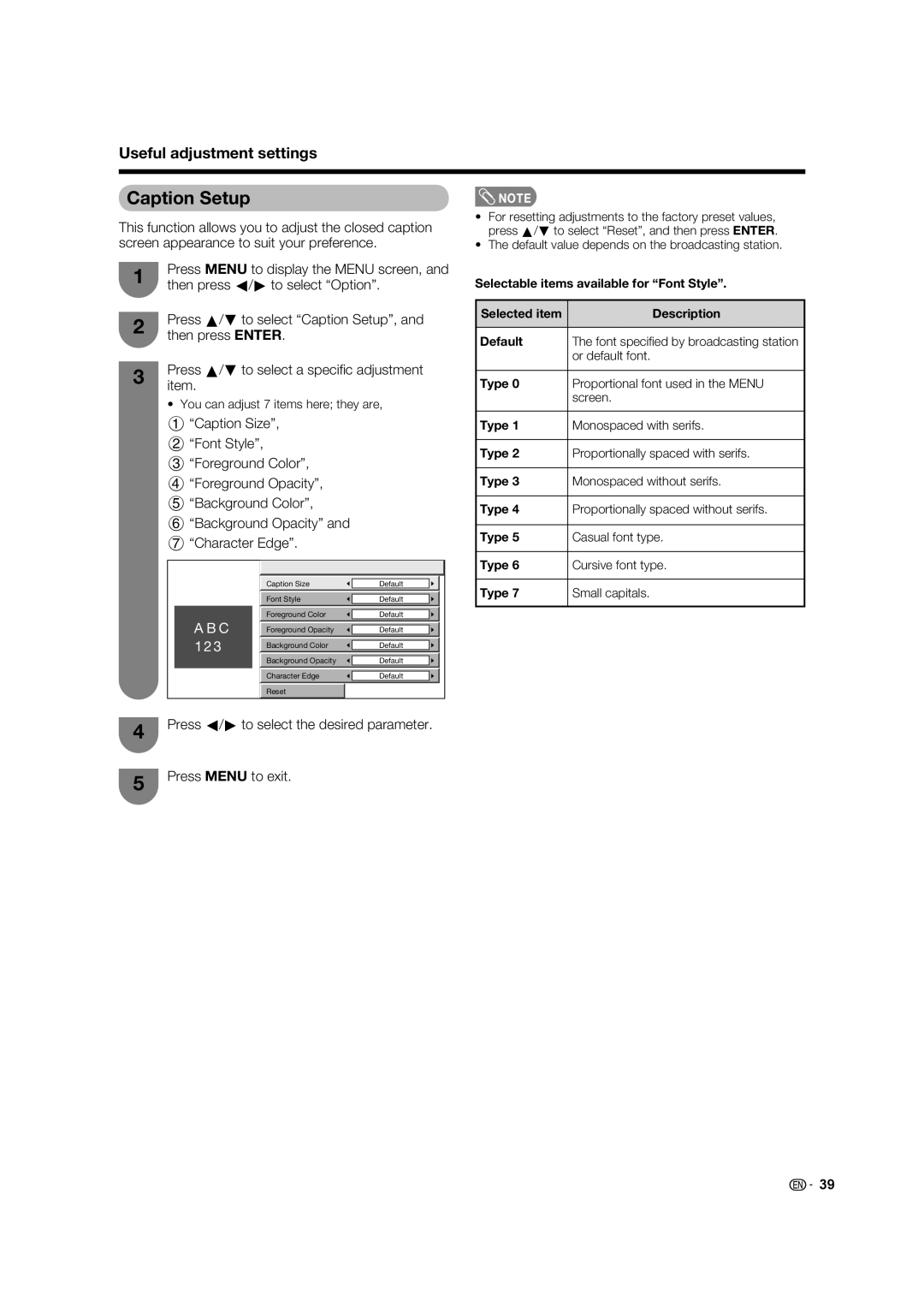Useful adjustment settings
Caption Setup
This function allows you to adjust the closed caption screen appearance to suit your preference.
1 | Press MENU to display the MENU screen, and | |
then press c/d to select “Option”. | ||
| ||
2 | Press a/b to select “Caption Setup”, and | |
then press ENTER. | ||
| ||
3 | Press a/b to select a specifi c adjustment | |
item. | ||
|
• You can adjust 7 items here; they are,
1 | “Caption Size”, |
| |
2 | “Font Style”, |
|
|
3 | “Foreground Color”, |
| |
4 | “Foreground Opacity”, |
| |
5 | “Background Color”, |
| |
6 | “Background Opacity” and |
| |
7 | “Character Edge”. |
| |
|
| Caption Size | Default |
|
| Font Style | Default |
|
| Foreground Color | Default |
| A B C | Foreground Opacity | Default |
| 1 2 3 | Background Color | Default |
|
|
| |
|
| Background Opacity | Default |
|
| Character Edge | Default |
|
| Reset |
|
4 | Press c/d to select the desired parameter. |
| |
5 | Press MENU to exit. |
|
![]() NOTE
NOTE
•For resetting adjustments to the factory preset values, press a/b to select “Reset”, and then press ENTER.
•The default value depends on the broadcasting station.
Selectable items available for “Font Style”.
Selected item | Description |
|
|
Default | The font specifi ed by broadcasting station |
| or default font. |
|
|
Type 0 | Proportional font used in the MENU |
| screen. |
|
|
Type 1 | Monospaced with serifs. |
|
|
Type 2 | Proportionally spaced with serifs. |
|
|
Type 3 | Monospaced without serifs. |
|
|
Type 4 | Proportionally spaced without serifs. |
|
|
Type 5 | Casual font type. |
|
|
Type 6 | Cursive font type. |
|
|
Type 7 | Small capitals. |
|
|
![]()
![]() 39
39