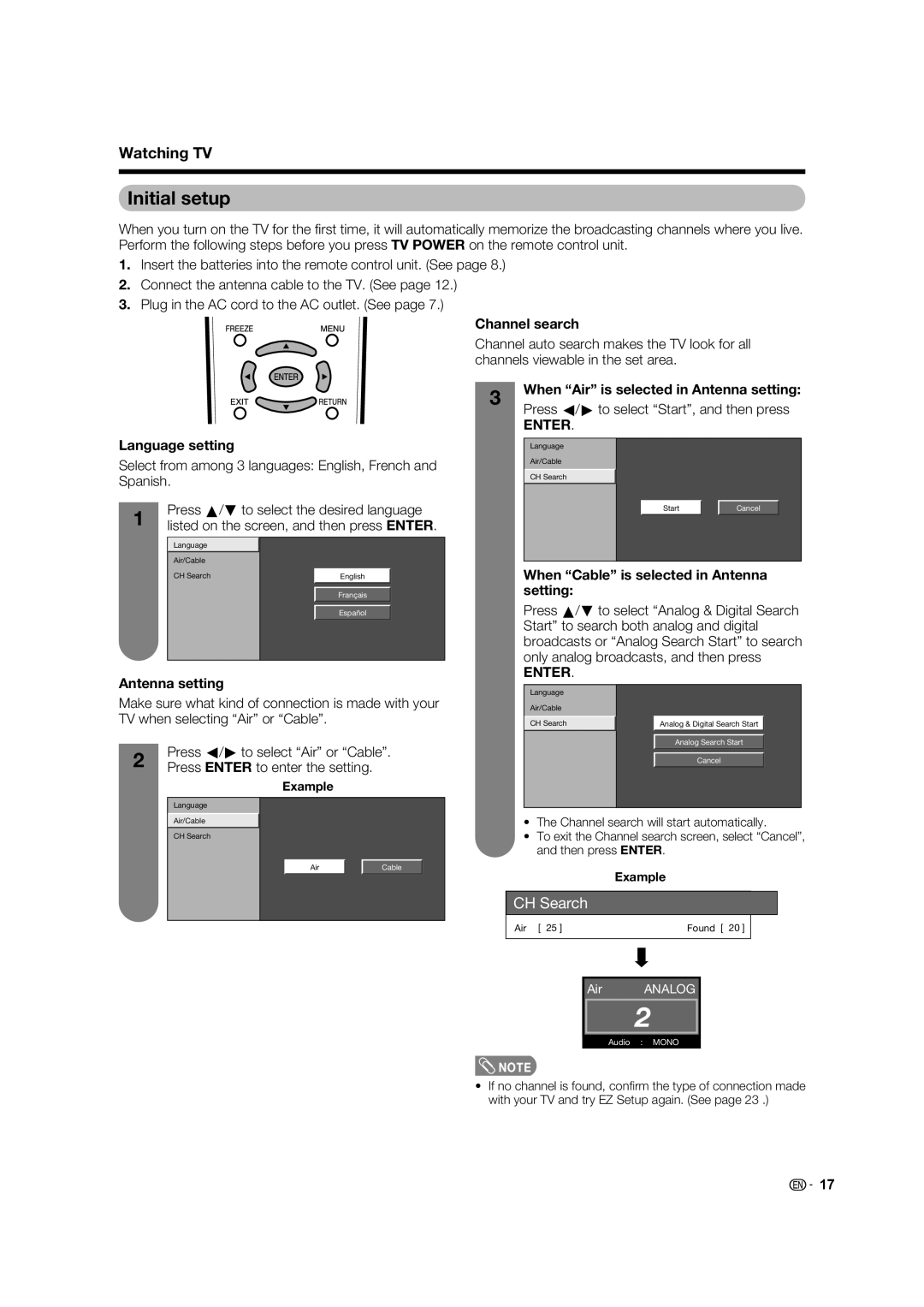Watching TV
Initial setup
When you turn on the TV for the fi rst time, it will automatically memorize the broadcasting channels where you live. Perform the following steps before you press TV POWER on the remote control unit.
1.Insert the batteries into the remote control unit. (See page 8.)
2.Connect the antenna cable to the TV. (See page 12.)
3.Plug in the AC cord to the AC outlet. (See page 7.)
Channel search
Channel auto search makes the TV look for all channels viewable in the set area.
3 | When “Air” is selected in Antenna setting: | |
Press c/d to select “Start”, and then press | ||
| ||
| ENTER. |
Language setting
Select from among 3 languages: English, French and Spanish.
1 | Press a/b to select the desired language | |
listed on the screen, and then press ENTER. | ||
| Language |
|
| Air/Cable |
|
| CH Search | English |
|
| Français |
|
| Español |
Antenna setting
Make sure what kind of connection is made with your TV when selecting “Air” or “Cable”.
2 | Press c/d to select “Air” or “Cable”. |
Press ENTER to enter the setting. |
Example
Language
Air/Cable
CH Search
Air | Cable |
Language
Air/Cable
CH Search
Start | Cancel |
When “Cable” is selected in Antenna setting:
Press a/b to select “Analog & Digital Search Start” to search both analog and digital broadcasts or “Analog Search Start” to search only analog broadcasts, and then press
ENTER.
Language |
|
Air/Cable |
|
CH Search | Analog & Digital Search Start |
| Analog Search Start |
| Cancel |
•The Channel search will start automatically.
•To exit the Channel search screen, select “Cancel”, and then press ENTER.
Example
CH Search
Air [ 25 ] | Found [ 20 ] |
Air ANALOG
2
Audio : MONO
![]() NOTE
NOTE
•If no channel is found, confi rm the type of connection made with your TV and try EZ Setup again. (See page 23 .)
![]()
![]() 17
17