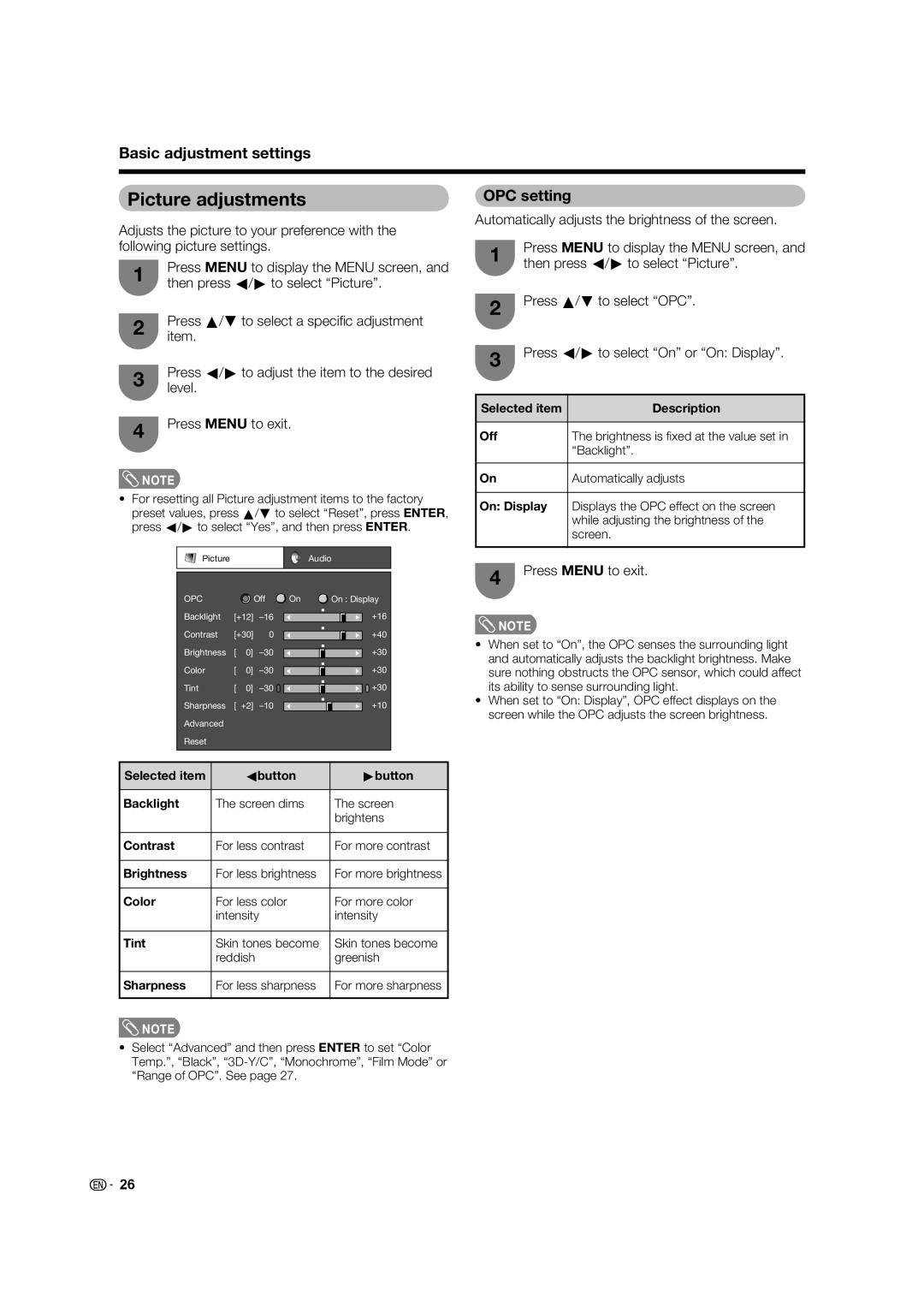Basic adjustment settings
Picture adjustments
Adjusts the picture to your preference with the following picture settings.
1 | Press MENU to display the MENU screen, and | |
then press c/d to select “Picture”. | ||
| ||
2 | Press a/b to select a specifi c adjustment | |
item. | ||
| ||
3 | Press c/d to adjust the item to the desired | |
level. | ||
| ||
4 | Press MENU to exit. | |
|
![]() NOTE
NOTE
•For resetting all Picture adjustment items to the factory preset values, press a/b to select “Reset”, press ENTER, press c/d to select “Yes”, and then press ENTER.
Picture |
|
|
| Audio | ||
OPC |
|
|
| Off | On | On : Display |
Backlight | [b12] | a16 |
| b16 | ||
Contrast | [b30] 0 |
| b40 | |||
Brightness | [ | 0] | a30 |
| b30 | |
Color |
| [ | 0] | a30 |
| b30 |
Tint |
| [ | 0] | a30 |
| b30 |
Sharpness | [ | b2] | a10 |
| b10 | |
Advanced |
|
|
|
|
| |
Reset |
|
|
|
|
|
|
Selected item |
|
| cbutton | dbutton | ||
Backlight | The screen dims | The screen | ||||
|
|
|
|
|
| brightens |
Contrast | For less contrast | For more contrast | ||||
Brightness | For less brightness | For more brightness | ||||
Color | For less color |
| For more color | |||
| intensity |
| intensity | |||
Tint | Skin tones become | Skin tones become | ||||
| reddish |
| greenish | |||
Sharpness | For less sharpness | For more sharpness | ||||
![]() NOTE
NOTE
•Select “Advanced” and then press ENTER to set “Color Temp.”, “Black”,
OPC setting
Automatically adjusts the brightness of the screen.
1 | Press MENU to display the MENU screen, and | ||
then press c/d to select “Picture”. | |||
| |||
2 | Press a/b to select “OPC”. | ||
|
| ||
3 | Press c/d to select “On” or “On: Display”. | ||
|
| ||
|
| ||
Selected item | Description | ||
|
|
| |
Off |
| The brightness is fi xed at the value set in | |
|
| “Backlight”. | |
|
|
| |
On |
| Automatically adjusts | |
|
| ||
On: Display | Displays the OPC effect on the screen | ||
|
| while adjusting the brightness of the | |
|
| screen. | |
|
|
| |
4 | Press MENU to exit. | ||
|
| ||
![]() NOTE
NOTE
•When set to “On”, the OPC senses the surrounding light and automatically adjusts the backlight brightness. Make sure nothing obstructs the OPC sensor, which could affect its ability to sense surrounding light.
•When set to “On: Display”, OPC effect displays on the screen while the OPC adjusts the screen brightness.
![]()
![]() 26
26