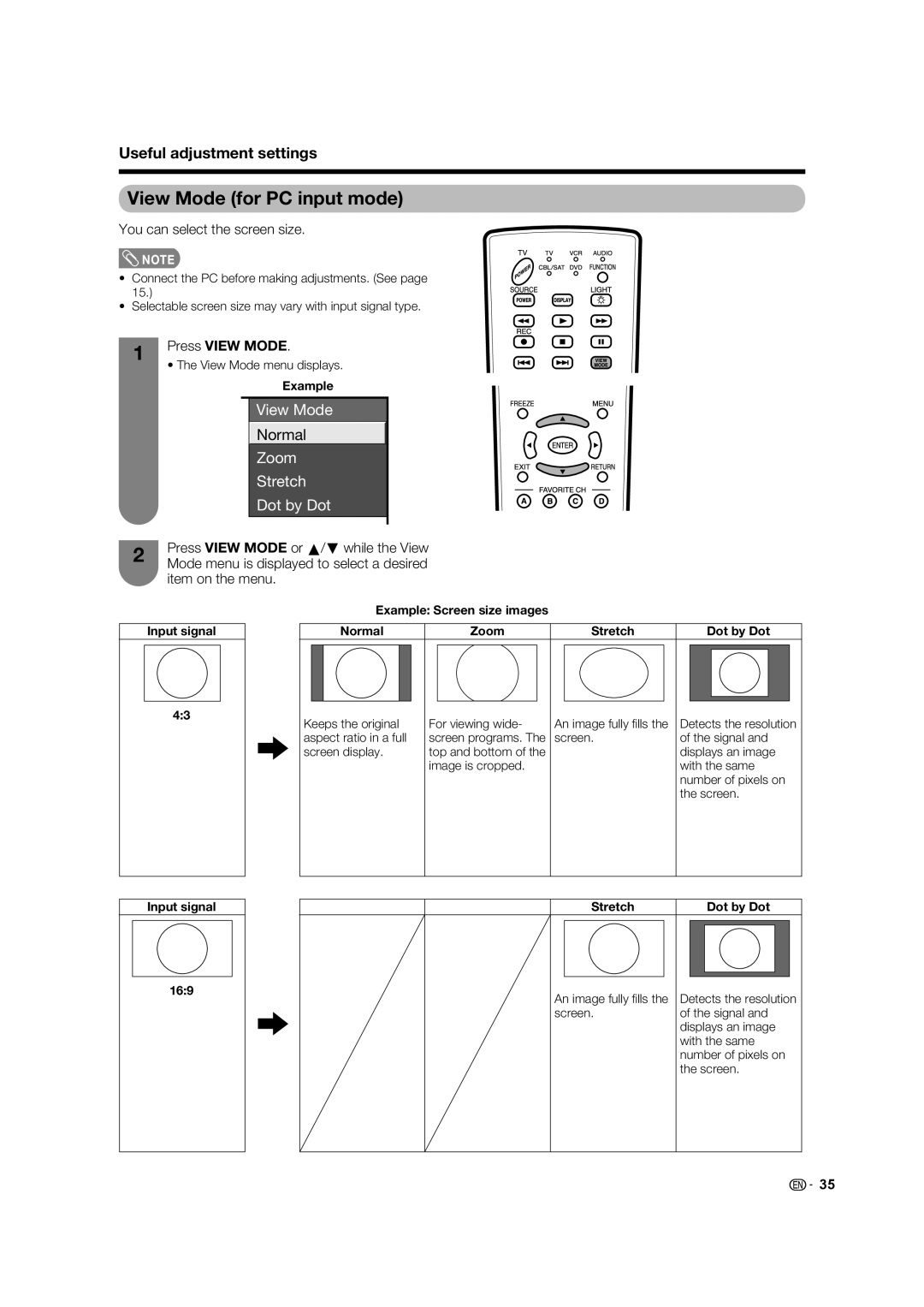Useful adjustment settings
View Mode (for PC input mode)
You can select the screen size.
![]() NOTE
NOTE
•Connect the PC before making adjustments. (See page 15.)
•Selectable screen size may vary with input signal type.
1Press VIEW MODE.
• The View Mode menu displays.
|
|
|
| Example | |||
|
|
|
| View Mode |
| ||
|
|
|
| Normal |
|
| |
|
|
|
|
|
|
| |
|
|
|
| Zoom |
| ||
|
|
|
| Stretch |
| ||
|
|
|
| Dot by Dot |
| ||
|
|
|
|
|
|
| |
2 | Press VIEW MODE or a/b while the View | ||||||
Mode menu is displayed to select a desired | |||||||
| |||||||
| item on the menu. | ||||||
Input signal
4:3
Input signal
16:9
Example: Screen size images
Normal | Zoom | Stretch | Dot by Dot |
Keeps the original | For viewing wide- | An image fully fi lls the | Detects the resolution |
aspect ratio in a full | screen programs. The | screen. | of the signal and |
screen display. | top and bottom of the |
| displays an image |
| image is cropped. |
| with the same |
|
|
| number of pixels on |
|
|
| the screen. |
Stretch |
| Dot by Dot | ||
|
|
|
|
|
|
|
|
|
|
|
|
|
|
|
An image fully fi lls the | Detects the resolution |
screen. | of the signal and |
| displays an image |
| with the same |
| number of pixels on |
| the screen. |
![]()
![]() 35
35