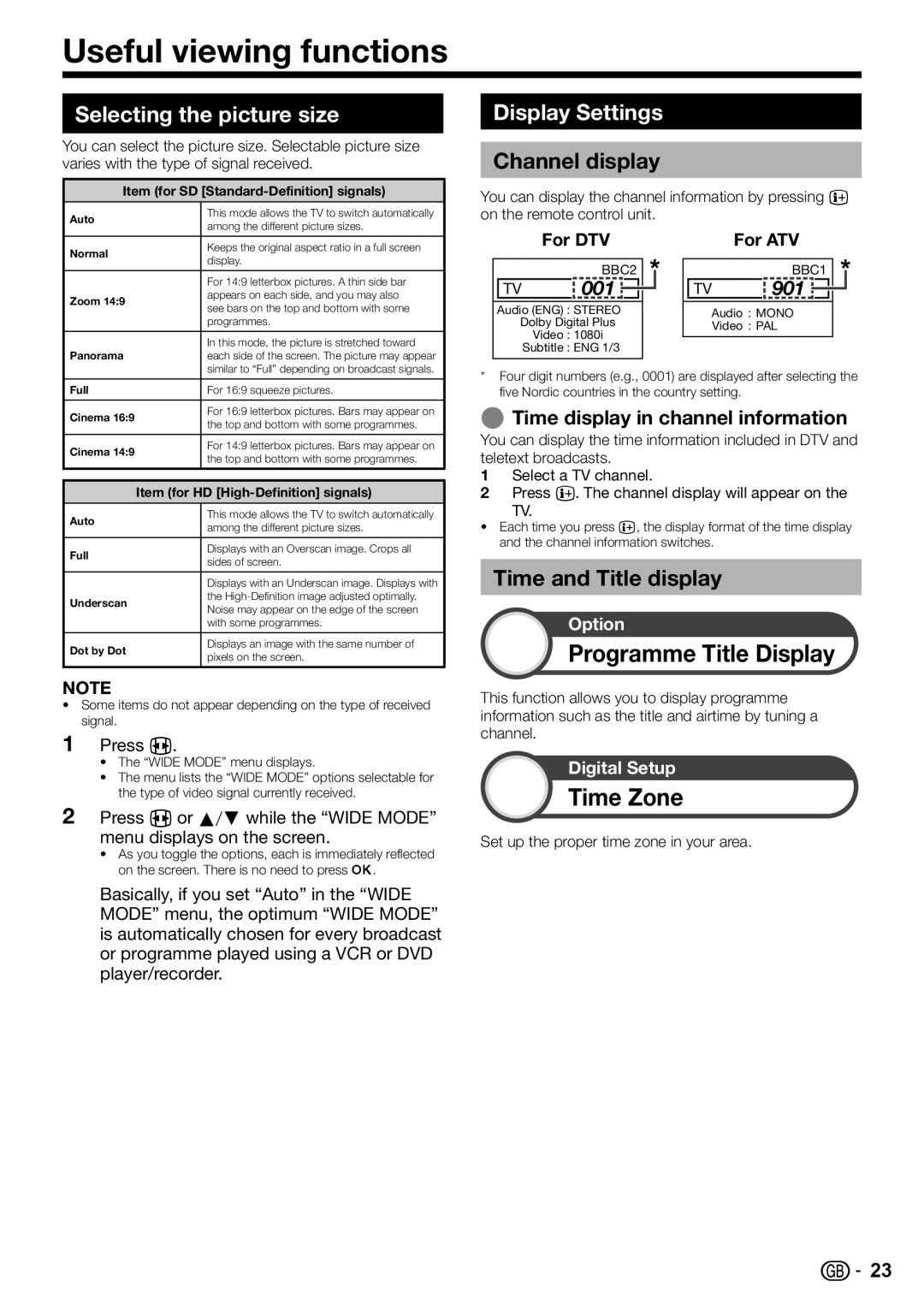Useful viewing functions
Selecting the picture size
You can select the picture size. Selectable picture size varies with the type of signal received.
Item (for SD [Standard-Definition] signals)
Auto | This mode allows the TV to switch automatically | |
among the different picture sizes. | ||
| ||
|
| |
Normal | Keeps the original aspect ratio in a full screen | |
display. | ||
| ||
|
| |
| For 14:9 letterbox pictures. A thin side bar | |
Zoom 14:9 | appears on each side, and you may also | |
see bars on the top and bottom with some | ||
| ||
| programmes. | |
|
| |
| In this mode, the picture is stretched toward | |
Panorama | each side of the screen. The picture may appear | |
| similar to “Full” depending on broadcast signals. | |
|
| |
Full | For 16:9 squeeze pictures. | |
|
| |
Cinema 16:9 | For 16:9 letterbox pictures. Bars may appear on | |
the top and bottom with some programmes. | ||
| ||
|
| |
Cinema 14:9 | For 14:9 letterbox pictures. Bars may appear on | |
the top and bottom with some programmes. | ||
| ||
|
|
Item (for HD [High-Definition] signals)
Auto | This mode allows the TV to switch automatically | |
among the different picture sizes. | ||
| ||
|
| |
Full | Displays with an Overscan image. Crops all | |
sides of screen. | ||
| ||
|
| |
| Displays with an Underscan image. Displays with | |
Underscan | the | |
Noise may appear on the edge of the screen | ||
| ||
| with some programmes. | |
|
| |
Dot by Dot | Displays an image with the same number of | |
pixels on the screen. | ||
| ||
|
|
NOTE
•Some items do not appear depending on the type of received signal.
1Press f.
•The “WIDE MODE” menu displays.
•The menu lists the “WIDE MODE” options selectable for the type of video signal currently received.
2Press f or a/bwhile the “WIDE MODE” menu displays on the screen.
•As you toggle the options, each is immediately reflected on the screen. There is no need to press ;.
Basically, if you set “Auto” in the “WIDE MODE” menu, the optimum “WIDE MODE” is automatically chosen for every broadcast or programme played using a VCR or DVD player/recorder.
Display Settings
Channel display
You can display the channel information by pressing p on the remote control unit.
|
| For DTV |
|
|
|
| For ATV |
| ||||
|
|
|
|
|
|
|
|
|
|
|
| |
|
| BBC2 |
|
|
|
| BBC1 |
| ||||
| TV | 001 |
|
|
|
|
| TV | 901 |
|
|
|
|
|
|
|
|
|
|
|
| ||||
|
|
|
|
|
|
|
|
|
|
|
|
|
Audio (ENG) : STEREO |
|
|
| Audio : MONO |
| |||||||
| Dolby Digital Plus |
|
|
|
| Video : PAL |
| |||||
|
| Video : 1080i |
|
|
|
|
| |||||
|
|
|
|
|
|
|
|
|
| |||
|
| Subtitle : ENG 1/3 |
|
|
|
|
|
|
|
| ||
|
|
|
|
|
|
|
|
|
|
|
|
|
*Four digit numbers (e.g., 0001) are displayed after selecting the five Nordic countries in the country setting.
ETime display in channel information
You can display the time information included in DTV and teletext broadcasts.
1Select a TV channel.
2Press p. The channel display will appear on the
TV.
•Each time you press p, the display format of the time display and the channel information switches.
Time and Title display
Option
Programme Title Display
This function allows you to display programme information such as the title and airtime by tuning a channel.
Digital Setup
Time Zone
Set up the proper time zone in your area.
![]() 23
23