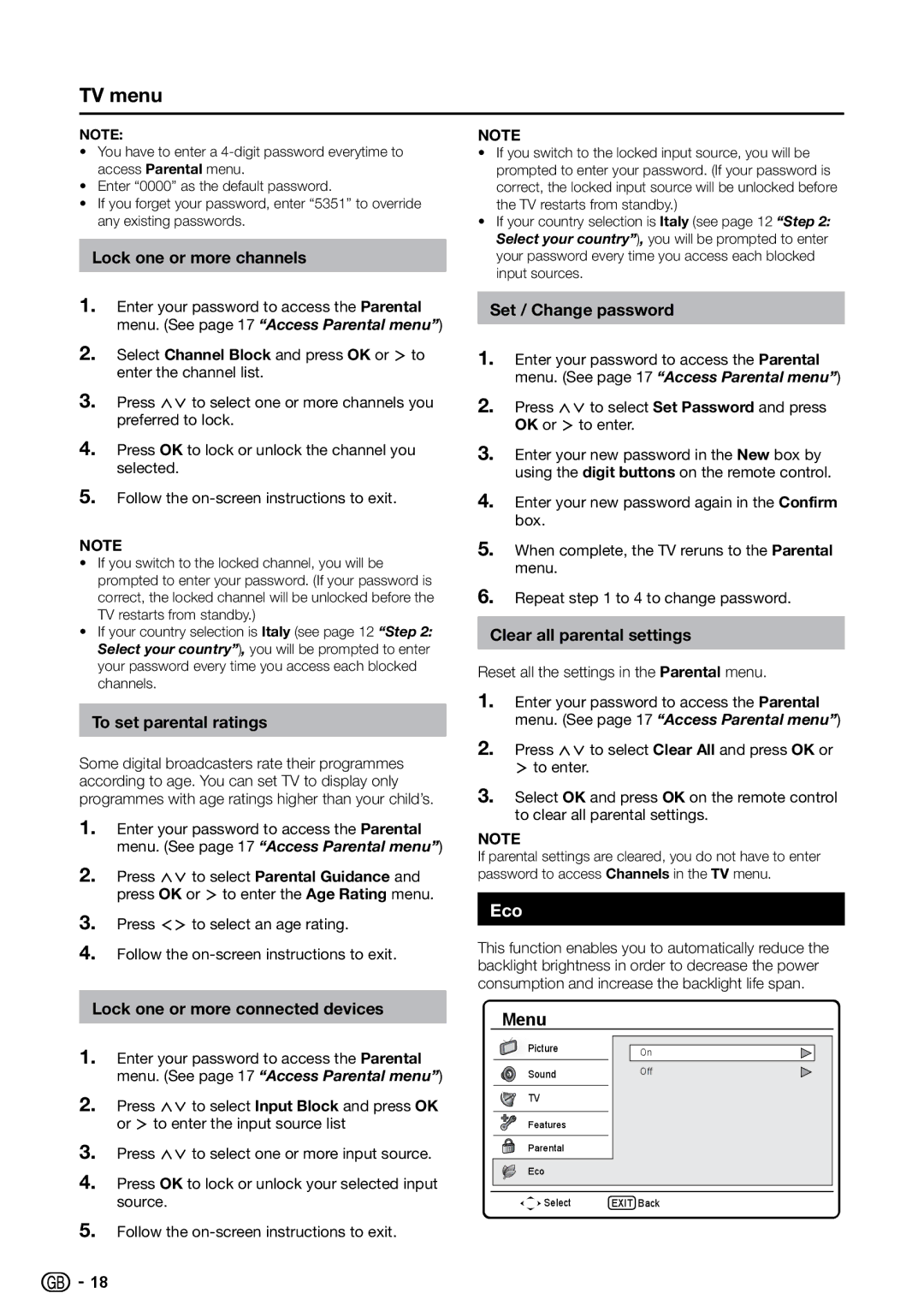TV menu
NOTE:
•You have to enter a
•Enter “0000” as the default password.
•If you forget your password, enter “5351” to override any existing passwords.
Lock one or more channels
1.Enter your password to access the Parental menu. (See page 17 “Access Parental menu”)
2.Select Channel Block and press OK or ≥ to enter the channel list.
3.Press <> to select one or more channels you preferred to lock.
4.Press OK to lock or unlock the channel you selected.
5.Follow the
NOTE
•If you switch to the locked channel, you will be prompted to enter your password. (If your password is correct, the locked channel will be unlocked before the TV restarts from standby.)
•If your country selection is Italy (see page 12 “Step 2: Select your country”), you will be prompted to enter your password every time you access each blocked channels.
To set parental ratings
Some digital broadcasters rate their programmes according to age. You can set TV to display only programmes with age ratings higher than your child’s.
1.Enter your password to access the Parental menu. (See page 17 “Access Parental menu”)
2.Press <> to select Parental Guidance and press OK or ≥ to enter the Age Rating menu.
3.Press ≤≥ to select an age rating.
4.Follow the
Lock one or more connected devices
1.Enter your password to access the Parental menu. (See page 17 “Access Parental menu”)
2.Press <> to select Input Block and press OK or ≥ to enter the input source list
3.Press <> to select one or more input source.
4.Press OK to lock or unlock your selected input source.
5.Follow the
NOTE
•If you switch to the locked input source, you will be prompted to enter your password. (If your password is correct, the locked input source will be unlocked before the TV restarts from standby.)
•If your country selection is Italy (see page 12 “Step 2: Select your country”), you will be prompted to enter your password every time you access each blocked input sources.
Set / Change password
1.Enter your password to access the Parental menu. (See page 17 “Access Parental menu”)
2.Press <> to select Set Password and press OK or ≥ to enter.
3.Enter your new password in the New box by using the digit buttons on the remote control.
4.Enter your new password again in the Confirm box.
5.When complete, the TV reruns to the Parental menu.
6.Repeat step 1 to 4 to change password.
Clear all parental settings
Reset all the settings in the Parental menu.
1.Enter your password to access the Parental menu. (See page 17 “Access Parental menu”)
2.Press <> to select Clear All and press OK or ≥ to enter.
3.Select OK and press OK on the remote control to clear all parental settings.
NOTE
If parental settings are cleared, you do not have to enter password to access Channels in the TV menu.
Eco
This function enables you to automatically reduce the backlight brightness in order to decrease the power consumption and increase the backlight life span.
Menu |
|
Picture | On |
| |
Sound | Off |
TV |
|
Features |
|
Parental |
|
Eco |
|
Select | EXIT Back |
![]()
![]() 18
18