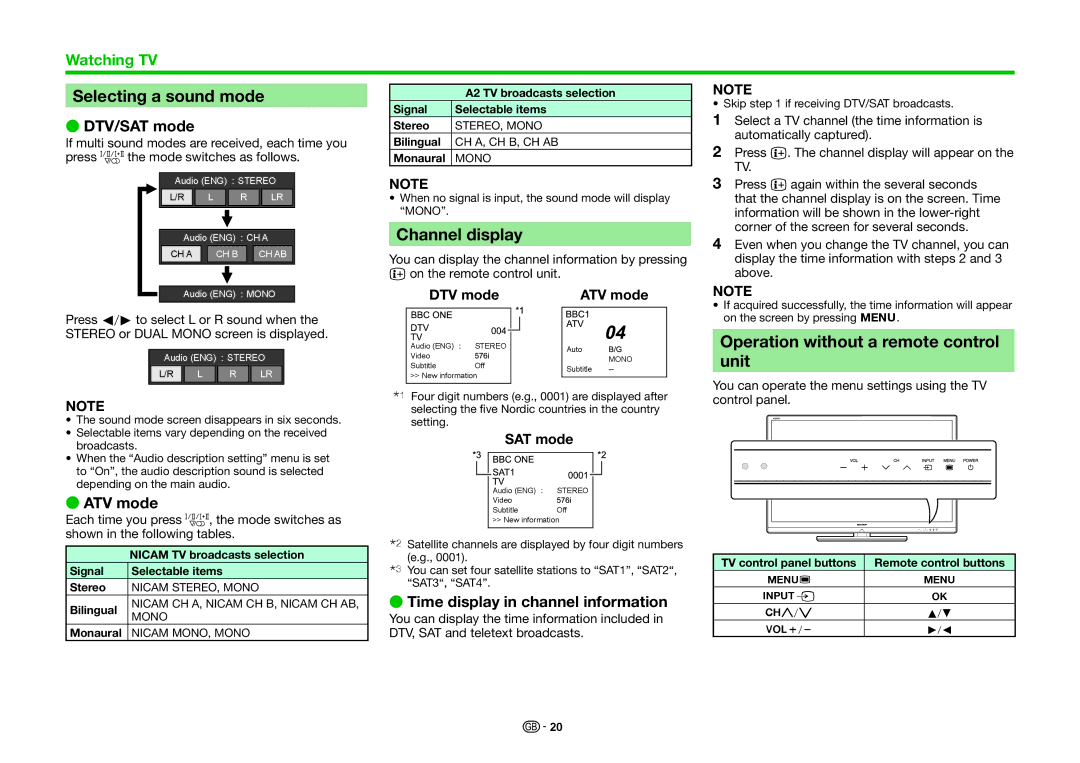Watching TV
Selecting a sound mode
EDTV/SAT mode
If multi sound modes are received, each time you press 7the mode switches as follows.
Audio (ENG) | STEREO | |||||||
L/R |
|
| L |
| R | LR | ||
|
|
|
|
|
|
|
|
|
Audio (ENG) |
| CH A | ||||||
CH A |
|
| CH B |
|
|
| CH AB | |
|
|
|
|
|
|
|
|
|
Audio (ENG) ![]() MONO
MONO
Press c/dto select L or R sound when the STEREO or DUAL MONO screen is displayed.
Audio (ENG) ![]() STEREO
STEREO
L/R |
| L |
| R |
| LR |
NOTE
•The sound mode screen disappears in six seconds.
•Selectable items vary depending on the received broadcasts.
•When the “Audio description setting” menu is set to “On”, the audio description sound is selected depending on the main audio.
EATV mode
Each time you press 7, the mode switches as shown in the following tables.
| NICAM TV broadcasts selection | |
Signal | Selectable items | |
Stereo | NICAM STEREO, MONO | |
Bilingual | NICAM CH A, NICAM CH B, NICAM CH AB, | |
MONO | ||
| ||
Monaural | NICAM MONO, MONO |
| A2 TV broadcasts selection |
Signal | Selectable items |
Stereo | STEREO, MONO |
Bilingual | CH A, CH B, CH AB |
Monaural | MONO |
NOTE
•When no signal is input, the sound mode will display “MONO”.
Channel display
You can display the channel information by pressing pon the remote control unit.
DTV mode |
|
| ATV mode | ||
|
|
|
|
| |
|
|
|
|
|
|
Audio (ENG) | STEREO |
|
| Auto | |
Video |
|
|
|
| |
|
|
|
| MONO | |
Subtitle | Off |
|
| ||
|
| Subtitle | |||
>> New information |
|
| |||
|
|
| |||
|
|
| |||
|
|
|
|
|
|
IFour digit numbers (e.g., 0001) are displayed after selecting the five Nordic countries in the country setting.
SAT mode
Audio (ENG) | STEREO |
Video |
|
Subtitle | Off |
>> New information
JSatellite channels are displayed by four digit numbers (e.g., 0001).
KYou can set four satellite stations to “SAT1”, “SAT2“, “SAT3“, “SAT4”.
ETime display in channel information
You can display the time information included in DTV, SAT and teletext broadcasts.
NOTE
• Skip step 1 if receiving DTV/SAT broadcasts.
1Select a TV channel (the time information is automatically captured).
2Press p. The channel display will appear on the TV.
3Press pagain within the several seconds that the channel display is on the screen. Time information will be shown in the
4Even when you change the TV channel, you can display the time information with steps 2 and 3 above.
NOTE
•If acquired successfully, the time information will appear on the screen by pressing @.
Operation without a remote control unit
You can operate the menu settings using the TV control panel.
TV control panel buttons | Remote control buttons |
@Z | @ |
#b | ; |
!r/s | a/b |
Yk/l | d/c |
![]()
![]() 20
20