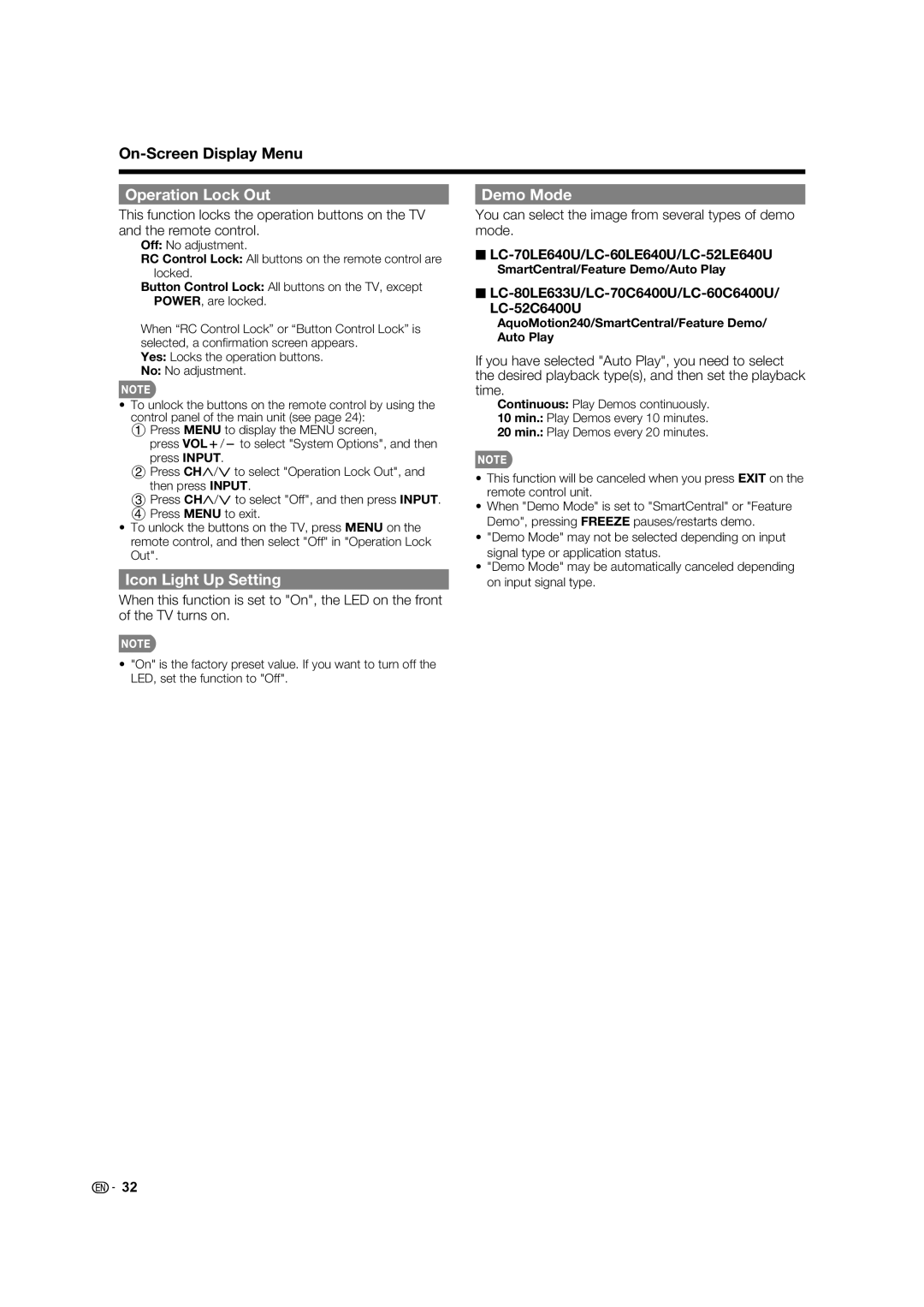On-Screen Display Menu
Operation Lock Out | Demo Mode |
This function locks the operation buttons on the TV and the remote control.
You can select the image from several types of demo mode.
Off: No adjustment.
RC Control Lock: All buttons on the remote control are locked.
Button Control Lock: All buttons on the TV, except POWER, are locked.
When “RC Control Lock” or “Button Control Lock” is selected, a confi rmation screen appears.
Yes: Locks the operation buttons.
No: No adjustment.
•To unlock the buttons on the remote control by using the control panel of the main unit (see page 24):
1Press MENU to display the MENU screen,
press VOLk/l to select "System Options", and then press INPUT.
2Press CHU/V to select "Operation Lock Out", and then press INPUT.
3Press CHU/V to select "Off", and then press INPUT.
4Press MENU to exit.
•To unlock the buttons on the TV, press MENU on the remote control, and then select "Off" in "Operation Lock Out".
Icon Light Up Setting
■LC-70LE640U/LC-60LE640U/LC-52LE640U
SmartCentral/Feature Demo/Auto Play
■LC-80LE633U/LC-70C6400U/LC-60C6400U/ LC-52C6400U
AquoMotion240/SmartCentral/Feature Demo/ Auto Play
If you have selected "Auto Play", you need to select the desired playback type(s), and then set the playback time.
Continuous: Play Demos continuously.
10 min.: Play Demos every 10 minutes.
20 min.: Play Demos every 20 minutes.
•This function will be canceled when you press EXIT on the remote control unit.
•When "Demo Mode" is set to "SmartCentral" or "Feature Demo", pressing FREEZE pauses/restarts demo.
•"Demo Mode" may not be selected depending on input signal type or application status.
•"Demo Mode" may be automatically canceled depending on input signal type.
When this function is set to "On", the LED on the front of the TV turns on.
•"On" is the factory preset value. If you want to turn off the LED, set the function to "Off".
![]()
![]() 32
32