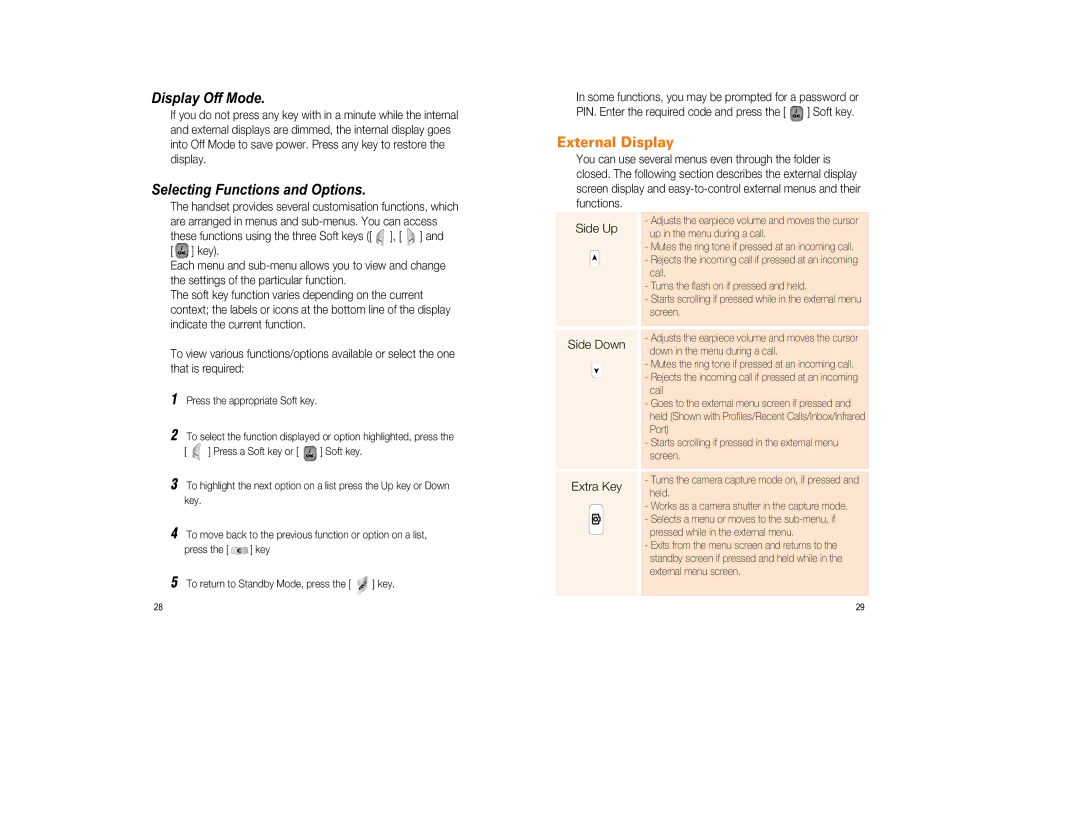Display Off Mode.
If you do not press any key with in a minute while the internal and external displays are dimmed, the internal display goes into Off Mode to save power. Press any key to restore the display.
Selecting Functions and Options.
The handset provides several customisation functions, which are arranged in menus and ![]() ], [
], [ ![]() ] and
] and
[ ![]()
![]() ] key).
] key).
Each menu and
The soft key function varies depending on the current context; the labels or icons at the bottom line of the display indicate the current function.
To view various functions/options available or select the one that is required:
1Press the appropriate Soft key.
2To select the function displayed or option highlighted, press the
[ ![]() ] Press a Soft key or [
] Press a Soft key or [ ![]() ] Soft key.
] Soft key.
3To highlight the next option on a list press the Up key or Down key.
4To move back to the previous function or option on a list,
press the [ ![]() ] key
] key
5To return to Standby Mode, press the [ ![]() ] key.
] key.
In some functions, you may be prompted for a password or
PIN. Enter the required code and press the [ ![]() ] Soft key.
] Soft key.
External Display
You can use several menus even through the folder is closed. The following section describes the external display screen display and
Side Up |
| - Adjusts the earpiece volume and moves the cursor |
| up in the menu during a call. | |
|
| |
|
| - Mutes the ring tone if pressed at an incoming call. |
|
| - Rejects the incoming call if pressed at an incoming |
|
| call. |
|
| - Turns the flash on if pressed and held. |
|
| - Starts scrolling if pressed while in the external menu |
|
| screen. |
|
|
|
|
|
|
Side Down |
| - Adjusts the earpiece volume and moves the cursor |
| down in the menu during a call. | |
|
| |
|
| - Mutes the ring tone if pressed at an incoming call. |
|
| - Rejects the incoming call if pressed at an incoming |
|
| call |
|
| - Goes to the external menu screen if pressed and |
|
| held (Shown with Profiles/Recent Calls/Inbox/Infrared |
|
| Port) |
|
| - Starts scrolling if pressed in the external menu |
|
| screen. |
|
|
|
|
|
|
Extra Key |
| - Turns the camera capture mode on, if pressed and |
| held. | |
|
| |
|
| - Works as a camera shutter in the capture mode. |
|
| - Selects a menu or moves to the |
|
| pressed while in the external menu. |
|
| - Exits from the menu screen and returns to the |
|
| standby screen if pressed and held while in the |
|
| external menu screen. |
|
|
|
28 | 29 |