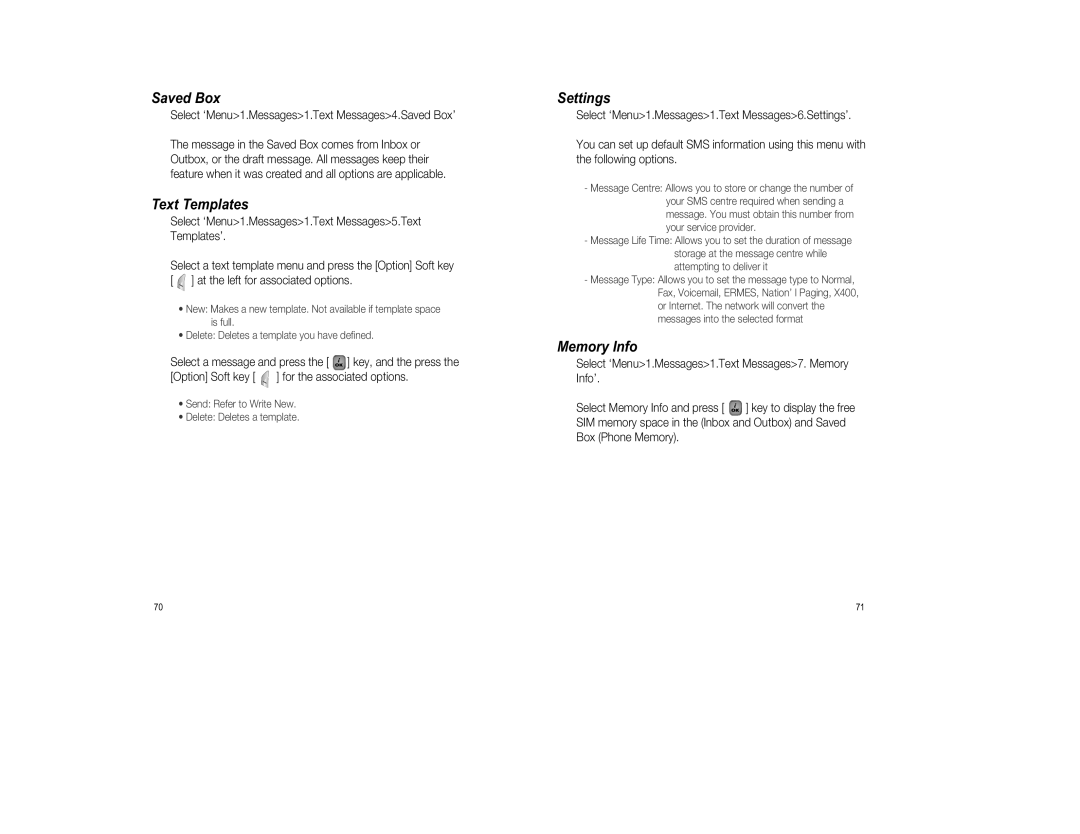Saved Box
Select ‘Menu>1.Messages>1.Text Messages>4.Saved Box’
The message in the Saved Box comes from Inbox or Outbox, or the draft message. All messages keep their feature when it was created and all options are applicable.
Text Templates
Select ‘Menu>1.Messages>1.Text Messages>5.Text Templates’.
Select a text template menu and press the [Option] Soft key [ ![]() ] at the left for associated options.
] at the left for associated options.
•New: Makes a new template. Not available if template space is full.
•Delete: Deletes a template you have defined.
Select a message and press the [ ![]() ] key, and the press the
] key, and the press the
[Option] Soft key [ ![]() ] for the associated options.
] for the associated options.
•Send: Refer to Write New.
•Delete: Deletes a template.
Settings
Select ‘Menu>1.Messages>1.Text Messages>6.Settings’.
You can set up default SMS information using this menu with the following options.
-Message Centre: Allows you to store or change the number of your SMS centre required when sending a message. You must obtain this number from your service provider.
-Message Life Time: Allows you to set the duration of message storage at the message centre while attempting to deliver it
-Message Type: Allows you to set the message type to Normal, Fax, Voicemail, ERMES, Nation’ l Paging, X400, or Internet. The network will convert the messages into the selected format
Memory Info
Select ‘Menu>1.Messages>1.Text Messages>7. Memory Info’.
Select Memory Info and press [ ![]() ] key to display the free SIM memory space in the (Inbox and Outbox) and Saved Box (Phone Memory).
] key to display the free SIM memory space in the (Inbox and Outbox) and Saved Box (Phone Memory).
70 | 71 |