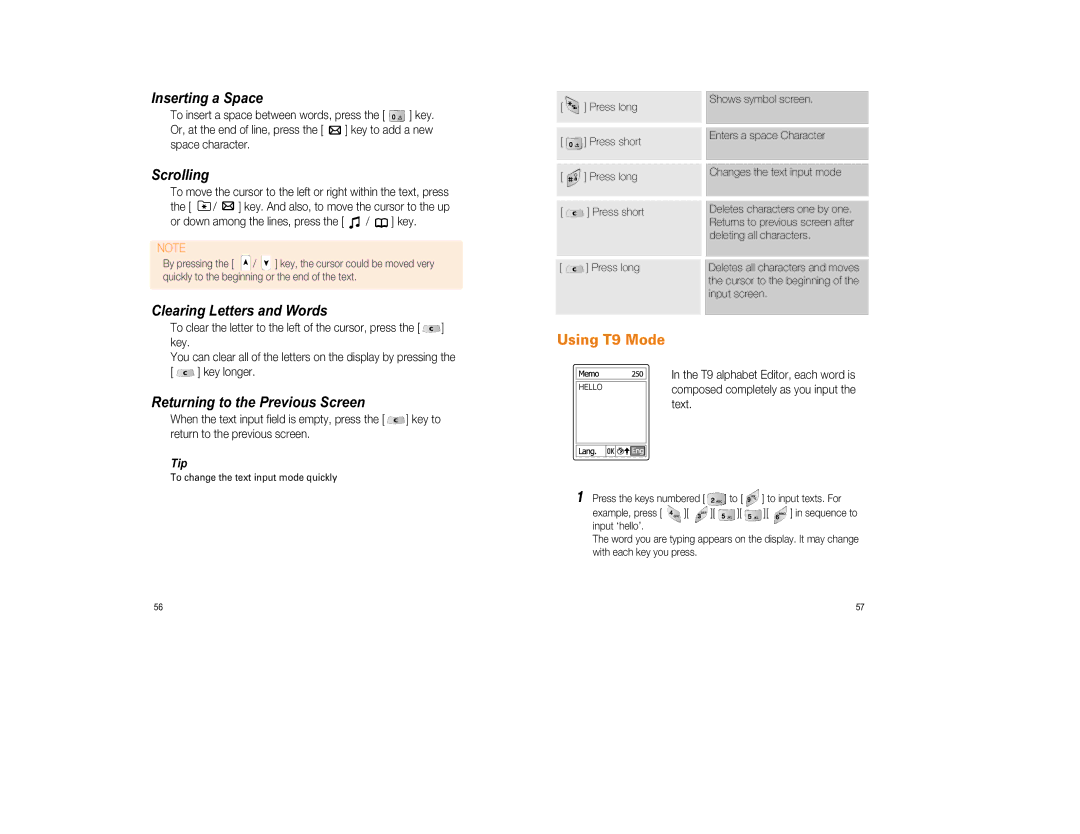Inserting a Space
To insert a space between words, press the [ ![]() ] key.
] key.
Or, at the end of line, press the [ ![]() ] key to add a new space character.
] key to add a new space character.
Scrolling
To move the cursor to the left or right within the text, press
the [ ![]() /
/ ![]() ] key. And also, to move the cursor to the up
] key. And also, to move the cursor to the up
or down among the lines, press the [ ![]() /
/ ![]() ] key.
] key.
NOTE
By pressing the [ ![]() /
/ ![]() ] key, the cursor could be moved very quickly to the beginning or the end of the text.
] key, the cursor could be moved very quickly to the beginning or the end of the text.
Clearing Letters and Words
[ ![]() ] Press long
] Press long
[ ![]() ] Press short
] Press short
[ ![]() ] Press long
] Press long
[ ![]() ] Press short
] Press short
[ ![]() ] Press long
] Press long
Shows symbol screen.
Enters a space Character
Changes the text input mode
Deletes characters one by one. Returns to previous screen after deleting all characters.
Deletes all characters and moves the cursor to the beginning of the input screen.
To clear the letter to the left of the cursor, press the [ ![]() ] key.
] key.
You can clear all of the letters on the display by pressing the
[ ![]() ] key longer.
] key longer.
Returning to the Previous Screen
When the text input field is empty, press the [ ![]() ] key to return to the previous screen.
] key to return to the previous screen.
Tip
To change the text input mode quickly
56
Using T9 Mode
In the T9 alphabet Editor, each word is composed completely as you input the text.
1Press the keys numbered [ ![]() ] to [
] to [ ![]() ] to input texts. For
] to input texts. For
example, press [ | ][ | ][ | ][ | ][ | ] in sequence to |
input ‘hello’. |
|
|
|
|
|
The word you are typing appears on the display. It may change with each key you press.
57