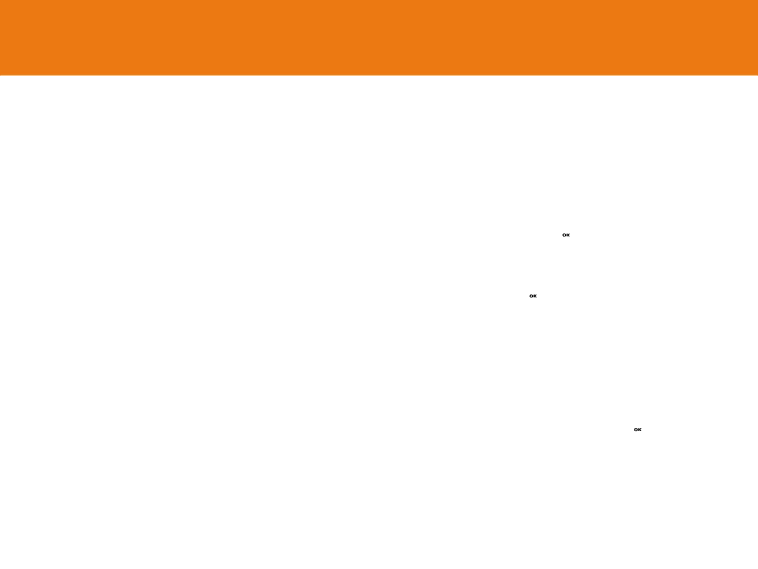
Settings
Select ‘Menu>6. Settings’.
You can set up various handset functions in the settings menu.
Display Settings
Select ‘Menu>6.Settings>1.Display Settings’.
You can change the image or colour composition of the display.
Main Screen
Select ‘Menu>6.Settings>1.Display Settings>1.Main Screen’ and press the [ ![]() ] key.
] key.
You can change the background image of the main screen.
•My Wallpaper: Sets up Wallpaper by selecting from “My Wallpaper”. My Wallpaper stores items used to set up Wallpaper at Photo Gallery/Image Gallery. Other wallpapers than the default one may be deleted with the [Delete ] Soft key. (The default one cannot be deleted permanently.
•Wallpaper Mode: Digital Clock 1/ Digital Clock 2 / Analog Clock 1 / Analog Clock 2 / Calendar / Greeting /
Sub Screen
Select ‘Menu>6.Settings>1.Display Settings>2.Sub Screen’
and press the [ ![]() ] key.
] key.
You can change the background image of the sub screen.
• My Wallpaper: Sets up Wallpaper by selecting from “My Wallpaper”.
My Wallpaper stores items to set up Wallpaper at Photo Gallery/Image Gallery. Other wallpapers than the default one may be deleted with the [Delete] Soft key while the default one cannot be deleted permanently.
• Wallpaper Mode: Digital Clock/Analog Clock 1/Analog Clock 2
Style Theme
Select Menu>6.Settings>1.Display Settings>3. Style Theme
and press the [ ![]() ] key.
] key.
Press the [ ![]() /
/ ![]() ] key to set up ‘Icon Style’ or ‘Dynamic
] key to set up ‘Icon Style’ or ‘Dynamic
Style’. And Press the [ ![]() ] key to save.
] key to save.
Greeting
Select ‘Menu>6.Settings>1.Display Settings>4.Greeting’
and press the [ ![]() ] key.
] key.
You can set up the greeting message during startup or standby mode.
Back Light
You can set the Backlight.
Press the [ ![]() /
/ ![]() ] key to change the value that is displayed when you select ‘Menu>6.Settings>1.Display
] key to change the value that is displayed when you select ‘Menu>6.Settings>1.Display
Settings>5.Backlight,’ and press the [ ![]() ] key.
] key.
112 | 113 |
