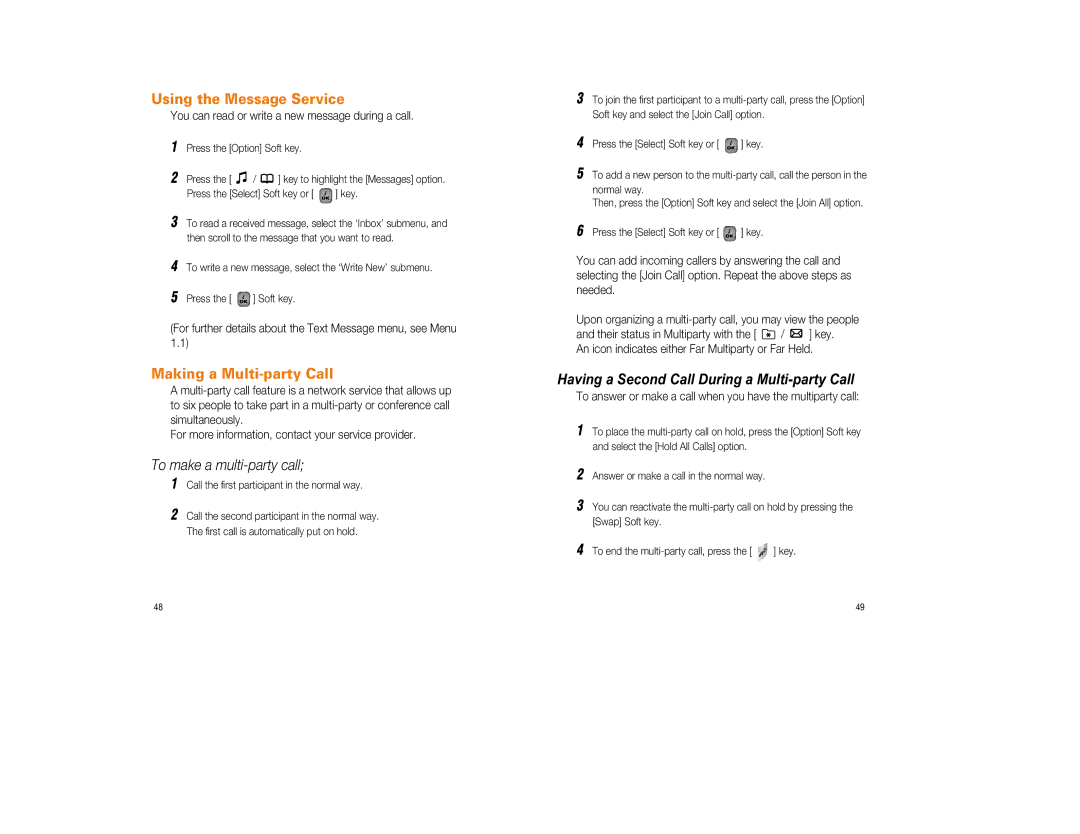Using the Message Service
You can read or write a new message during a call.
1Press the [Option] Soft key.
2Press the [ ![]() /
/ ![]() ] key to highlight the [Messages] option.
] key to highlight the [Messages] option.
Press the [Select] Soft key or [ ![]() ] key.
] key.
3To read a received message, select the ‘Inbox’ submenu, and then scroll to the message that you want to read.
4To write a new message, select the ‘Write New’ submenu.
5Press the [ ![]() ] Soft key.
] Soft key.
(For further details about the Text Message menu, see Menu 1.1)
Making a Multi-party Call
A
For more information, contact your service provider.
To make a multi-party call;
1Call the first participant in the normal way.
2Call the second participant in the normal way. The first call is automatically put on hold.
3To join the first participant to a
4Press the [Select] Soft key or [ ![]() ] key.
] key.
5To add a new person to the
Then, press the [Option] Soft key and select the [Join All] option.
6Press the [Select] Soft key or [ ![]() ] key.
] key.
You can add incoming callers by answering the call and selecting the [Join Call] option. Repeat the above steps as needed.
Upon organizing a
and their status in Multiparty with the [ ![]() /
/ ![]() ] key. An icon indicates either Far Multiparty or Far Held.
] key. An icon indicates either Far Multiparty or Far Held.
Having a Second Call During a Multi-party Call
To answer or make a call when you have the multiparty call:
1To place the
2Answer or make a call in the normal way.
3You can reactivate the
4To end the ![]() ] key.
] key.
48 | 49 |