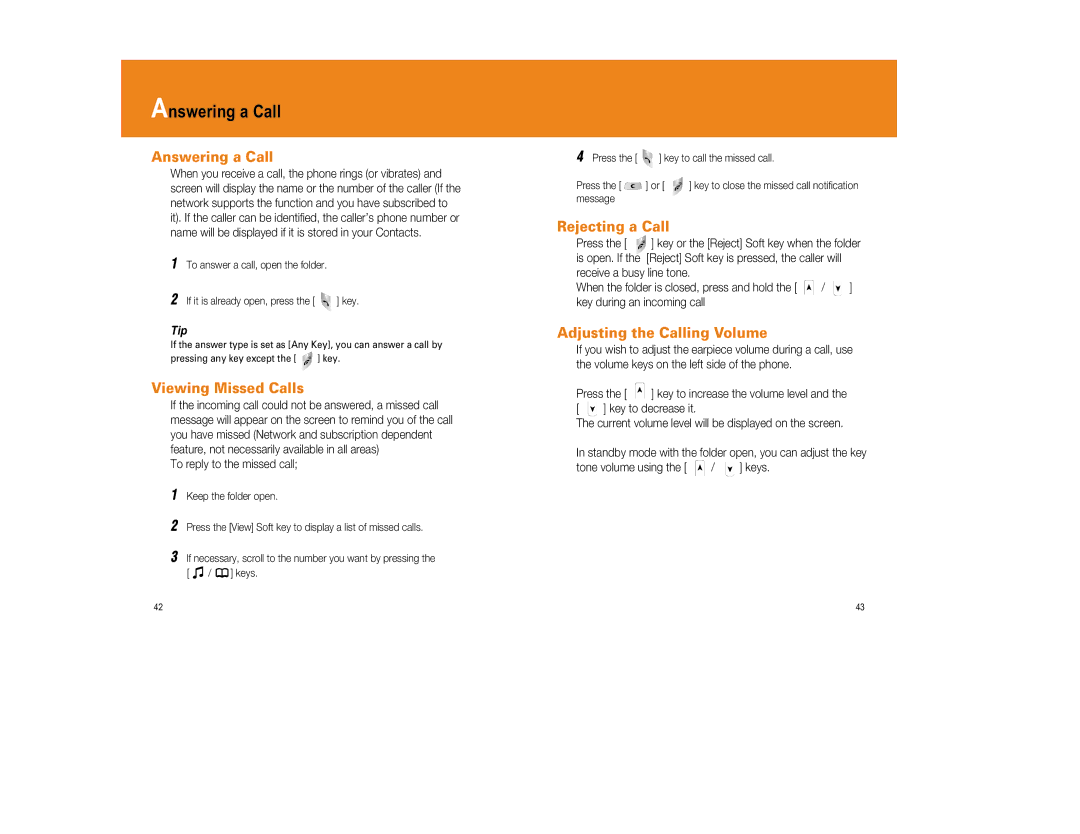Answering a Call
Answering a Call
When you receive a call, the phone rings (or vibrates) and screen will display the name or the number of the caller (If the network supports the function and you have subscribed to it). If the caller can be identified, the caller’s phone number or name will be displayed if it is stored in your Contacts.
1To answer a call, open the folder.
2If it is already open, press the [ ![]() ] key.
] key.
Tip
If the answer type is set as [Any Key], you can answer a call by
pressing any key except the [ ![]() ] key.
] key.
Viewing Missed Calls
If the incoming call could not be answered, a missed call message will appear on the screen to remind you of the call you have missed (Network and subscription dependent feature, not necessarily available in all areas)
To reply to the missed call;
1Keep the folder open.
2Press the [View] Soft key to display a list of missed calls.
3If necessary, scroll to the number you want by pressing the
[ ![]() /
/ ![]() ] keys.
] keys.
4Press the [ ![]() ] key to call the missed call.
] key to call the missed call.
Press the [ | ] or [ | ] key to close the missed call notification |
message |
|
|
Rejecting a Call
Press the [ | ] key or the [Reject] Soft key when the folder | ||
is open. If the | [Reject] Soft key is pressed, the caller will |
| |
receive a busy line tone. |
|
| |
When the folder is closed, press and hold the [ | / | ] | |
key during an incoming call |
|
| |
Adjusting the Calling Volume
If you wish to adjust the earpiece volume during a call, use the volume keys on the left side of the phone.
Press the [ | ] key to increase the volume level and the | |
[ | ] key to decrease it. | |
The current volume level will be displayed on the screen.
In standby mode with the folder open, you can adjust the key
tone volume using the [ ![]() /
/ ![]() ] keys.
] keys.
42 | 43 |