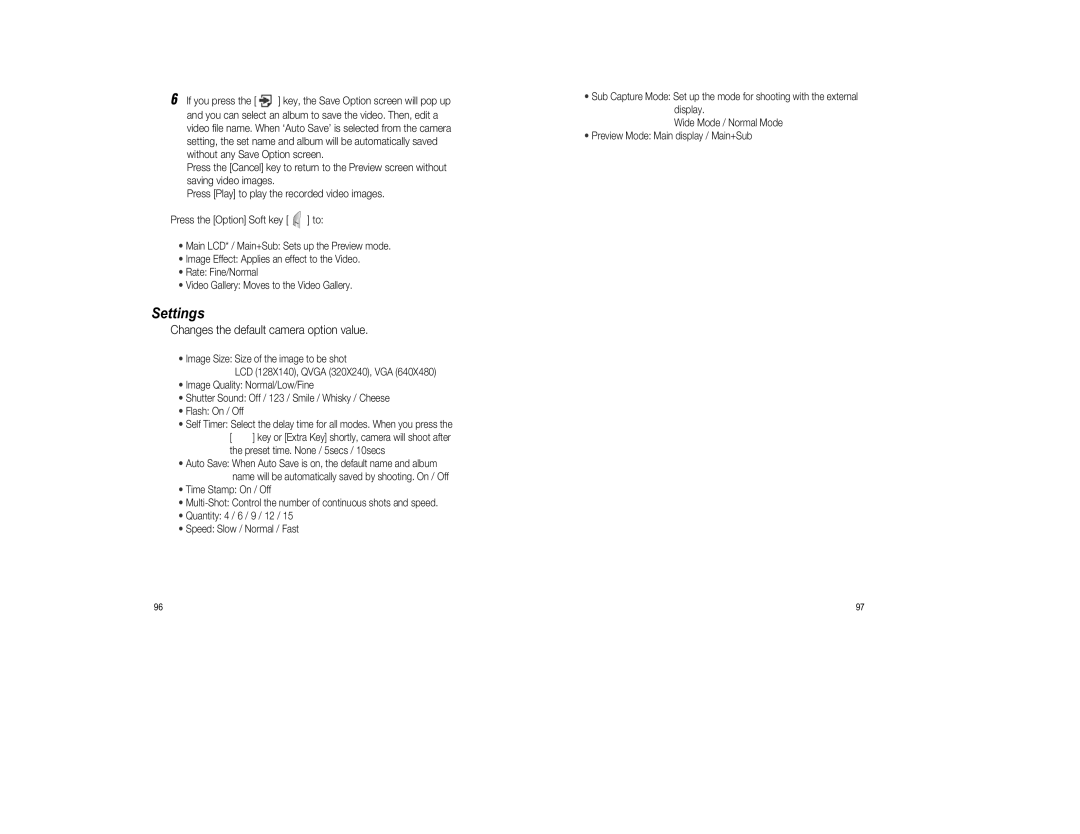6If you press the [ ![]() ] key, the Save Option screen will pop up and you can select an album to save the video. Then, edit a video file name. When ‘Auto Save’ is selected from the camera setting, the set name and album will be automatically saved without any Save Option screen.
] key, the Save Option screen will pop up and you can select an album to save the video. Then, edit a video file name. When ‘Auto Save’ is selected from the camera setting, the set name and album will be automatically saved without any Save Option screen.
Press the [Cancel] key to return to the Preview screen without saving video images.
Press [Play] to play the recorded video images.
Press the [Option] Soft key [ ![]() ] to:
] to:
•Main LCD* / Main+Sub: Sets up the Preview mode.
•Image Effect: Applies an effect to the Video.
•Rate: Fine/Normal
•Video Gallery: Moves to the Video Gallery.
Settings
Changes the default camera option value.
•Image Size: Size of the image to be shot
LCD (128X140), QVGA (320X240), VGA (640X480)
•Image Quality: Normal/Low/Fine
•Shutter Sound: Off / 123 / Smile / Whisky / Cheese
•Flash: On / Off
•Self Timer: Select the delay time for all modes. When you press the
[ ] key or [Extra Key] shortly, camera will shoot after the preset time. None / 5secs / 10secs
•Auto Save: When Auto Save is on, the default name and album name will be automatically saved by shooting. On / Off
•Time Stamp: On / Off
•
•Quantity: 4 / 6 / 9 / 12 / 15
•Speed: Slow / Normal / Fast
•Sub Capture Mode: Set up the mode for shooting with the external display.
Wide Mode / Normal Mode
•Preview Mode: Main display / Main+Sub
96 | 97 |