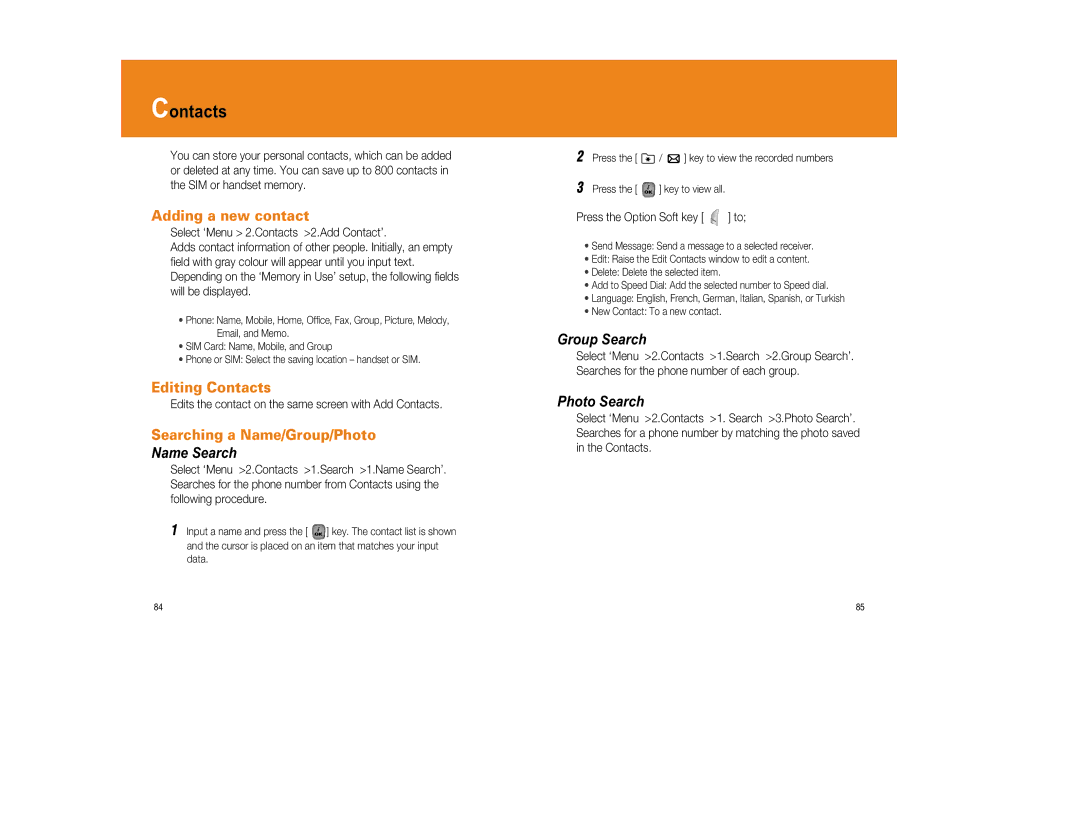Contacts
You can store your personal contacts, which can be added or deleted at any time. You can save up to 800 contacts in the SIM or handset memory.
Adding a new contact
Select ‘Menu > 2.Contacts >2.Add Contact’.
Adds contact information of other people. Initially, an empty field with gray colour will appear until you input text. Depending on the ‘Memory in Use’ setup, the following fields will be displayed.
•Phone: Name, Mobile, Home, Office, Fax, Group, Picture, Melody, Email, and Memo.
•SIM Card: Name, Mobile, and Group
•Phone or SIM: Select the saving location – handset or SIM.
Editing Contacts
Edits the contact on the same screen with Add Contacts.
Searching a Name/Group/Photo
Name Search
Select ‘Menu >2.Contacts >1.Search >1.Name Search’. Searches for the phone number from Contacts using the following procedure.
1Input a name and press the [ ![]() ] key. The contact list is shown and the cursor is placed on an item that matches your input data.
] key. The contact list is shown and the cursor is placed on an item that matches your input data.
2Press the [ ![]() /
/ ![]() ] key to view the recorded numbers
] key to view the recorded numbers
3Press the [ ![]() ] key to view all.
] key to view all.
Press the Option Soft key [ ![]() ] to;
] to;
•Send Message: Send a message to a selected receiver.
•Edit: Raise the Edit Contacts window to edit a content.
•Delete: Delete the selected item.
•Add to Speed Dial: Add the selected number to Speed dial.
•Language: English, French, German, Italian, Spanish, or Turkish
•New Contact: To a new contact.
Group Search
Select ‘Menu >2.Contacts >1.Search >2.Group Search’. Searches for the phone number of each group.
Photo Search
Select ‘Menu >2.Contacts >1. Search >3.Photo Search’. Searches for a phone number by matching the photo saved in the Contacts.
84 | 85 |