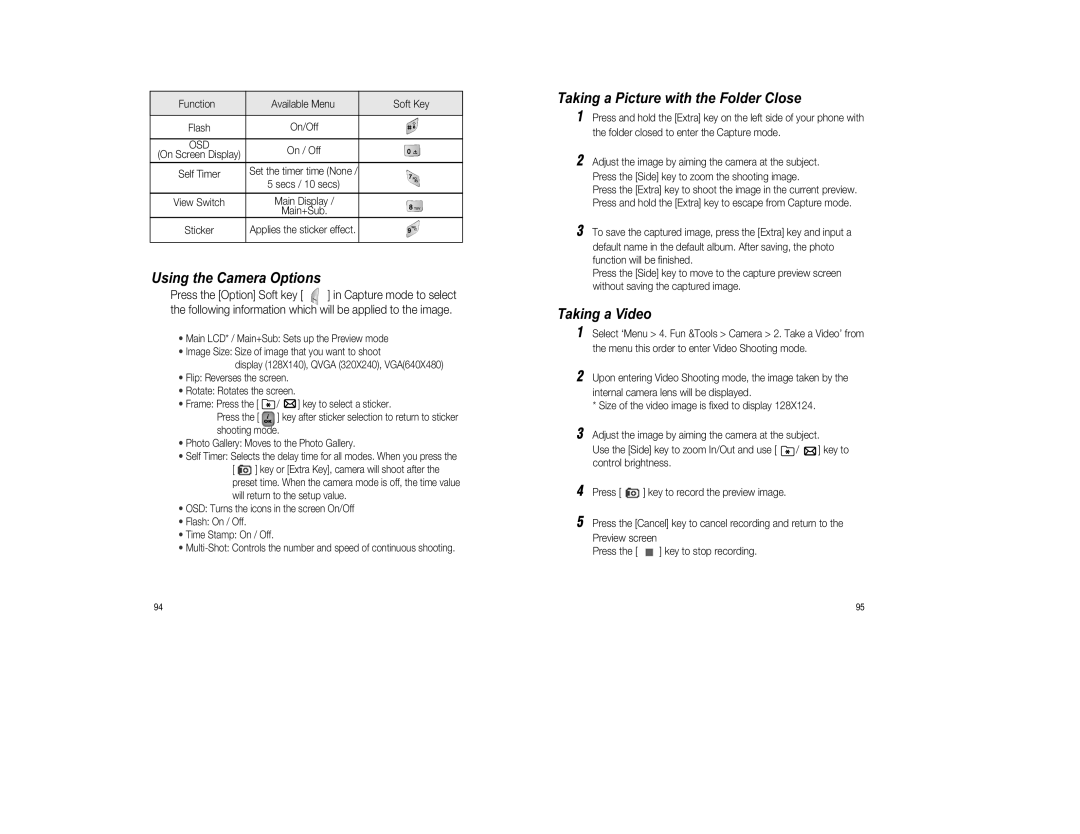Function | Available Menu | Soft Key |
Flash | On/Off |
|
OSD | On / Off |
|
(On Screen Display) |
| |
|
| |
Self Timer | Set the timer time (None / |
|
| 5 secs / 10 secs) |
|
View Switch | Main Display / |
|
| Main+Sub. |
|
Sticker | Applies the sticker effect. |
|
Using the Camera Options
Press the [Option] Soft key [ | ] in Capture mode to select |
the following information which will be applied to the image.
•Main LCD* / Main+Sub: Sets up the Preview mode
•Image Size: Size of image that you want to shoot
display (128X140), QVGA (320X240), VGA(640X480)
•Flip: Reverses the screen.
•Rotate: Rotates the screen.
•Frame: Press the [ ![]() /
/ ![]() ] key to select a sticker.
] key to select a sticker.
Press the [ ![]() ] key after sticker selection to return to sticker shooting mode.
] key after sticker selection to return to sticker shooting mode.
•Photo Gallery: Moves to the Photo Gallery.
•Self Timer: Selects the delay time for all modes. When you press the
[ ![]() ] key or [Extra Key], camera will shoot after the preset time. When the camera mode is off, the time value will return to the setup value.
] key or [Extra Key], camera will shoot after the preset time. When the camera mode is off, the time value will return to the setup value.
•OSD: Turns the icons in the screen On/Off
•Flash: On / Off.
•Time Stamp: On / Off.
•
Taking a Picture with the Folder Close
1Press and hold the [Extra] key on the left side of your phone with the folder closed to enter the Capture mode.
2Adjust the image by aiming the camera at the subject. Press the [Side] key to zoom the shooting image.
Press the [Extra] key to shoot the image in the current preview. Press and hold the [Extra] key to escape from Capture mode.
3To save the captured image, press the [Extra] key and input a default name in the default album. After saving, the photo function will be finished.
Press the [Side] key to move to the capture preview screen without saving the captured image.
Taking a Video
1Select ‘Menu > 4. Fun &Tools > Camera > 2. Take a Video’ from the menu this order to enter Video Shooting mode.
2Upon entering Video Shooting mode, the image taken by the internal camera lens will be displayed.
*Size of the video image is fixed to display 128X124.
3Adjust the image by aiming the camera at the subject.
Use the [Side] key to zoom In/Out and use [ ![]() /
/ ![]() ] key to control brightness.
] key to control brightness.
4Press [ ![]() ] key to record the preview image.
] key to record the preview image.
5Press the [Cancel] key to cancel recording and return to the Preview screen
Press the [ ![]() ] key to stop recording.
] key to stop recording.
94 | 95 |