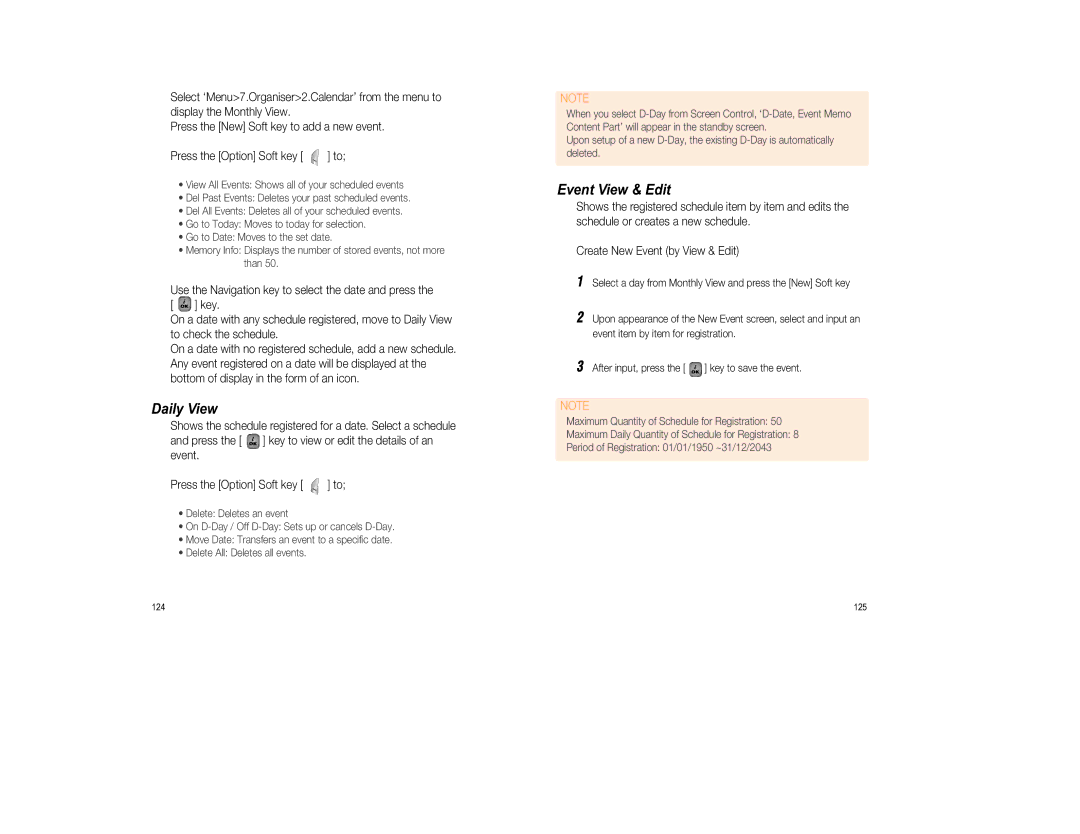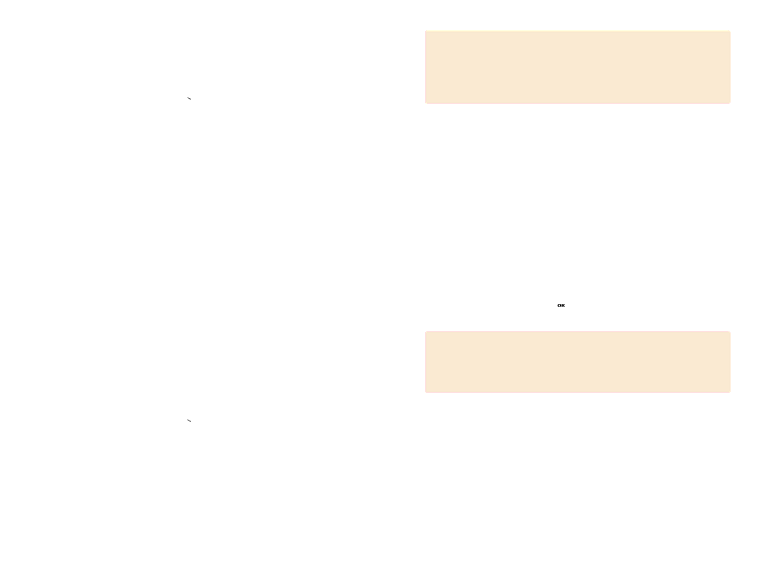
Select ‘Menu>7.Organiser>2.Calendar’ from the menu to display the Monthly View.
Press the [New] Soft key to add a new event.
Press the [Option] Soft key [ ![]() ] to;
] to;
•View All Events: Shows all of your scheduled events
•Del Past Events: Deletes your past scheduled events.
•Del All Events: Deletes all of your scheduled events.
•Go to Today: Moves to today for selection.
•Go to Date: Moves to the set date.
•Memory Info: Displays the number of stored events, not more than 50.
Use the Navigation key to select the date and press the
[ ![]() ] key.
] key.
On a date with any schedule registered, move to Daily View to check the schedule.
On a date with no registered schedule, add a new schedule. Any event registered on a date will be displayed at the bottom of display in the form of an icon.
Daily View
Shows the schedule registered for a date. Select a schedule
and press the [ ![]() ] key to view or edit the details of an event.
] key to view or edit the details of an event.
Press the [Option] Soft key [ ![]() ] to;
] to;
•Delete: Deletes an event
•On
•Move Date: Transfers an event to a specific date.
•Delete All: Deletes all events.
NOTE
When you select
Upon setup of a new
Event View & Edit
Shows the registered schedule item by item and edits the schedule or creates a new schedule.
Create New Event (by View & Edit)
1Select a day from Monthly View and press the [New] Soft key
2Upon appearance of the New Event screen, select and input an event item by item for registration.
3After input, press the [ ![]() ] key to save the event.
] key to save the event.
NOTE
Maximum Quantity of Schedule for Registration: 50
Maximum Daily Quantity of Schedule for Registration: 8
Period of Registration: 01/01/1950 ~31/12/2043
124 | 125 |