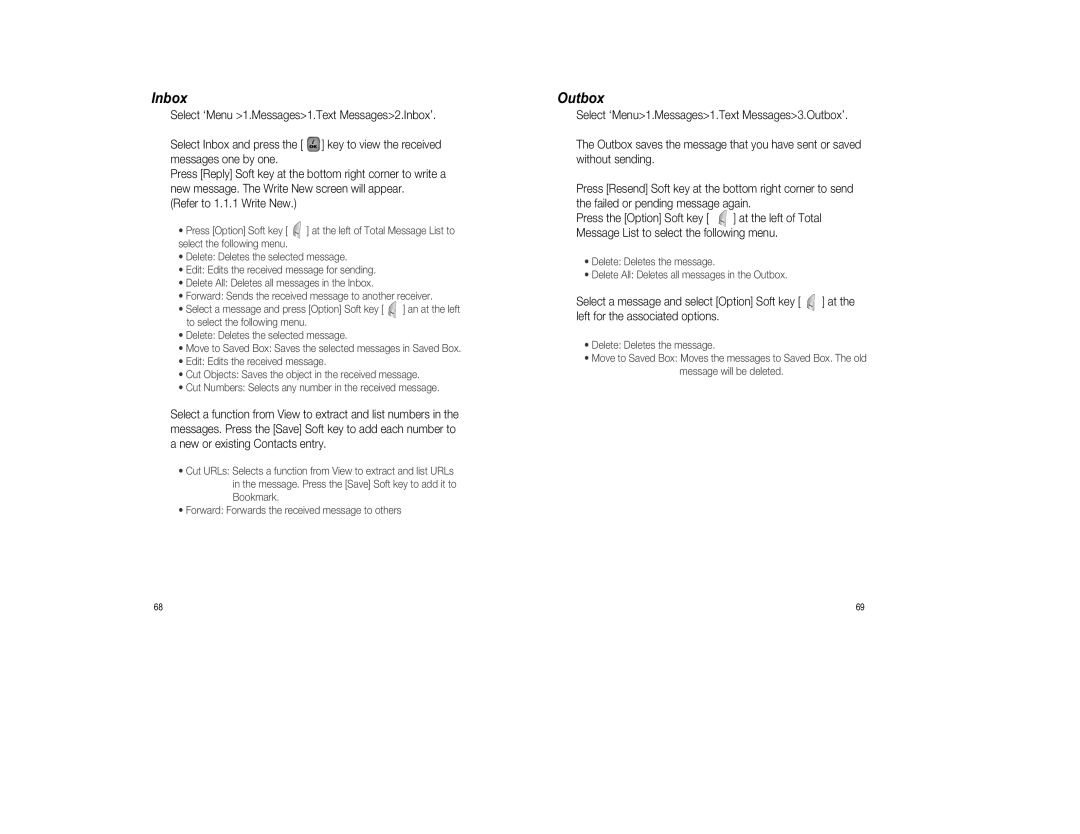Inbox
Select ‘Menu >1.Messages>1.Text Messages>2.Inbox’.
Select Inbox and press the [ ![]() ] key to view the received messages one by one.
] key to view the received messages one by one.
Press [Reply] Soft key at the bottom right corner to write a new message. The Write New screen will appear.
(Refer to 1.1.1 Write New.)
•Press [Option] Soft key [ ![]() ] at the left of Total Message List to select the following menu.
] at the left of Total Message List to select the following menu.
•Delete: Deletes the selected message.
•Edit: Edits the received message for sending.
•Delete All: Deletes all messages in the Inbox.
•Forward: Sends the received message to another receiver.
•Select a message and press [Option] Soft key [ ![]() ] an at the left to select the following menu.
] an at the left to select the following menu.
•Delete: Deletes the selected message.
•Move to Saved Box: Saves the selected messages in Saved Box.
•Edit: Edits the received message.
•Cut Objects: Saves the object in the received message.
•Cut Numbers: Selects any number in the received message.
Select a function from View to extract and list numbers in the messages. Press the [Save] Soft key to add each number to a new or existing Contacts entry.
•Cut URLs: Selects a function from View to extract and list URLs in the message. Press the [Save] Soft key to add it to Bookmark.
•Forward: Forwards the received message to others
Outbox
Select ‘Menu>1.Messages>1.Text Messages>3.Outbox’.
The Outbox saves the message that you have sent or saved without sending.
Press [Resend] Soft key at the bottom right corner to send the failed or pending message again.
Press the [Option] Soft key [ ![]() ] at the left of Total Message List to select the following menu.
] at the left of Total Message List to select the following menu.
•Delete: Deletes the message.
•Delete All: Deletes all messages in the Outbox.
Select a message and select [Option] Soft key [ ![]() ] at the left for the associated options.
] at the left for the associated options.
•Delete: Deletes the message.
•Move to Saved Box: Moves the messages to Saved Box. The old message will be deleted.
68 | 69 |