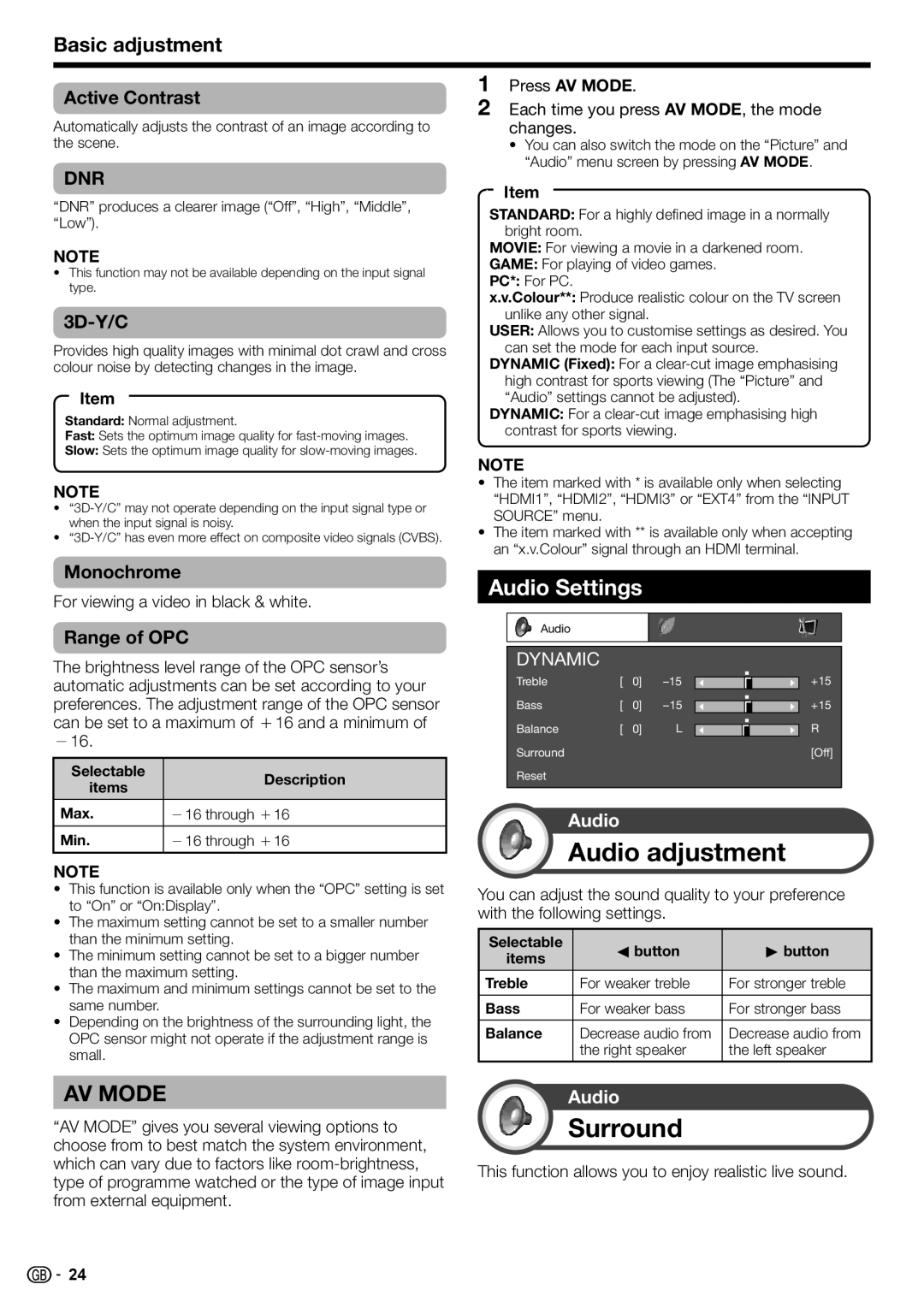Basic adjustment
Active Contrast
Automatically adjusts the contrast of an image according to the scene.
DNR
“DNR” produces a clearer image (“Off”, “High”, “Middle”, “Low”).
NOTE
•This function may not be available depending on the input signal type.
3D-Y/C
Provides high quality images with minimal dot crawl and cross colour noise by detecting changes in the image.
Item
Standard: Normal adjustment.
Fast: Sets the optimum image quality for
Slow: Sets the optimum image quality for
NOTE
•
•
Monochrome
For viewing a video in black & white.
Range of OPC
The brightness level range of the OPC sensor’s automatic adjustments can be set according to your preferences. The adjustment range of the OPC sensor can be set to a maximum of e16 and a minimum of f16.
Selectable | Description | |
items | ||
| ||
|
| |
Max. | f16 through e16 | |
Min. | f16 through e16 |
NOTE
•This function is available only when the “OPC” setting is set to “On” or “On:Display”.
•The maximum setting cannot be set to a smaller number than the minimum setting.
•The minimum setting cannot be set to a bigger number than the maximum setting.
•The maximum and minimum settings cannot be set to the same number.
•Depending on the brightness of the surrounding light, the OPC sensor might not operate if the adjustment range is small.
1Press AV MODE.
2Each time you press AV MODE, the mode changes.
•You can also switch the mode on the “Picture” and “Audio” menu screen by pressing AV MODE.
Item
STANDARD: For a highly defined image in a normally bright room.
MOVIE: For viewing a movie in a darkened room.
GAME: For playing of video games.
PC*: For PC.
x.v.Colour**: Produce realistic colour on the TV screen unlike any other signal.
USER: Allows you to customise settings as desired. You can set the mode for each input source.
DYNAMIC (Fixed): For a
DYNAMIC: For a
NOTE
•The item marked with * is available only when selecting “HDMI1”, “HDMI2”, “HDMI3” or “EXT4” from the “INPUT SOURCE” menu.
•The item marked with ** is available only when accepting an “x.v.Colour” signal through an HDMI terminal.
Audio Settings
Audio
DYNAMIC
Treble | [ | 0] | +15 | |
Bass | [ | 0] | +15 | |
Balance | [ | 0] | L | R |
Surround |
|
|
| [Off] |
Reset |
|
|
|
|
Audio
Audio adjustment
You can adjust the sound quality to your preference with the following settings.
Selectable | c button | d button | |
items | |||
|
| ||
|
|
| |
Treble | For weaker treble | For stronger treble | |
|
|
| |
Bass | For weaker bass | For stronger bass | |
|
|
| |
Balance | Decrease audio from | Decrease audio from | |
| the right speaker | the left speaker |
AV MODE
“AV MODE” gives you several viewing options to choose from to best match the system environment, which can vary due to factors like
Audio
Surround
This function allows you to enjoy realistic live sound.
![]()
![]() 24
24