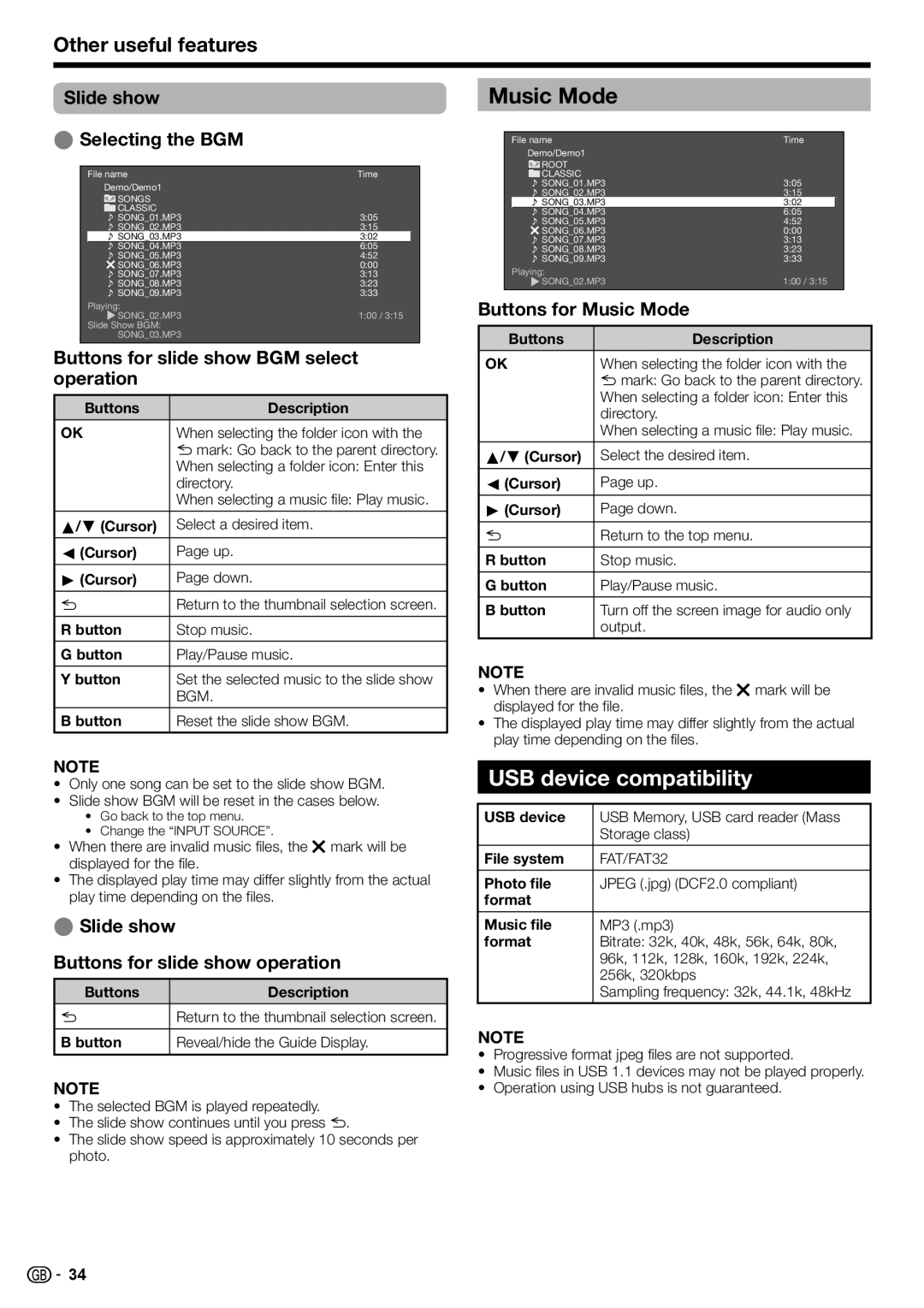Other useful features
Slide show
E Selecting the BGM
| File name |
| Time |
|
| Demo/Demo1 |
|
|
|
| SONGS |
|
|
|
| CLASSIC |
|
|
|
| SONG_01.MP3 | 3:05 |
| |
| SONG_02.MP3 | 3:15 |
| |
| SONG_03.MP3 | 3:02 |
| |
| SONG_04.MP3 | 6:05 |
| |
| SONG_05.MP3 | 4:52 |
| |
| SONG_06.MP3 | 0:00 |
| |
| SONG_07.MP3 | 3:13 |
| |
| SONG_08.MP3 | 3:23 |
| |
| SONG_09.MP3 | 3:33 |
| |
| Playing: |
|
|
|
| SONG_02.MP3 | 1:00 / 3:15 |
| |
| Slide Show BGM: |
|
|
|
| SONG_03.MP3 |
|
| |
Buttons for slide show BGM select | ||||
operation |
|
|
| |
|
|
|
| |
| Buttons |
| Description | |
|
| |||
OK | When selecting the folder icon with the | |||
|
| 6 mark: Go back to the parent directory. | ||
|
| When selecting a folder icon: Enter this | ||
|
| directory. |
|
|
|
| When selecting a music file: Play music. | ||
a/b (Cursor) | Select a desired item. | |||
|
|
|
| |
c (Cursor) | Page up. |
|
| |
|
|
|
| |
d (Cursor) | Page down. |
|
| |
6Return to the thumbnail selection screen.
R button | Stop music. |
G button | Play/Pause music. |
Y button | Set the selected music to the slide show |
| BGM. |
|
|
B button | Reset the slide show BGM. |
NOTE
•Only one song can be set to the slide show BGM.
•Slide show BGM will be reset in the cases below.
•Go back to the top menu.
•Change the “INPUT SOURCE”.
•When there are invalid music files, the g mark will be displayed for the file.
•The displayed play time may differ slightly from the actual play time depending on the files.
E Slide show
Buttons for slide show operation
Buttons | Description |
6Return to the thumbnail selection screen.
B button | Reveal/hide the Guide Display. |
NOTE
•The selected BGM is played repeatedly.
•The slide show continues until you press 6.
•The slide show speed is approximately 10 seconds per photo.
Music Mode
| File name |
| Time |
|
| Demo/Demo1 |
|
|
|
| ROOT |
|
|
|
| CLASSIC |
|
|
|
| SONG_01.MP3 | 3:05 |
| |
| SONG_02.MP3 | 3:15 |
| |
| SONG_03.MP3 | 3:02 |
| |
| SONG_04.MP3 | 6:05 |
| |
| SONG_05.MP3 | 4:52 |
| |
| SONG_06.MP3 | 0:00 |
| |
| SONG_07.MP3 | 3:13 |
| |
| SONG_08.MP3 | 3:23 |
| |
| SONG_09.MP3 | 3:33 |
| |
| Playing: |
|
|
|
| SONG_02.MP3 | 1:00 / 3:15 |
| |
Buttons for Music Mode |
|
| ||
|
|
|
| |
| Buttons |
| Description | |
|
| |||
OK | When selecting the folder icon with the | |||
|
| 6 mark: Go back to the parent directory. | ||
|
| When selecting a folder icon: Enter this | ||
|
| directory. |
|
|
|
| When selecting a music file: Play music. | ||
a/b (Cursor) | Select the desired item. | |||
|
|
|
| |
c (Cursor) | Page up. |
|
| |
|
|
|
| |
d (Cursor) | Page down. |
|
| |
6Return to the top menu.
R button | Stop music. |
G button | Play/Pause music. |
B button | Turn off the screen image for audio only |
| output. |
NOTE
•When there are invalid music files, the g mark will be displayed for the file.
•The displayed play time may differ slightly from the actual play time depending on the files.
USB device compatibility
USB device | USB Memory, USB card reader (Mass |
| Storage class) |
|
|
File system | FAT/FAT32 |
|
|
Photo file | JPEG (.jpg) (DCF2.0 compliant) |
format |
|
Music file | MP3 (.mp3) |
format | Bitrate: 32k, 40k, 48k, 56k, 64k, 80k, |
| 96k, 112k, 128k, 160k, 192k, 224k, |
| 256k, 320kbps |
| Sampling frequency: 32k, 44.1k, 48kHz |
|
|
NOTE
•Progressive format jpeg files are not supported.
•Music files in USB 1.1 devices may not be played properly.
•Operation using USB hubs is not guaranteed.
![]()
![]() 34
34