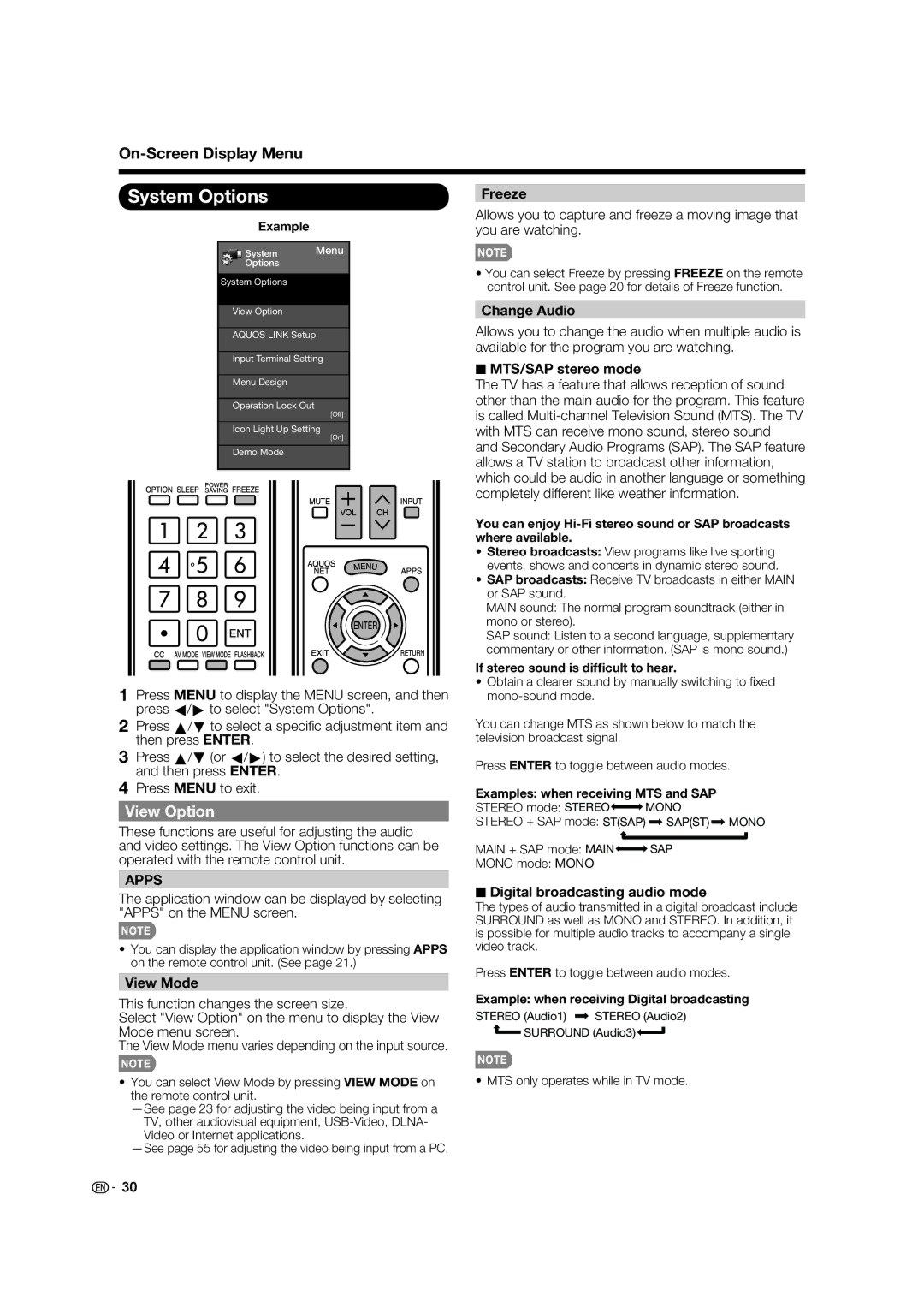On-Screen Display Menu
System Options
Example
System Menu
Options
System Options
View Option
AQUOS LINK Setup
Input Terminal Setting
Menu Design
Operation Lock Out
[Off]
Icon Light Up Setting
[On]
Demo Mode
1Press MENU to display the MENU screen, and then press c/d to select "System Options".
2Press a/b to select a specifi c adjustment item and then press ENTER.
3Press a/b (or c/d) to select the desired setting, and then press ENTER.
4Press MENU to exit.
View Option
These functions are useful for adjusting the audio and video settings. The View Option functions can be operated with the remote control unit.
APPS
The application window can be displayed by selecting "APPS" on the MENU screen.
•You can display the application window by pressing APPS on the remote control unit. (See page 21.)
View Mode
This function changes the screen size.
Select "View Option" on the menu to display the View Mode menu screen.
The View Mode menu varies depending on the input source.
•You can select View Mode by pressing VIEW MODE on the remote control unit.
Freeze
Allows you to capture and freeze a moving image that you are watching.
•You can select Freeze by pressing FREEZE on the remote control unit. See page 20 for details of Freeze function.
Change Audio
Allows you to change the audio when multiple audio is available for the program you are watching.
■MTS/SAP stereo mode
The TV has a feature that allows reception of sound other than the main audio for the program. This feature is called
You can enjoy
•Stereo broadcasts: View programs like live sporting events, shows and concerts in dynamic stereo sound.
•SAP broadcasts: Receive TV broadcasts in either MAIN or SAP sound.
MAIN sound: The normal program soundtrack (either in mono or stereo).
SAP sound: Listen to a second language, supplementary commentary or other information. (SAP is mono sound.)
If stereo sound is difficult to hear.
•Obtain a clearer sound by manually switching to fi xed
You can change MTS as shown below to match the television broadcast signal.
Press ENTER to toggle between audio modes.
Examples: when receiving MTS and SAP
STEREO mode: STEREO![]()
![]() MONO
MONO
STEREO + SAP mode: ST(SAP) ![]() SAP(ST)
SAP(ST) ![]() MONO
MONO
MAIN + SAP mode: MAIN![]()
![]() SAP
SAP
MONO mode: MONO
■Digital broadcasting audio mode
The types of audio transmitted in a digital broadcast include SURROUND as well as MONO and STEREO. In addition, it is possible for multiple audio tracks to accompany a single video track.
Press ENTER to toggle between audio modes.
Example: when receiving Digital broadcasting
STEREO (Audio1) ![]() STEREO (Audio2)
STEREO (Audio2)
SURROUND (Audio3)![]()
• MTS only operates while in TV mode.
![]()
![]() 30
30