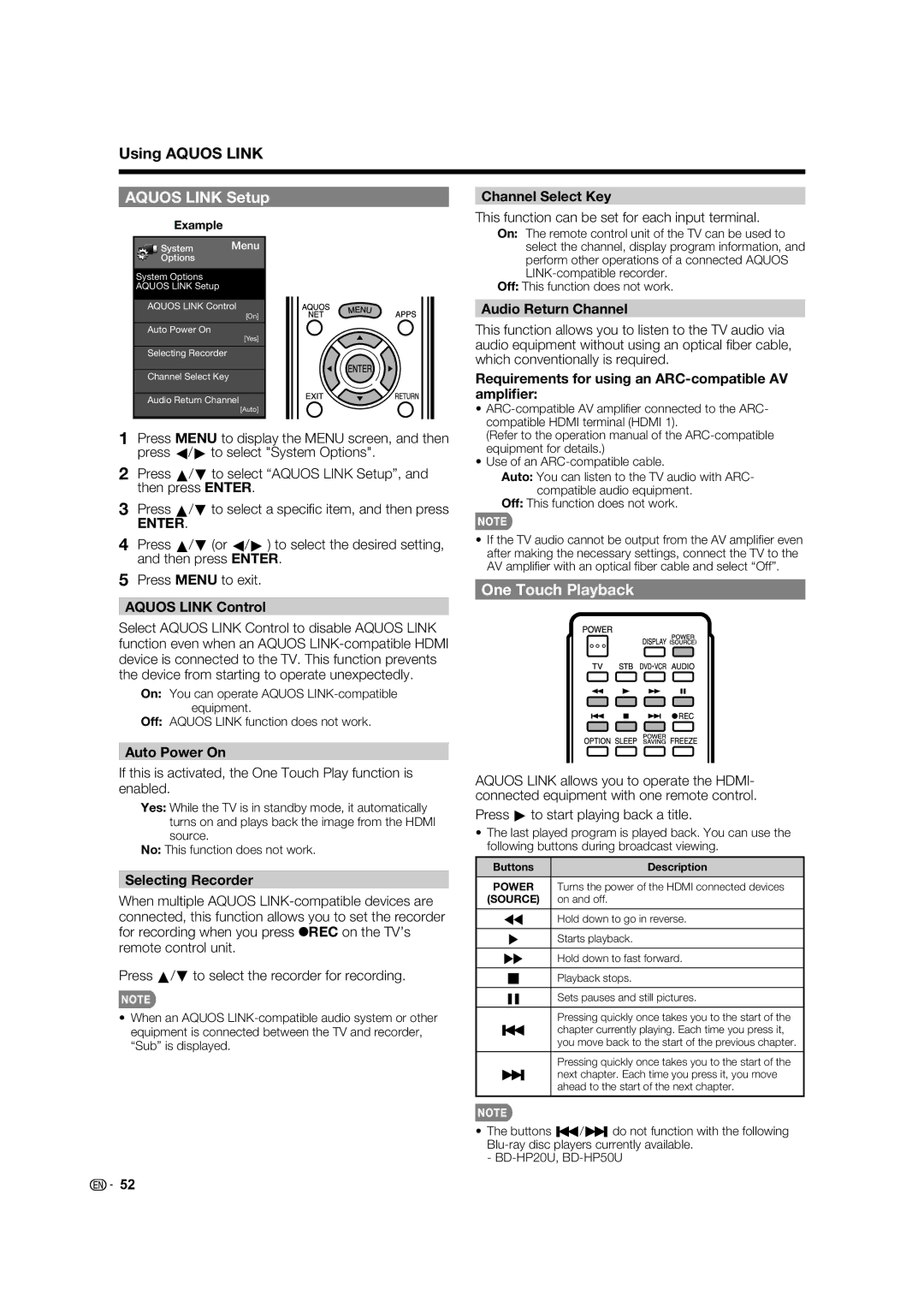Using AQUOS LINK
AQUOS LINK Setup
Example
System Menu
Options
System Options
AQUOS LINK Setup
AQUOS LINK Control
[On]
Auto Power On
[Yes]
Selecting Recorder
Channel Select Key
Audio Return Channel
[Auto]
1Press MENU to display the MENU screen, and then press c/d to select "System Options".
2Press a/b to select “AQUOS LINK Setup”, and then press ENTER.
3Press a/b to select a specifi c item, and then press
ENTER.
4Press a/b (or c/d ) to select the desired setting, and then press ENTER.
Channel Select Key
This function can be set for each input terminal.
On: The remote control unit of the TV can be used to select the channel, display program information, and perform other operations of a connected AQUOS
Off: This function does not work.
Audio Return Channel
This function allows you to listen to the TV audio via audio equipment without using an optical fi ber cable, which conventionally is required.
Requirements for using an ARC-compatible AV amplifier:
•
(Refer to the operation manual of the
•Use of an
Auto: You can listen to the TV audio with ARC- compatible audio equipment.
Off: This function does not work.
•If the TV audio cannot be output from the AV amplifi er even after making the necessary settings, connect the TV to the AV amplifi er with an optical fi ber cable and select “Off”.
5 Press MENU to exit.
One Touch Playback
AQUOS LINK Control
Select AQUOS LINK Control to disable AQUOS LINK function even when an AQUOS
On: You can operate AQUOS
Off: AQUOS LINK function does not work.
Auto Power On
If this is activated, the One Touch Play function is enabled.
Yes: While the TV is in standby mode, it automatically turns on and plays back the image from the HDMI source.
No: This function does not work.
Selecting Recorder
When multiple AQUOS
Press a/b to select the recorder for recording.
•When an AQUOS
AQUOS LINK allows you to operate the HDMI- connected equipment with one remote control.
Press d to start playing back a title.
•The last played program is played back. You can use the following buttons during broadcast viewing.
Buttons | Description |
POWER | Turns the power of the HDMI connected devices |
(SOURCE) | on and off. |
GHold down to go in reverse.
IStarts playback.
JHold down to fast forward.
HPlayback stops.
FSets pauses and still pictures.
Pressing quickly once takes you to the start of the
Tchapter currently playing. Each time you press it, you move back to the start of the previous chapter.
Pressing quickly once takes you to the start of the
Unext chapter. Each time you press it, you move ahead to the start of the next chapter.
•The buttons T/Udo not function with the following
-
![]() 52
52