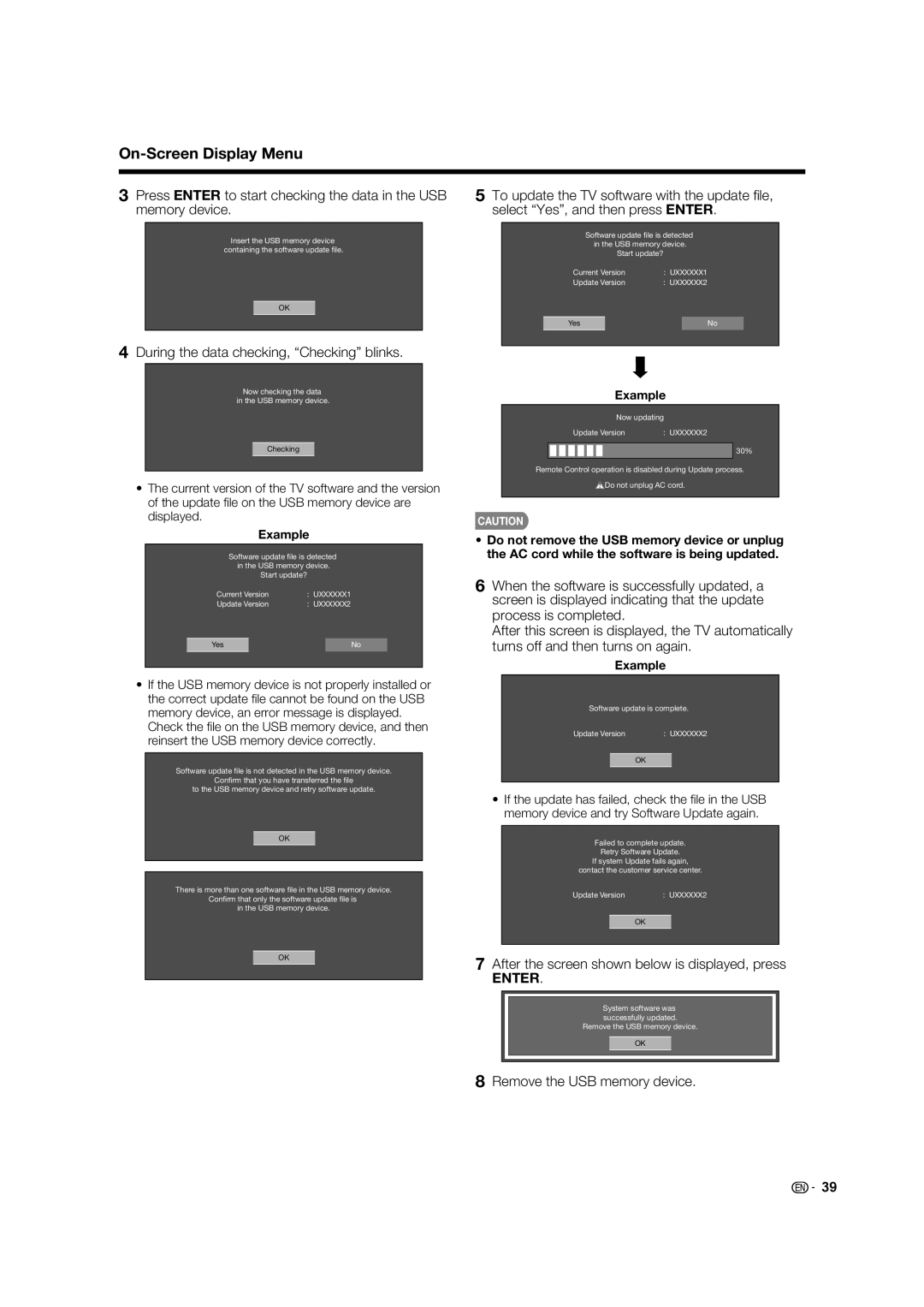On-Screen Display Menu
3 Press ENTER to start checking the data in the USB | 5 To update the TV software with the update fi le, |
memory device. | select “Yes”, and then press ENTER. |
Insert the USB memory device containing the software update file.
OK
4During the data checking, “Checking” blinks.
Software update file is detected in the USB memory device.
Start update?
Current Version | : UXXXXXX1 | ||
Update Version | : UXXXXXX2 | ||
|
|
|
|
Yes |
|
| No |
|
|
|
|
Now checking the data in the USB memory device.
Checking
•The current version of the TV software and the version of the update fi le on the USB memory device are displayed.
Example
Software update file is detected in the USB memory device.
Start update?
Current Version | : UXXXXXX1 |
Update Version | : UXXXXXX2 |
Yes | No |
•If the USB memory device is not properly installed or the correct update fi le cannot be found on the USB memory device, an error message is displayed.
Check the fi le on the USB memory device, and then reinsert the USB memory device correctly.
Software update file is not detected in the USB memory device.
Confirm that you have transferred the file
to the USB memory device and retry software update.
OK
There is more than one software file in the USB memory device. Confirm that only the software update file is
in the USB memory device.
OK
Example
Now updating
Update Version | : UXXXXXX2 |
30%
Remote Control operation is disabled during Update process.
![]() Do not unplug AC cord.
Do not unplug AC cord.
CAUTION
•Do not remove the USB memory device or unplug the AC cord while the software is being updated.
6When the software is successfully updated, a screen is displayed indicating that the update process is completed.
After this screen is displayed, the TV automatically turns off and then turns on again.
Example
Software update is complete.
Update Version | : UXXXXXX2 |
OK
•If the update has failed, check the fi le in the USB memory device and try Software Update again.
Failed to complete update.
Retry Software Update.
If system Update fails again,
contact the customer service center.
Update Version | : UXXXXXX2 |
OK
7After the screen shown below is displayed, press
ENTER.
System software was successfully updated.
Remove the USB memory device.
OK
8Remove the USB memory device.
![]()
![]() 39
39