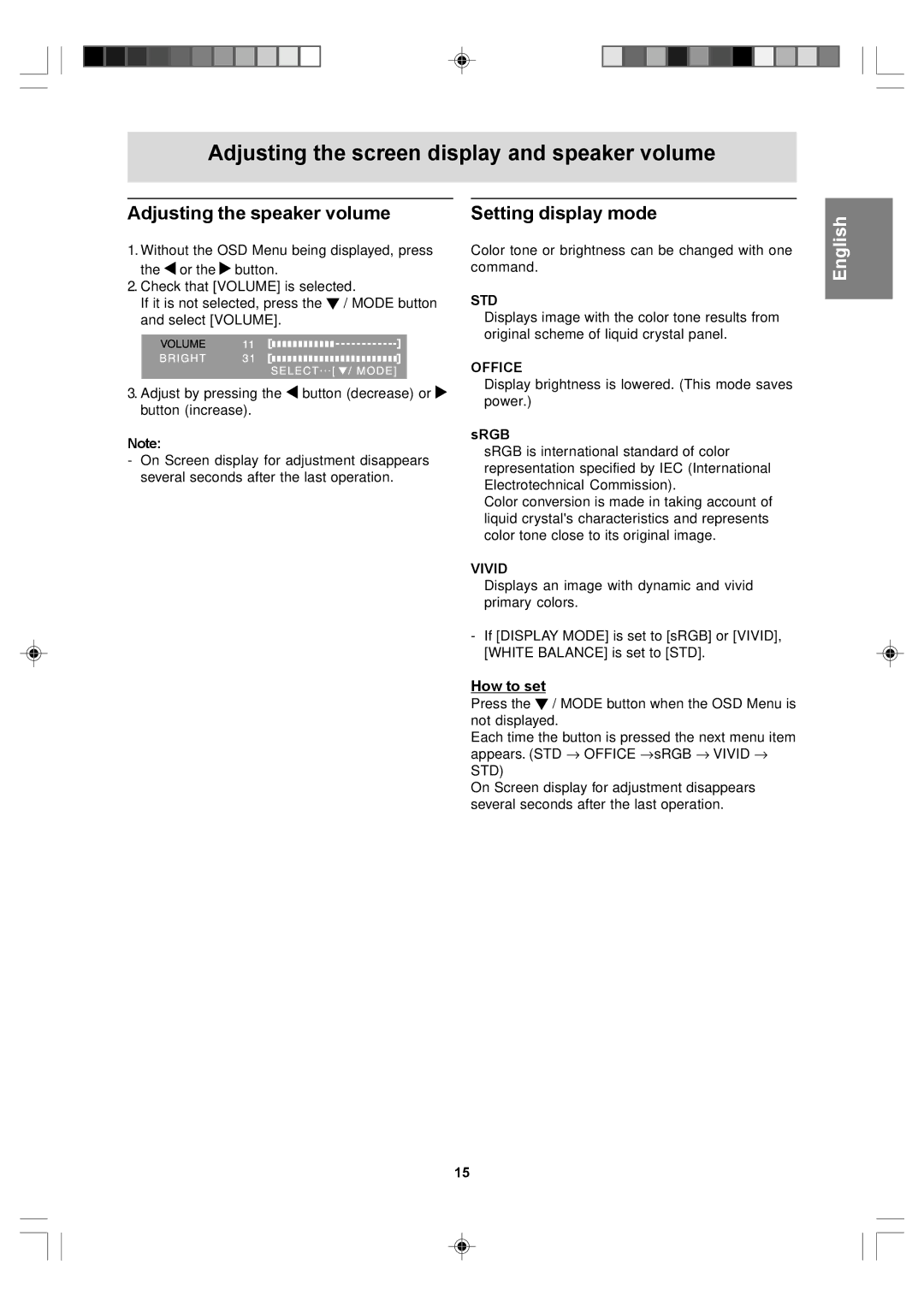Adjusting the screen display and speaker volume
Adjusting the speaker volume
1.Without the OSD Menu being displayed, press the ![]() or the
or the ![]() button.
button.
2.Check that [VOLUME] is selected.
If it is not selected, press the ![]() / MODE button and select [VOLUME].
/ MODE button and select [VOLUME].
3.Adjust by pressing the ![]() button (decrease) or
button (decrease) or ![]() button (increase).
button (increase).
Note:
-On Screen display for adjustment disappears several seconds after the last operation.
Setting display mode
Color tone or brightness can be changed with one command.
STD
Displays image with the color tone results from original scheme of liquid crystal panel.
OFFICE
Display brightness is lowered. (This mode saves power.)
sRGB
sRGB is international standard of color representation specified by IEC (International Electrotechnical Commission).
Color conversion is made in taking account of liquid crystal's characteristics and represents color tone close to its original image.
VIVID
Displays an image with dynamic and vivid primary colors.
-If [DISPLAY MODE] is set to [sRGB] or [VIVID], [WHITE BALANCE] is set to [STD].
How to set
Press the ![]() / MODE button when the OSD Menu is not displayed.
/ MODE button when the OSD Menu is not displayed.
Each time the button is pressed the next menu item appears. (STD → OFFICE → sRGB → VIVID → STD)
On Screen display for adjustment disappears several seconds after the last operation.
English Español Italiano Français Deutsch English
15