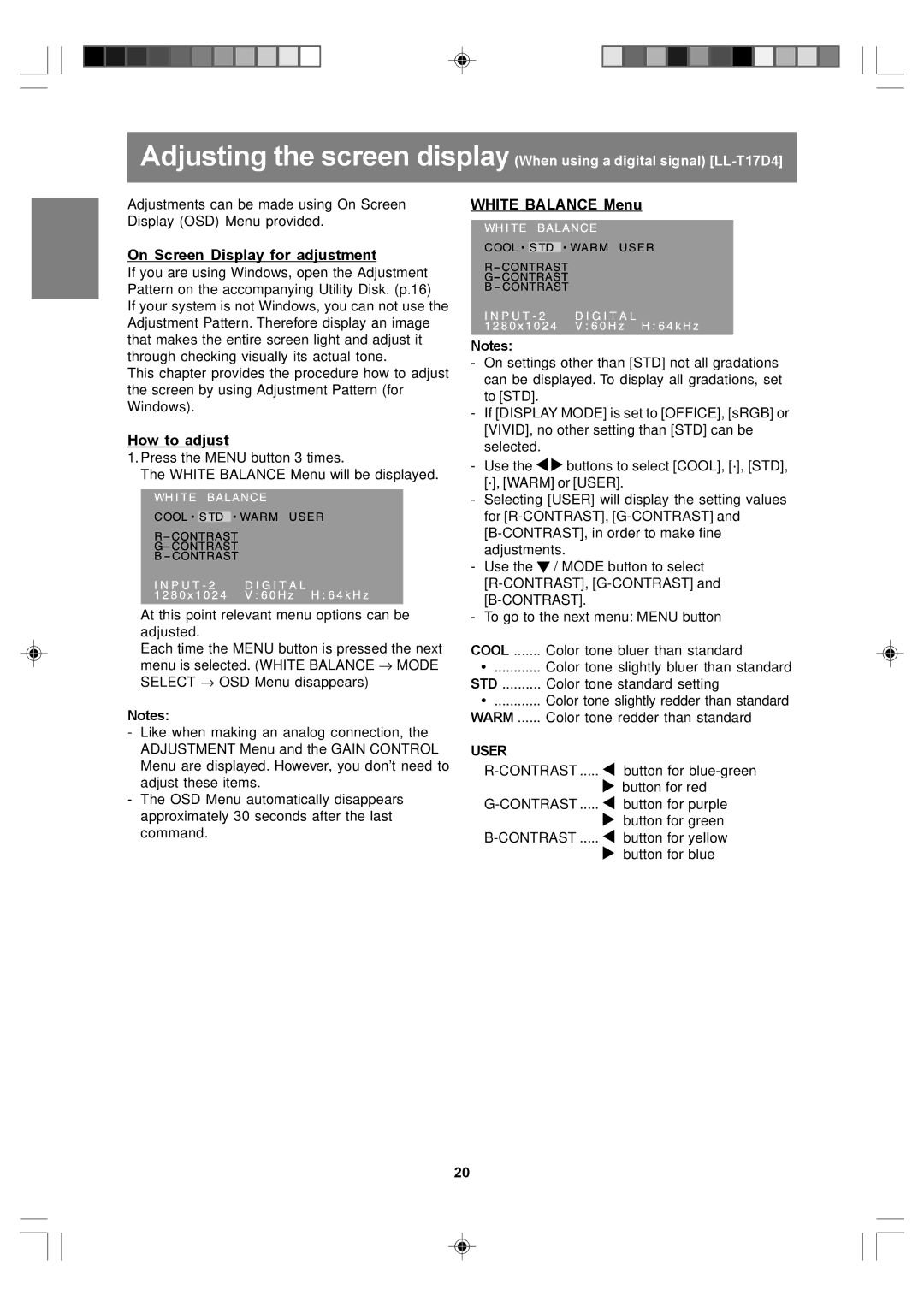Adjusting the screen display (When using a digital signal)
Adjustments can be made using On Screen Display (OSD) Menu provided.
On Screen Display for adjustment
If you are using Windows, open the Adjustment Pattern on the accompanying Utility Disk. (p.16)
If your system is not Windows, you can not use the Adjustment Pattern. Therefore display an image that makes the entire screen light and adjust it through checking visually its actual tone.
This chapter provides the procedure how to adjust the screen by using Adjustment Pattern (for Windows).
How to adjust
1.Press the MENU button 3 times.
The WHITE BALANCE Menu will be displayed.
At this point relevant menu options can be adjusted.
Each time the MENU button is pressed the next menu is selected. (WHITE BALANCE → MODE SELECT → OSD Menu disappears)
Notes:
-Like when making an analog connection, the ADJUSTMENT Menu and the GAIN CONTROL Menu are displayed. However, you don’t need to adjust these items.
-The OSD Menu automatically disappears approximately 30 seconds after the last command.
WHITE BALANCE Menu
Notes:
-On settings other than [STD] not all gradations can be displayed. To display all gradations, set to [STD].
-If [DISPLAY MODE] is set to [OFFICE], [sRGB] or [VIVID], no other setting than [STD] can be selected.
-Use the ![]()
![]() buttons to select [COOL], [·], [STD], [·], [WARM] or [USER].
buttons to select [COOL], [·], [STD], [·], [WARM] or [USER].
-Selecting [USER] will display the setting values for
-Use the ![]() / MODE button to select
/ MODE button to select
-To go to the next menu: MENU button
COOL ....... Color tone bluer than standard
•............ Color tone slightly bluer than standard STD .......... Color tone standard setting
•............ Color tone slightly redder than standard WARM ...... Color tone redder than standard
USER |
|
button for | |
| button for red |
button for purple | |
| button for green |
button for yellow | |
| button for blue |
20