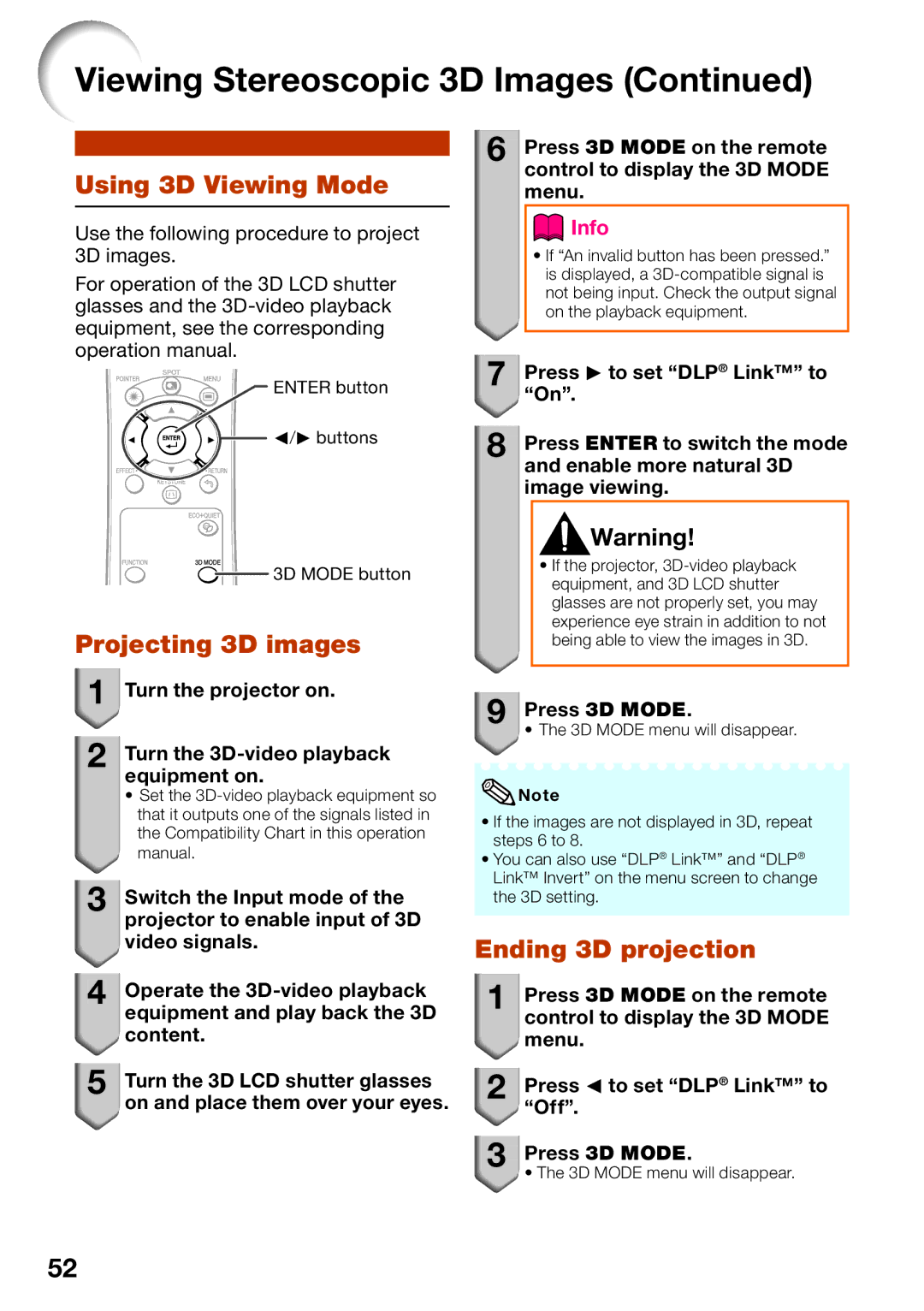PG-LS2000, PG-LX2000 specifications
The Sharp PG-LX2000 and PG-LS2000 are advanced multimedia projectors designed to cater to a variety of presentation needs in educational and professional environments. Both models boast impressive specifications that highlight their performance and usability.The PG-LX2000 is a lightweight LCD projector, featuring a compact design that makes it easy to transport. It delivers a bright picture with a high brightness rating of 3,000 lumens, ensuring that images remain clear even in well-lit rooms. This model has a native XGA resolution of 1024 x 768 pixels, providing sharp images for detailed presentations. It supports a range of input options, including HDMI, VGA, and composite video, making it versatile for different devices.
On the other hand, the PG-LS2000 stands out with its laser technology. It utilizes a 3LCD laser light source that offers long-lasting brightness of 3,000 lumens, combined with a WUXGA resolution of 1920 x 1200 pixels. This projector provides wider color gamuts and enhanced contrast ratios, ensuring vibrant and dynamic visuals. The laser light source significantly reduces maintenance requirements, with a lifespan of up to 20,000 hours, yielding a lower total cost of ownership over time.
Both projectors feature a range of connectivity options, including USB Type-A and Type-B for easy integration with various computing devices. They support wireless presentation capabilities, allowing users to connect via mobile devices, streamlining setup for meetings and collaborative work. Additionally, the built-in 10W speaker enhances audio output, eliminating the need for external sound systems in smaller settings.
The PG-LX2000 and PG-LS2000 also incorporate features aimed at user convenience and digital signage. They include a quick start-up time, allowing presenters to begin within seconds. The projectors also offer a vertical keystone correction feature, compensating for image distortion when projecting at an angle, ensuring that the visual output is always aligned correctly.
Moreover, energy-saving technologies are integrated into both models, including eco modes that adjust brightness based on ambient light, contributing to reduced power consumption. They also support DICOM simulation mode, making them suitable for medical applications where precise imagery is crucial.
In conclusion, the Sharp PG-LX2000 and PG-LS2000 projectors encapsulate the brand’s commitment to quality, innovation, and user-friendly design. With their versatile features and robust performance, they are well-suited for educators, business professionals, and anyone in need of reliable presentation tools.