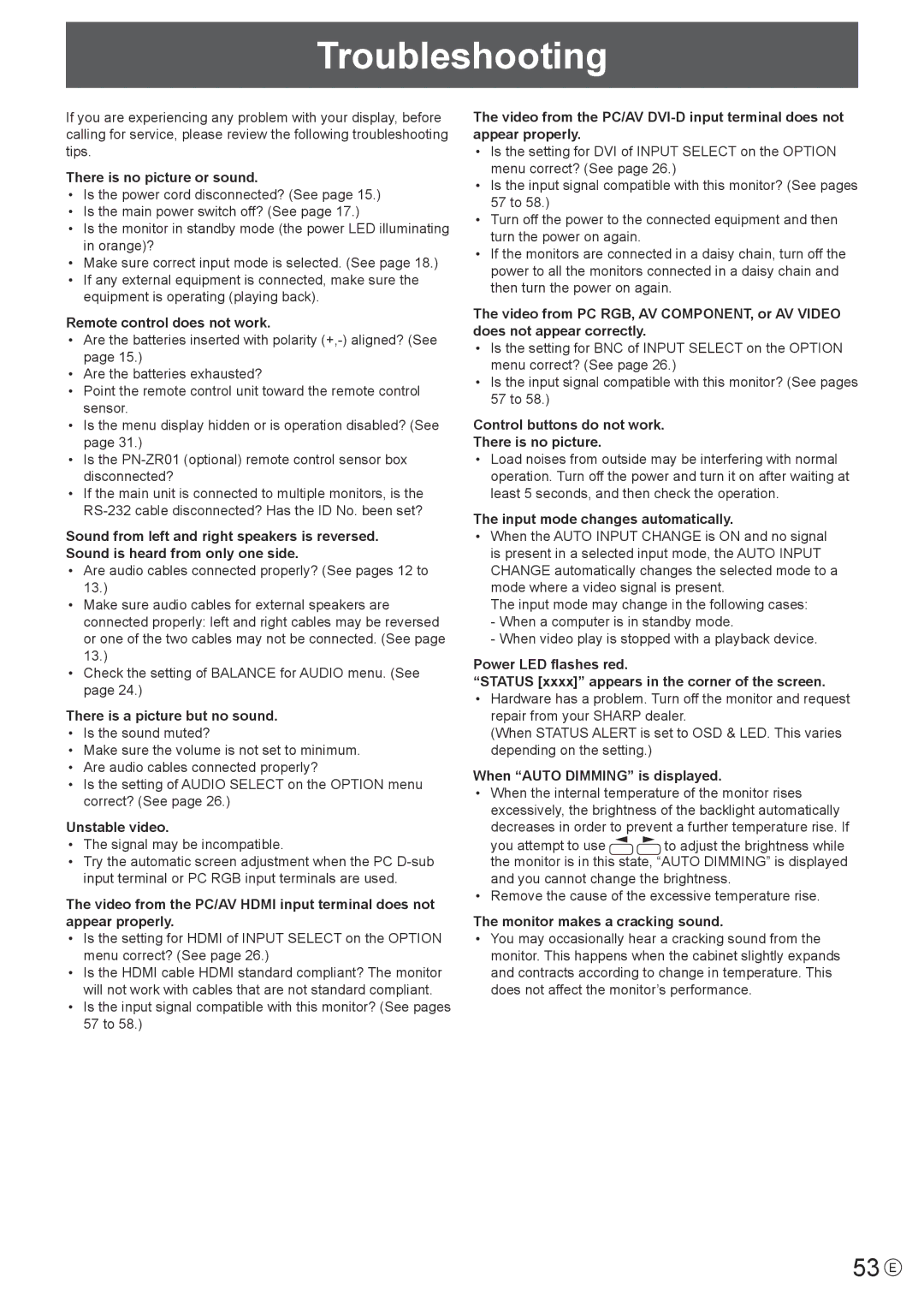Troubleshooting
If you are experiencing any problem with your display, before calling for service, please review the following troubleshooting tips.
There is no picture or sound.
•Is the power cord disconnected? (See page 15.)
•Is the main power switch off? (See page 17.)
•Is the monitor in standby mode (the power LED illuminating in orange)?
•Make sure correct input mode is selected. (See page 18.)
•If any external equipment is connected, make sure the equipment is operating (playing back).
Remote control does not work.
•Are the batteries inserted with polarity
•Are the batteries exhausted?
•Point the remote control unit toward the remote control sensor.
•Is the menu display hidden or is operation disabled? (See page 31.)
•Is the
•If the main unit is connected to multiple monitors, is the
Sound from left and right speakers is reversed. Sound is heard from only one side.
•Are audio cables connected properly? (See pages 12 to 13.)
•Make sure audio cables for external speakers are connected properly: left and right cables may be reversed or one of the two cables may not be connected. (See page 13.)
•Check the setting of BALANCE for AUDIO menu. (See page 24.)
There is a picture but no sound.
•Is the sound muted?
•Make sure the volume is not set to minimum.
•Are audio cables connected properly?
•Is the setting of AUDIO SELECT on the OPTION menu correct? (See page 26.)
Unstable video.
•The signal may be incompatible.
•Try the automatic screen adjustment when the PC
The video from the PC/AV HDMI input terminal does not appear properly.
•Is the setting for HDMI of INPUT SELECT on the OPTION menu correct? (See page 26.)
•Is the HDMI cable HDMI standard compliant? The monitor will not work with cables that are not standard compliant.
•Is the input signal compatible with this monitor? (See pages 57 to 58.)
The video from the PC/AV
•Is the setting for DVI of INPUT SELECT on the OPTION menu correct? (See page 26.)
•Is the input signal compatible with this monitor? (See pages 57 to 58.)
•Turn off the power to the connected equipment and then turn the power on again.
•If the monitors are connected in a daisy chain, turn off the power to all the monitors connected in a daisy chain and then turn the power on again.
The video from PC RGB, AV COMPONENT, or AV VIDEO does not appear correctly.
•Is the setting for BNC of INPUT SELECT on the OPTION menu correct? (See page 26.)
•Is the input signal compatible with this monitor? (See pages 57 to 58.)
Control buttons do not work.
There is no picture.
•Load noises from outside may be interfering with normal operation. Turn off the power and turn it on after waiting at least 5 seconds, and then check the operation.
The input mode changes automatically.
•When the AUTO INPUT CHANGE is ON and no signal is present in a selected input mode, the AUTO INPUT
CHANGE automatically changes the selected mode to a mode where a video signal is present.
The input mode may change in the following cases:
-When a computer is in standby mode.
-When video play is stopped with a playback device.
Power LED flashes red.
“STATUS [xxxx]” appears in the corner of the screen.
•Hardware has a problem. Turn off the monitor and request repair from your SHARP dealer.
(When STATUS ALERT is set to OSD & LED. This varies depending on the setting.)
When “AUTO DIMMING” is displayed.
•When the internal temperature of the monitor rises excessively, the brightness of the backlight automatically decreases in order to prevent a further temperature rise. If
you attempt to use ![]()
![]() to adjust the brightness while the monitor is in this state, “AUTO DIMMING” is displayed and you cannot change the brightness.
to adjust the brightness while the monitor is in this state, “AUTO DIMMING” is displayed and you cannot change the brightness.
• Remove the cause of the excessive temperature rise.
The monitor makes a cracking sound.
•You may occasionally hear a cracking sound from the monitor. This happens when the cabinet slightly expands and contracts according to change in temperature. This does not affect the monitor’s performance.