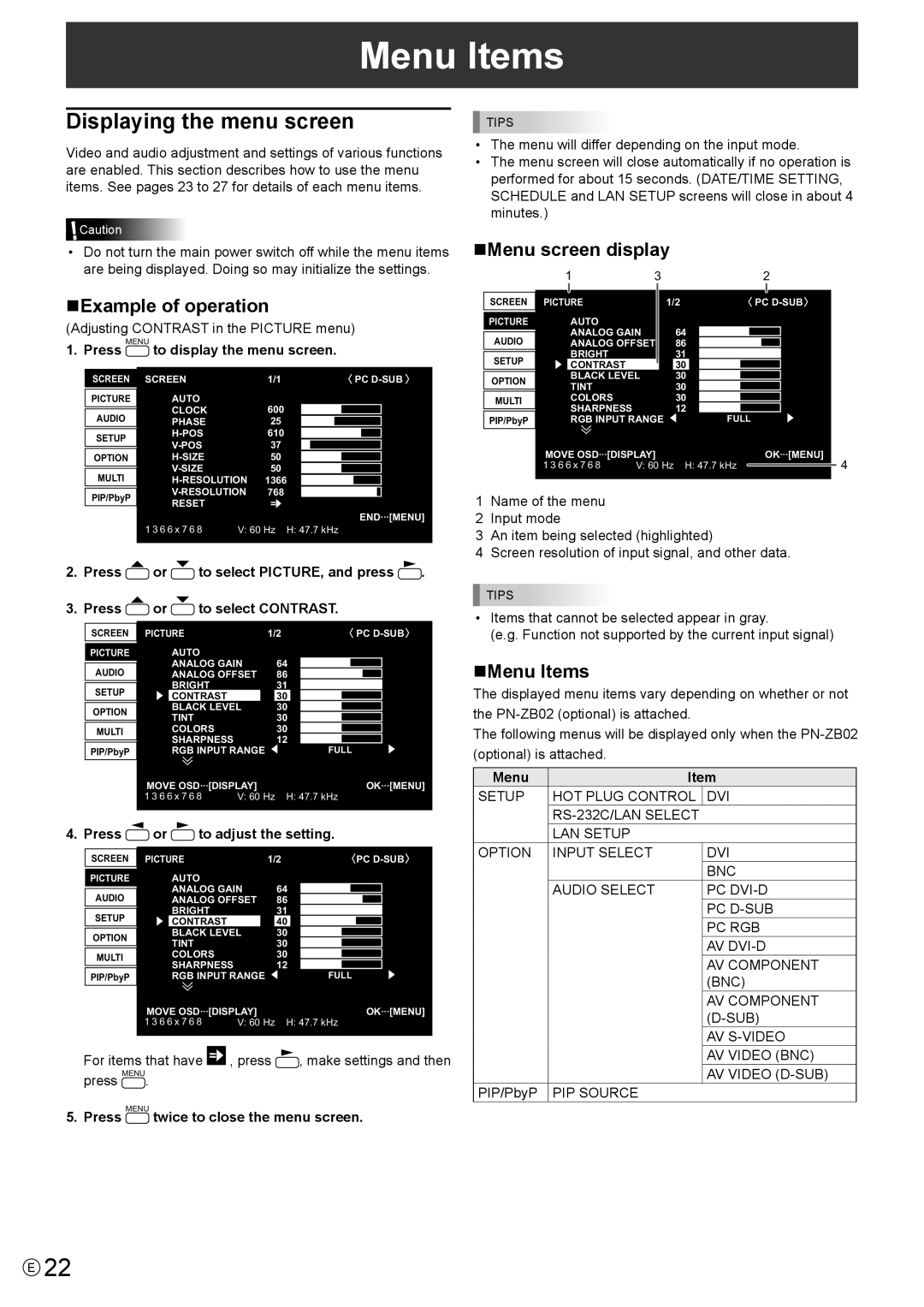Menu Items
Displaying the menu screen
Video and audio adjustment and settings of various functions are enabled. This section describes how to use the menu items. See pages 23 to 27 for details of each menu items.
![]() Caution
Caution
•Do not turn the main power switch off while the menu items are being displayed. Doing so may initialize the settings.
nExample of operation
(Adjusting CONTRAST in the PICTURE menu)
1. Press MENU to display the menu screen.
SCREEN | SCREEN |
| 1/1 | PC |
| AUTO |
|
|
|
PICTURE |
| 600 |
| |
| CLOCK |
|
| |
AUDIO | PHASE |
| 25 |
|
SETUP |
| 610 |
| |
| 37 |
| ||
|
|
| ||
OPTION |
| 50 |
| |
|
| 50 |
| |
|
|
| ||
MULTI | 1366 | |||
| 768 |
| ||
PIP/PbyP |
| |||
RESET |
|
|
| |
|
|
| END···[MENU] | |
| 1 3 6 6 x 7 6 8 |
|
| |
| V: 60 Hz | H: 47.7 kHz | ||
|
|
|
|
|
2.Press ![]() or
or ![]() to select PICTURE, and press
to select PICTURE, and press ![]() .
.
3.Press ![]() or
or ![]() to select CONTRAST.
to select CONTRAST.
SCREEN | PICTURE |
| 1/2 |
| PC | |
PICTURE | AUTO |
| 64 |
|
| |
| ANALOG GAIN |
|
| |||
AUDIO | ANALOG OFFSET | 86 |
|
| ||
| BRIGHT |
| 31 |
|
| |
SETUP |
|
|
| |||
CONTRAST |
| 30 |
|
| ||
|
|
| ||||
| BLACK LEVEL | 30 |
|
| ||
OPTION |
|
| ||||
TINT |
| 30 |
|
| ||
|
|
| ||||
|
|
|
| |||
MULTI | COLORS |
| 30 |
|
| |
|
|
| ||||
| SHARPNESS |
| 12 |
|
| |
|
|
|
| |||
PIP/PbyP | RGB INPUT RANGE |
| FULL | |||
| MOVE OSD···[DISPLAY] |
|
| OK···[MENU] | ||
| 1 3 6 6 x 7 6 8 | V: 60 Hz | H: 47.7 kHz | |||
4. Press | or | to adjust the setting. |
|
| |||
|
|
|
|
|
| ||
| SCREEN | PICTURE | 1/2 |
| PC | ||
| PICTURE |
| AUTO | 64 |
|
|
|
|
|
| ANALOG GAIN |
|
|
| |
| AUDIO |
| ANALOG OFFSET | 86 |
|
|
|
|
|
| BRIGHT | 31 |
|
|
|
| SETUP |
|
|
|
| ||
|
| CONTRAST | 40 |
|
|
| |
| OPTION |
| BLACK LEVEL | 30 |
|
|
|
|
| TINT | 30 |
|
|
| |
|
|
|
| ||||
|
|
|
|
|
| ||
| MULTI |
| COLORS | 30 |
|
|
|
|
|
|
| ||||
|
|
| SHARPNESS | 12 |
|
|
|
|
|
|
|
|
| ||
| PIP/PbyP |
| RGB INPUT RANGE | FULL |
|
| |
MOVE OSD···[DISPLAY] | OK···[MENU] | |
1 3 6 6 x 7 6 8 | V: 60 Hz | H: 47.7 kHz |
For items that have | , press | , make settings and then |
press MENU. |
|
|
5. Press MENU twice to close the menu screen.
TIPS
•The menu will differ depending on the input mode.
•The menu screen will close automatically if no operation is performed for about 15 seconds. (DATE/TIME SETTING, SCHEDULE and LAN SETUP screens will close in about 4 minutes.)
nMenu screen display
| 1 | 3 |
|
|
| 2 |
|
| |||
|
|
|
|
|
|
|
|
|
|
|
|
SCREEN | PICTURE |
|
| 1/2 |
|
| PC |
| |||
PICTURE |
| AUTO |
|
| 64 |
|
|
|
|
|
|
|
| ANALOG GAIN |
|
|
|
|
|
|
| ||
AUDIO |
| ANALOG OFFSET |
| 86 |
|
|
|
|
|
| |
|
| BRIGHT |
|
| 31 |
|
|
|
|
|
|
SETUP |
|
|
|
|
|
| |||||
| CONTRAST |
|
| 30 |
|
|
|
|
|
| |
|
|
|
|
|
|
|
|
| |||
|
| BLACK LEVEL | 30 |
|
|
|
|
|
| ||
OPTION |
|
|
|
|
|
| |||||
| TINT |
|
| 30 |
|
|
|
|
|
| |
|
|
|
|
|
|
|
|
| |||
|
|
|
|
|
|
|
|
|
| ||
MULTI |
| COLORS |
|
| 30 |
|
|
|
|
|
|
|
|
|
|
|
|
|
| ||||
|
| SHARPNESS |
|
| 12 |
|
|
|
|
|
|
|
|
|
|
|
|
| |||||
PIP/PbyP |
| RGB INPUT RANGE | FULL |
|
|
|
| ||||
| MOVE OSD···[DISPLAY] |
|
|
| OK···[MENU] | 4 | |||||
| 1 3 6 6 x 7 6 8 | V: 60 Hz H: 47.7 kHz |
|
|
|
| |||||
|
|
|
|
| |||||||
1Name of the menu
2 Input mode
3 An item being selected (highlighted)
4 Screen resolution of input signal, and other data.
TIPS
•Items that cannot be selected appear in gray.
(e.g. Function not supported by the current input signal)
nMenu Items
The displayed menu items vary depending on whether or not
the
The following menus will be displayed only when the
(optional) is attached.
Menu | Item | |
SETUP | HOT PLUG CONTROL | DVI |
|
| |
| LAN SETUP |
|
OPTION | INPUT SELECT | DVI |
|
| BNC |
| AUDIO SELECT | PC |
|
| PC |
|
| PC RGB |
|
| AV |
|
| AV COMPONENT |
|
| (BNC) |
|
| AV COMPONENT |
|
| |
|
| AV |
|
| AV VIDEO (BNC) |
|
| AV VIDEO |
PIP/PbyP | PIP SOURCE |
|
E22