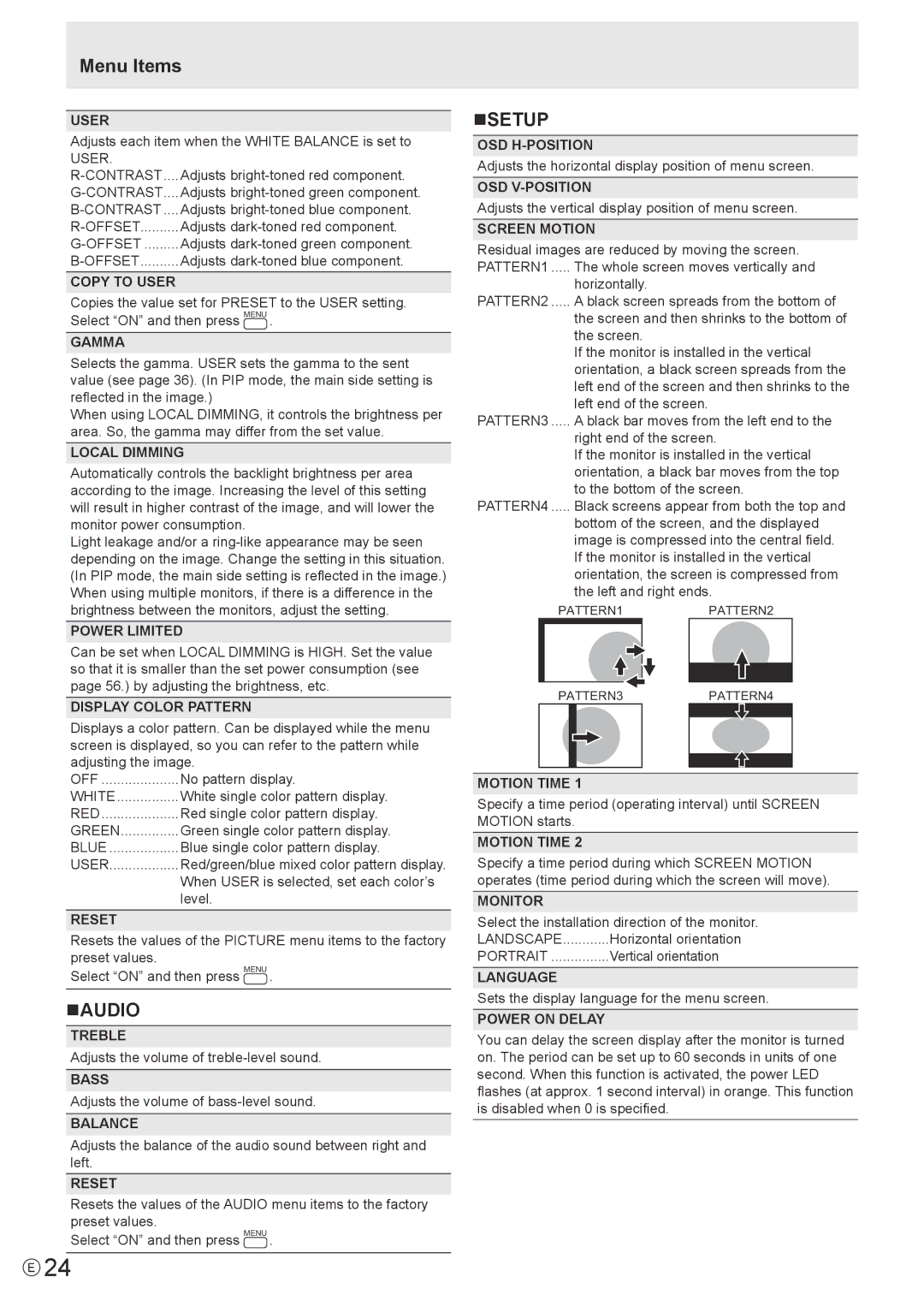Menu Items
USER
Adjusts each item when the WHITE BALANCE is set to USER.
Adjusts | |
Adjusts | |
Adjusts | |
Adjusts | |
Adjusts | |
Adjusts |
COPY TO USER
Copies the value set for PRESET to the USER setting. Select “ON” and then press MENU .
GAMMA
Selects the gamma. USER sets the gamma to the sent value (see page 36). (In PIP mode, the main side setting is reflected in the image.)
When using LOCAL DIMMING, it controls the brightness per area. So, the gamma may differ from the set value.
LOCAL DIMMING
Automatically controls the backlight brightness per area according to the image. Increasing the level of this setting will result in higher contrast of the image, and will lower the monitor power consumption.
Light leakage and/or a
POWER LIMITED
Can be set when LOCAL DIMMING is HIGH. Set the value so that it is smaller than the set power consumption (see page 56.) by adjusting the brightness, etc.
DISPLAY COLOR PATTERN
Displays a color pattern. Can be displayed while the menu screen is displayed, so you can refer to the pattern while adjusting the image.
OFF | No pattern display. |
WHITE | White single color pattern display. |
RED | Red single color pattern display. |
GREEN | Green single color pattern display. |
BLUE | Blue single color pattern display. |
USER | Red/green/blue mixed color pattern display. |
| When USER is selected, set each color’s |
| level. |
RESET
Resets the values of the PICTURE menu items to the factory preset values.
Select “ON” and then press ![]()
nAUDIO
TREBLE
Adjusts the volume of
BASS
Adjusts the volume of
BALANCE
Adjusts the balance of the audio sound between right and left.
RESET
Resets the values of the AUDIO menu items to the factory preset values.
Select “ON” and then press
nSETUP
OSD
Adjusts the horizontal display position of menu screen.
OSD
Adjusts the vertical display position of menu screen.
SCREEN MOTION
Residual images are reduced by moving the screen. PATTERN1 ..... The whole screen moves vertically and
horizontally.
PATTERN2 ..... A black screen spreads from the bottom of
the screen and then shrinks to the bottom of the screen.
If the monitor is installed in the vertical orientation, a black screen spreads from the left end of the screen and then shrinks to the left end of the screen.
PATTERN3 ..... A black bar moves from the left end to the
right end of the screen.
If the monitor is installed in the vertical orientation, a black bar moves from the top to the bottom of the screen.
PATTERN4 ..... Black screens appear from both the top and
bottom of the screen, and the displayed image is compressed into the central field. If the monitor is installed in the vertical orientation, the screen is compressed from the left and right ends.
PATTERN1PATTERN2
PATTERN3PATTERN4
MOTION TIME 1
Specify a time period (operating interval) until SCREEN MOTION starts.
MOTION TIME 2
Specify a time period during which SCREEN MOTION operates (time period during which the screen will move).
MONITOR
Select the installation direction of the monitor.
LANDSCAPE | Horizontal orientation |
PORTRAIT | Vertical orientation |
LANGUAGE
Sets the display language for the menu screen.
POWER ON DELAY
You can delay the screen display after the monitor is turned on. The period can be set up to 60 seconds in units of one second. When this function is activated, the power LED flashes (at approx. 1 second interval) in orange. This function is disabled when 0 is specified.
E24