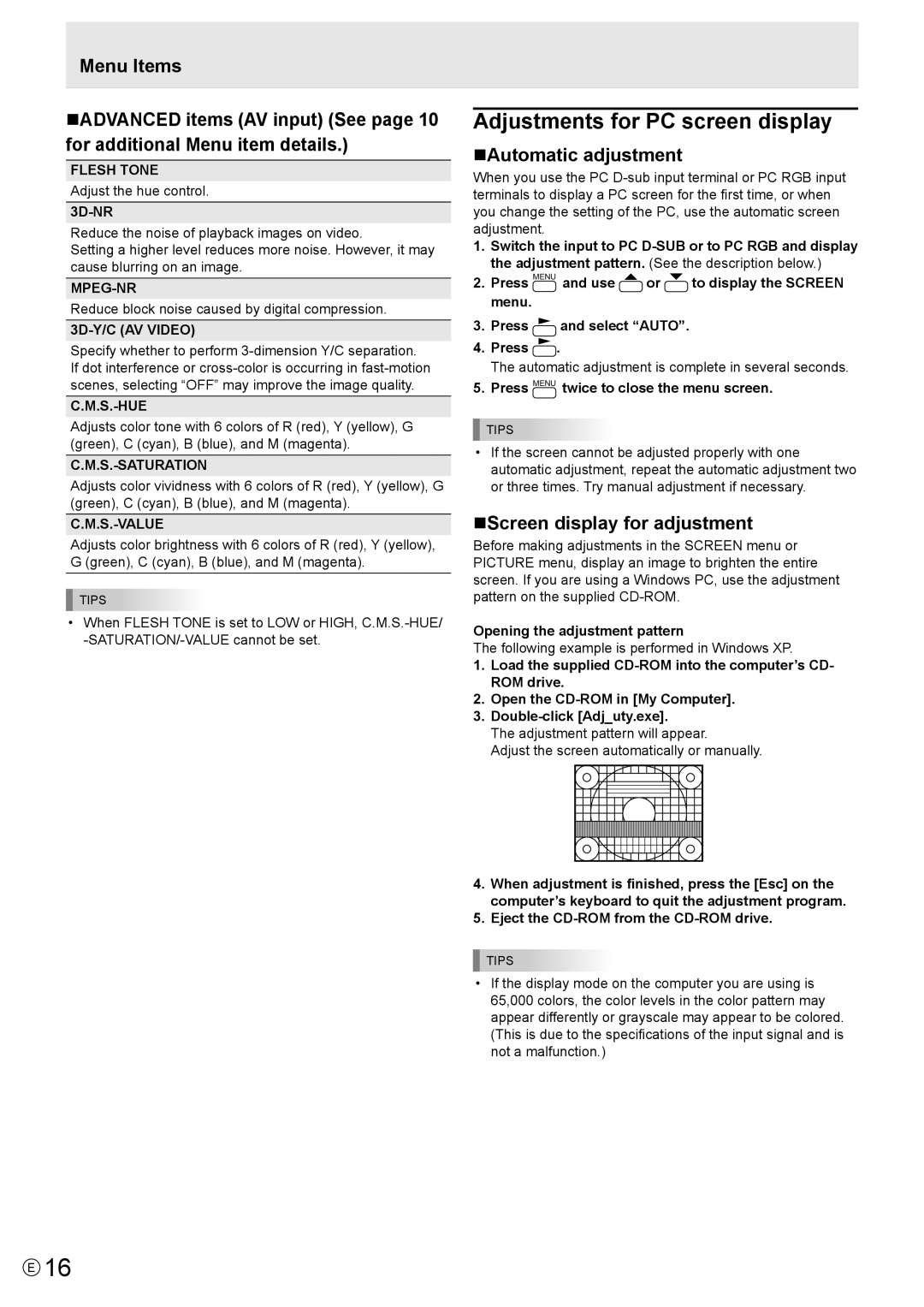Menu Items
nADVANCED items (AV input) (See page 10 for additional Menu item details.)
FLESH TONE
Adjust the hue control.
3D-NR
Reduce the noise of playback images on video.
Setting a higher level reduces more noise. However, it may cause blurring on an image.
Reduce block noise caused by digital compression.
3D-Y/C (AV VIDEO)
Specify whether to perform
C.M.S.-HUE
Adjusts color tone with 6 colors of R (red), Y (yellow), G (green), C (cyan), B (blue), and M (magenta).
C.M.S.-SATURATION
Adjusts color vividness with 6 colors of R (red), Y (yellow), G (green), C (cyan), B (blue), and M (magenta).
C.M.S.-VALUE
Adjusts color brightness with 6 colors of R (red), Y (yellow), G (green), C (cyan), B (blue), and M (magenta).
![]() TIPS
TIPS
•When FLESH TONE is set to LOW or HIGH,
Adjustments for PC screen display
nAutomatic adjustment
When you use the PC
1.Switch the input to PC
2.Press MENU and use ![]() or
or ![]() to display the SCREEN menu.
to display the SCREEN menu.
3.Press ![]() and select “AUTO”.
and select “AUTO”.
4.Press ![]() .
.
The automatic adjustment is complete in several seconds.
5.Press MENU twice to close the menu screen.
![]() TIPS
TIPS
•If the screen cannot be adjusted properly with one automatic adjustment, repeat the automatic adjustment two or three times. Try manual adjustment if necessary.
nScreen display for adjustment
Before making adjustments in the SCREEN menu or PICTURE menu, display an image to brighten the entire screen. If you are using a Windows PC, use the adjustment pattern on the supplied
Opening the adjustment pattern
The following example is performed in Windows XP.
1.Load the supplied
2.Open the
3.
The adjustment pattern will appear.
Adjust the screen automatically or manually.
4.When adjustment is finished, press the [Esc] on the computer’s keyboard to quit the adjustment program.
5.Eject the
![]() TIPS
TIPS
•If the display mode on the computer you are using is
65,000 colors, the color levels in the color pattern may appear differently or grayscale may appear to be colored.
(This is due to the specifications of the input signal and is not a malfunction.)
E16