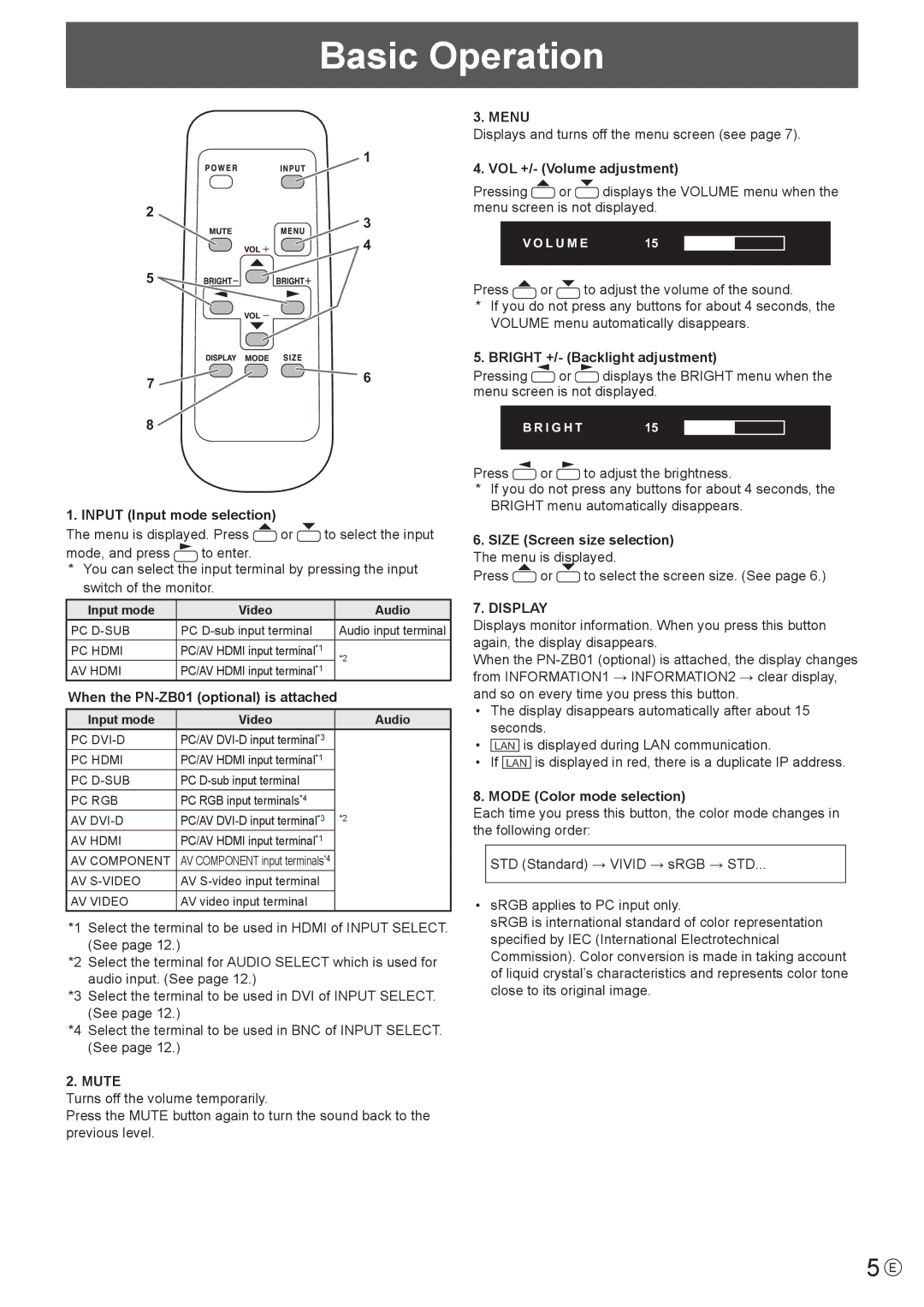Basic Operation
1
2
3 4
5
7 | 6 |
| |
8 |
|
1. INPUT (Input mode selection)
The menu is displayed. Press ![]() or
or ![]() to select the input
to select the input
mode, and press ![]() to enter.
to enter.
*You can select the input terminal by pressing the input switch of the monitor.
Input mode | Video | Audio | |
PC | PC | Audio input terminal | |
PC HDMI | PC/AV HDMI input terminal*1 | *2 | |
AV HDMI | PC/AV HDMI input terminal*1 | ||
|
When the PN-ZB01 (optional) is attached
Input mode | Video | Audio |
PC | PC/AV |
|
PC HDMI | PC/AV HDMI input terminal*1 |
|
PC | PC |
|
PC RGB | PC RGB input terminals*4 |
|
AV | PC/AV | *2 |
AV HDMI | PC/AV HDMI input terminal*1 |
|
AV COMPONENT | AV COMPONENT input terminals*4 |
|
AV | AV |
|
AV VIDEO | AV video input terminal |
|
*1 Select the terminal to be used in HDMI of INPUT SELECT. (See page 12.)
*2 Select the terminal for AUDIO SELECT which is used for audio input. (See page 12.)
*3 Select the terminal to be used in DVI of INPUT SELECT. (See page 12.)
*4 Select the terminal to be used in BNC of INPUT SELECT. (See page 12.)
2. MUTE
Turns off the volume temporarily.
Press the MUTE button again to turn the sound back to the previous level.
3. MENU
Displays and turns off the menu screen (see page 7).
4. VOL +/- (Volume adjustment)
Pressing ![]() or
or ![]() displays the VOLUME menu when the menu screen is not displayed.
displays the VOLUME menu when the menu screen is not displayed.
V O L U M E | 15 |
|
|
Press ![]() or
or ![]() to adjust the volume of the sound.
to adjust the volume of the sound.
*If you do not press any buttons for about 4 seconds, the VOLUME menu automatically disappears.
5. BRIGHT +/- (Backlight adjustment)
Pressing ![]() or
or ![]() displays the BRIGHT menu when the menu screen is not displayed.
displays the BRIGHT menu when the menu screen is not displayed.
B R I G H T | 15 |
Press ![]() or
or ![]() to adjust the brightness.
to adjust the brightness.
*If you do not press any buttons for about 4 seconds, the BRIGHT menu automatically disappears.
6.SIZE (Screen size selection) The menu is displayed.
Press ![]() or
or ![]() to select the screen size. (See page 6.)
to select the screen size. (See page 6.)
7.DISPLAY
Displays monitor information. When you press this button again, the display disappears.
When the
•The display disappears automatically after about 15 seconds.
•LAN is displayed during LAN communication.
•If LAN is displayed in red, there is a duplicate IP address.
8. MODE (Color mode selection)
Each time you press this button, the color mode changes in the following order:
STD (Standard) → VIVID → sRGB → STD...
•sRGB applies to PC input only.
sRGB is international standard of color representation specified by IEC (International Electrotechnical
Commission). Color conversion is made in taking account of liquid crystal’s characteristics and represents color tone close to its original image.
5 E