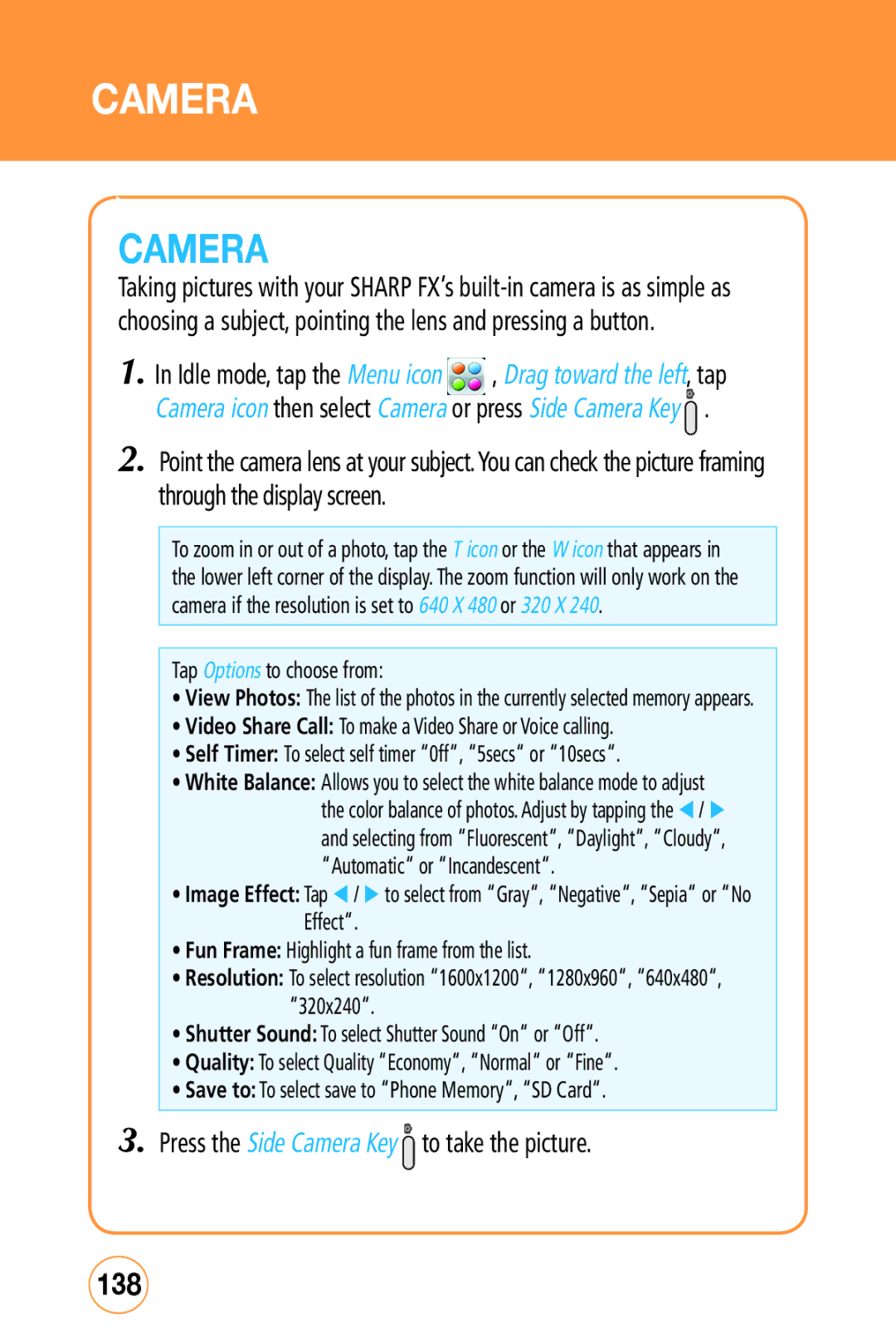CAMERA
CAMERA
Taking pictures with your SHARP FX’s
1. In Idle mode, tap the Menu icon , Drag toward the left, tap Camera icon then select Camera or press Side Camera Key ![]() .
.
2.Point the camera lens at your subject.You can check the picture framing through the display screen.
To zoom in or out of a photo, tap the T icon or the W icon that appears in the lower left corner of the display. The zoom function will only work on the camera if the resolution is set to 640 X 480 or 320 X 240.
Tap Options to choose from:
•View Photos: The list of the photos in the currently selected memory appears.
•Video Share Call: To make a Video Share or Voice calling.
•Self Timer: To select self timer “0ff“, “5secs“ or “10secs“.
•White Balance: Allows you to select the white balance mode to adjust
the color balance of photos. Adjust by tapping the / and selecting from “Fluorescent“, “Daylight“, “Cloudy“, “Automatic“ or “Incandescent“.
•Image Effect: Tap / to select from “Gray“, “Negative“, “Sepia“ or “No Effect“.
•Fun Frame: Highlight a fun frame from the list.
•Resolution: To select resolution “1600x1200“, “1280x960“, “640x480“, “320x240“.
•Shutter Sound: To select Shutter Sound “On“ or “Off“.
•Quality: To select Quality “Economy“, “Normal“ or “Fine“.
•Save to: To select save to “Phone Memory“, “SD Card“.