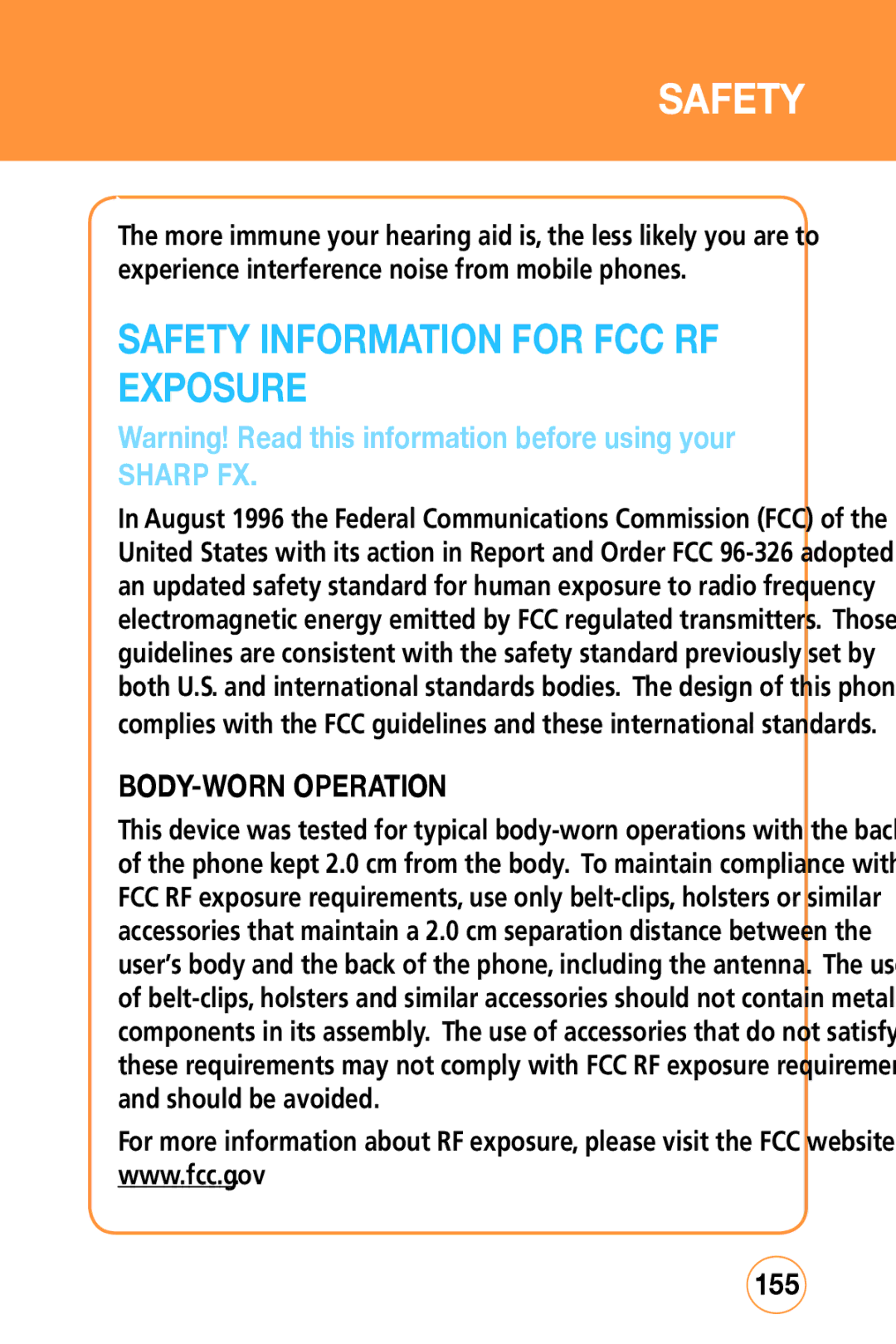Page
Table of Contents
Memory Function
Menu Function
AT&T Social NET Appcenter
MY Stuff
PC Connectivity
Model STX-2
AT&T Legal
Before Using Your Sharp FX
Package Contents
Handset Description
Function Keys
KEY
Display Indicators
TTY
Silent All
Battery Usage
Battery Installation
Battery Removal
Battery Charging
Power Connection
Plug the AC Charger into a standard outlet
USB icon on the USB cable should always
Using the AT&T SIM Card
Inserting the AT&T SIM card
Locate the SIM card slot, then insert the SIM
Removing the AT&T SIM card
Inserting the microSD CARd
Removing the microSD CARd
Using the Qwerty Keyboard
Tab Key
Proper Holding Position
CORRECT/INCORRECT Finger Position
Battery Handling Information
Copyright & Patent
Software Copyright Notice
Memo
Chapter Basic Operation
Basic Operation
Touch Screen Lock Mode
Using the Multitask KEY
Turning the Phone ON/OFF
Or, simply open the Qwerty Keyboard
Using the Touch screen
Make sure your hands are clean and dry
Idle screen
Way Swipe Navigation
To Return to the Previous Screen
Making a Call with the Screen Dial Button
Menu Summary
Center Menu
Right Menu
Landscape Mode Menu
Basic Functions
Making a Call
Make a call from Dialpad
Make a call from Phone Book
WAIT/PAUSE Feature
Answering Calls
Tap Call or press the Send Key to dial
WAY Calling
Caller ID Function
Call Waiting Function
Key
Volume Adjustment
Making an international call
During a Call
Mute Unmute
Speakerphone
Recent Calls
Bluetooth
Messaging
Lock Mode
Using ANY Available System
Tap Emergency icon Tap
Start a Video Share Call
Video Share Call Receiving
Make a normal voice call
END a Video Share Call
Chapter Memory Function
Memory Function
Storing a Phone Number
Save Contact
To store the entry in your contact list, tap Save
Using the touch screen keypad
Entering Letters Numbers & Characters
Icon
Using the Qwerty Keyboard
Delete the entire entry
A key only, press the Fn key twice
Standard Input Mode
Numeric Mode
To enter numbers Press the Fn Key
Symbol Mode
Emoticon Mode
Tap Options Symbols
Tap Options Emoticons
Making a Call from Contact List
ONE-TOUCH Dialing
ONE-TOUCH Dialing
Sharp FX Tips & Tricks
Sharp FX Tips & Tricks
Navigating & Touch Screen Tips
Messaging Tips
Browsing Tips
Music Tips
Camera Tips
Top right icon or
Calendar, alarm clock and calculator, tap the Menu icon
General Tips
Memo
Chapter Menu Function
Menu Function
Settings icon then select User Defined Mobile TV
Getting Started
Subscribing to AT&T Mobile TV
Pricing
Using the Mobile TV Player
To change channels on the Mobile TV Player, you can
Using the Program Guide
Activating Full-screen mode
From the Program Guide screen, tap
To navigate through the Program Guide, you can
Subscription manager
Mobile TV Parental Controls
From the Options menu, tap Mobile TV Parental Controls
Tap Parental control on/off and tap On
Check for updates
Want more?
Refresh Subscription
About
Create New Message
To send a new message
Input your message
Tap To, input the phone number
Inbox
To send the message, tap Send
Outbox
Select Outbox
Yes or No
Tap a message. The message is displayed
Sent
Drafts
Set Up IM
Sign
To send message, tap Send
Tap Sign
Send IM
Receive IM
Sign Out
Tap Options Exit Sign Out
Opening an Email
Select Email Tap the email provider you want to use
Once the email opens, tap Options to Reply, Forward, Delete
Voice Mail
Deleting an Email
Tap the email you want to delete by scrolling
Tap Options Delete
AT&T Social NET
AT&T Social NET
Appcenter
Shop Ringtones
Shop Games
Shop Graphics
Shop Multimedia
Shop Applications
MEdia Net Home
Select Cool Tools/Apps
AT&T GPS
AT&T Navigator
Select AT&T Navigator
Shop GPS Apps
Where
AllSPORT GPS
Select Shop GPS Apps
Loopt
AT&T Familymap
Select AllSport GPS
Select Loopt
AT&T Music
Music Player
Transferring Music from the Digital Music Stores
Download the selected song to your library
Idle mode, tap the Menu icon , Drag toward the left, tap
Transferred or forwarded
Shop Music
AT&T Radio
Music ID
Select Shop Music
Music Videos
Community
Follow the on-screen prompts. Menu options include
Select Music Videos
Music Apps
Select Music Apps
YPmobile
Ypmobile
Address Book
Tap the contact. The contact information is displayed
See page 44 for Storing a Phone Number
Group List
Input a new group name To save a new group, tap Save
Select an existing group name
Tap Options Set Group Ringtone
Tap Options Rename Group
Input a new group name To change the name, tap Save
Tap Options Delete Group
Delete Group will appear. Tap Yes or No
Speed Dial List
Idle mode, tap Address Book icon Options Speed Dial List
Copy to
Delete Contact
Service Dial Number
Settings
To select your address settings
My Number
ADD NEW
Adds a new entry Tap Add New, then tap Phone or SIM
Fill in the fields as they are selected
Back icon at the top of the screen
Facebook
Facebook
Tap Facebook icon
Picdial
Picdial
Tap PicDial icon
Mobile Video
Mobile Video Options
MY Stuff
OnLINE Locker
Ringtones & Audio
Tap Phone or SD Card
Pictures
To preview an image, tap Preview
MY Stuff
Other Files
100
Games
Games
101
Games icon
Applications
Browser
ATT Home
Favorites
Enter URL
History
103
Tap Go to launch the website
Mobile Banking
104
Mobile Banking
My Cast Weather
Funscreenz
Mobile TV
105
Recent History
Recent History
106
Settings
Display
Backlight
Display
Keypad
Theme
Time Zone Update
Date & Time
Auto Lock
Swipe Animation
Phone
Date Format
Time Format
Language
USB Connection Mode
Network Profile
111
Tap Music Sync, Mass Storage or Data Service
Memory Meter
112
To view your Sharp FX’s memory meter
Answer Mode
Call
Phone Information
Auto Redial
Minute Minder
Call Forwarding
114
Call Waiting
Caller ID
TTY
115
Security
Phone Lock
116
Tap TTY Full, TTY + Talk, TTY + Hear or TTY Off
Change Phone Password
PIN Code Request
Change PIN Code
117
Master Reset
FDN
118
Tap FDN or FDN List
Master Clear
119
Messaging Settings
To select your message settings
Applications
120
Browser Settings
Address Book Settings
121
XT9 Settings
Camera Settings
122
Software Update
Video Share Settings
Tap Audio Alerts, Auto Records, Services or Save to
123
User Defined
124
MY Account
MY Account
125
This feature allows you to save and manage a to do list
Tools
To Do
World Time
ADD Memo
View Memo
Edit Memo
127
Unit Converter
Voice Memo
Delete Memo
128
Stopwatch
129
You can simultaneously time up to 10 different events
To measure a time period
Calendar
Calendar
ADD NEW Event
View Added Scheduler
Today Scheduler
131
To view the todays event Tap Today
Alarm Clock
Alarm CloCK
Alarm Clock icon
Tap Add to set a new alarm
Calculator
Calculator
Tip Calculator
133
Sound Profile
Sound Profile
134
Sound Profile icon Tap General, Outdoor, Meeting or Headset
Bluetooth
Bluetooth
Bluetooth
Search Device
Paired Device List
Device Visibility
MY Device Name
136
MY Device Info
Primary Storage
137
Tap Phone Memory or SD Card
Camera
Camera
138
Press the Side Camera Key to take the picture
Camcorder
139
Press the Side Camera Key to take the camcorder
140
After taking the video it will be displayed
Chapter PC Connectivity
141
PC Connectivity
Setting UP the Bluetooth mode for the Sharp FX
Pairing the Sharp FX with a PC
Turning on Bluetooth
Making the Sharp FX Visible to a PC
DIAL-UP Networking
143
Pairing a Bluetooth Headset to
To access Data serviceDUN, click the DUN icon
Sharp FX
144
DIAL-UP Networking VIA USB
145
Connect your Sharp FX to your PC with a USB cable
Music Sync
146
This phone communicates with a computer via Music Sync
Mass Storage Device
147
Storage Save
148
Disconnect the device from the cable
Chapter Safety Information
Read this information before using your handheld portable
Safety Warranty
149
Safety
Safety Information for Wireless Handheld Phones
Driving Safety
150
Electronic Devices
Pacemakers
151
Persons with pacemakers
Hearing Aids
Other Medical Devices
Hospitals and Health Care Facilities
Vehicles
Aircraft
Blasting Areas
Potentially Explosive Atmospheres
153
Hearing Aid Compatibility with Mobile Phones
154
Safety Information for FCC RF Exposure
BODY-WORN Operation
155
SAR Information
156
157
FDA Consumer Update
158
159
160
What are the results of the research done already?
161
162
What about children using wireless phones?
163
164
165
Updated July 29
Emergency Calls
FCC Enhanced 911 E911 Rules
166
167
Operating Procedures
To call 911 in Phone Lock or Restrict mode
Compliance with Other FCC Regulations
168
General Safety
Precautions
Do not use unauthorized accessories
169
Battery
Antenna Safety
Battery Safety
Antenna
Don’t dispose of the battery into a fire
171
ADAPTER/CHARGER
Charger
172
Never attempt to disassemble or repair a charger
Games
SEIZURES/BLACKOUTS
173
Recycle Your Cell Phone
174
FCC Compliance Information
Recycling Information
175
This device may not cause harmful interference,
Information to User
176
Reorient or relocate the receiving antenna
Warranty
MANUFACTURER’S Warranty
This Warranty does not apply to
177
178
179
Wireless Blvd
180
Hauppauge, NY
800
181
Safety Information
Warranty
Safety Information for Wireless Handheld Phones
Electronic Devices
Hearing Aids
Aircraft
Hearing Aid Compatibility with Mobile Phones
Safety Information for FCC RF Exposure
SAR Information
Head Body
FDA Consumer Update
What is FDA’s role concerning the safety of wireless phones?
What are the results of the research done already?
Safety
Safety
What about children using wireless phones?
Safety
Safety
Emergency Calls
Safety
Compliance with Other FCC Regulations
General Safety
Antenna
DON’Ts
ADAPTER/CHARGER
Games
Recycle Your Cell Phone
FCC Compliance Information
Information to User
MANUFACTURER’S Warranty
Warranty
Warranty
USA