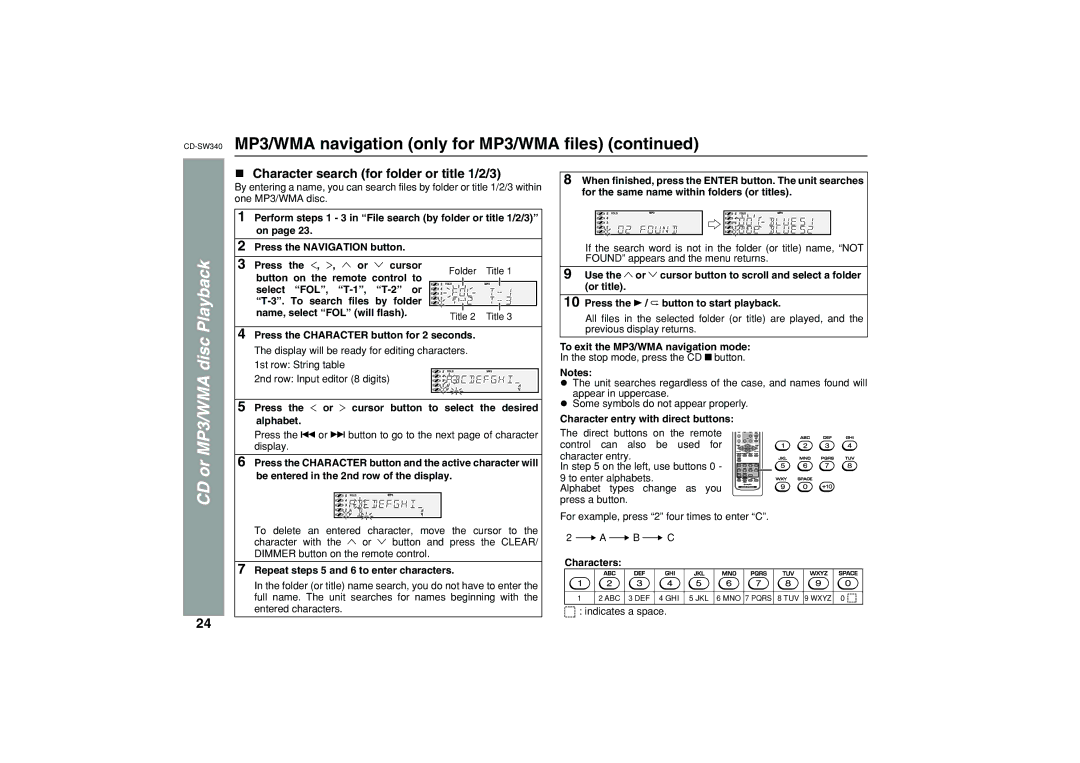SW340 specifications
The Sharp SW340 is a premier model in Sharp's line of innovative products, designed to cater to the needs of modern users seeking both functionality and versatility. It stands out in a crowded market thanks to its cutting-edge features, user-friendly interface, and reliable performance.One of the main features of the Sharp SW340 is its high-resolution display, which provides crystal-clear visuals for an enhanced viewing experience. This display technology employs vibrant colors and sharp contrast, making it ideal for media consumption, reading, or any task requiring clear visual representation. Additionally, the device supports multi-touch functionality, enabling users to navigate with ease, zoom in on details, and interact with applications more intuitively.
In terms of processing power, the SW340 is equipped with a robust processor that ensures smooth multitasking and efficient performance. Whether for everyday tasks like browsing the web and streaming videos or more demanding applications such as graphic design and gaming, this device can handle it all without lag. Coupled with substantial RAM and storage options, users have the flexibility to install numerous applications and store extensive multimedia libraries.
Connectivity is another area where the Sharp SW340 excels. It features a range of ports including USB-C, HDMI, and an audio jack, making it easy to connect to peripherals, external displays, and sound systems. Additionally, it offers seamless wireless connectivity through Wi-Fi and Bluetooth, allowing users to sync their devices and share files effortlessly.
The Sharp SW340 also emphasizes durability and design. Its sleek, modern aesthetics make it visually appealing, while the choice of materials ensures longevity and resistance to wear and tear. Furthermore, the device's battery life is impressive, allowing users to enjoy extended usage without the need for frequent recharging.
Another notable technology present in the SW340 is its advanced security features, which include biometric sensors and encryption options to keep users' data safe. This is vital in an era where data security is paramount, and users seek devices that protect their personal information effectively.
In summary, the Sharp SW340 combines high-resolution display technology, powerful processing capabilities, extensive connectivity options, and robust security features, making it a top choice for anyone in search of a reliable, multifunctional device that meets the demands of daily life.