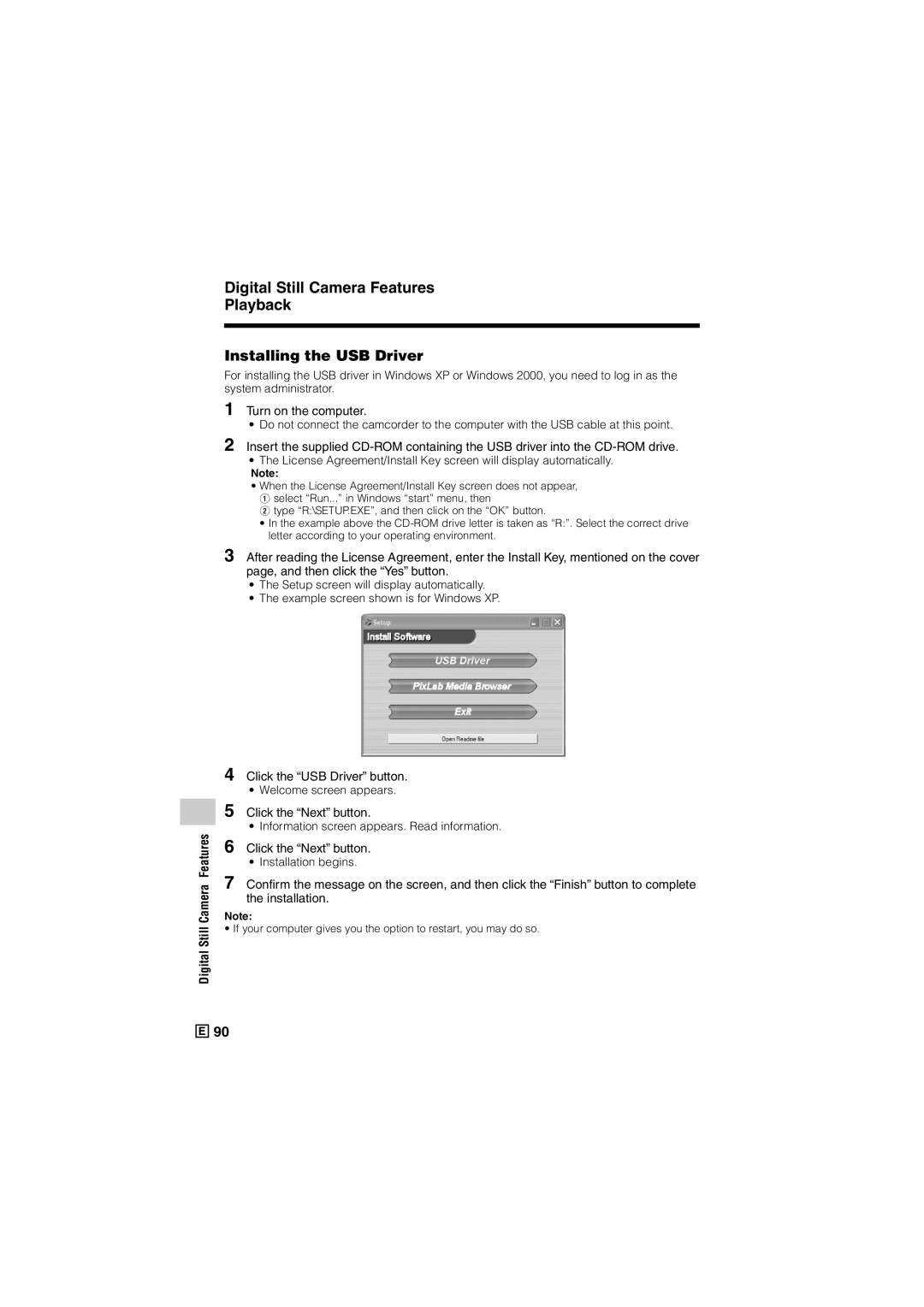VL-Z500E-T/S
English
Specifications are subject to change without notice
Trademarks
Information for Australia/New Zealand Only
Contents
Useful Features Advanced Features
Using the Mode Screens
Using the Built-in LED Video Light Fade In and Fade Out
Displaying the Manual Setting Screen
Contents
Supplied Accessories
Precautions
What is dew formation?
Dew Formation
Precautions Dirty Video Heads
Using a Cleaning Tape Commer- cially Available
Remove the cleaning tape
Causes of video head clogging
Operation References
Part Names
Pp , 67, 68, 72 DV terminal pp
Operation References
Tripod socket
VOLume control p
RED indicator
Pp , 54
Pp , 9
Battery is almost depleted. Replace it with
Fully charged battery pack see pages 6
Cleaned see
Battery is almost depleted when
Card has no images recorded in the format the camcorder can
Card has not been formatted with this camcorder. Format
Selected image cannot be read by this camcorder. Format
Camcorder cannot record with the Record Start/Stop button
Attaching Removing the Battery Pack
Attaching
Take the battery pack out
Removing
Charging the Battery Pack
Preparation
Insert the DC plug into the DC in jack of the camcorder
DC in jack
Powering the Camcorder from an AC Outlet
DC plug
Inserting and Removing a Cassette
Inserting
About the write-protect switch
Write-protect Switch Label Clipped corner
Inserting Removing a Card
Close the card slot cover securely
Installing the Memory Battery
Installing the Lithium Batteries
Removing the Memory Battery
Installing the Battery to Remote Control
Close the battery holder until it clicks
Setting the Date and Time
0 0
Press the Menu button to display the menu screen
Available modes
10 30 0
Changing to the 12-hour Time Mode
Press the Menu button to turn off the menu screen
Using the Lens Cap
Using the Grip
Adjusting the Hand Strap
Open the hand strap flap 1 and grip strap
Detaching the Lens Hood
Using the Viewfinder
Pull out the viewfinder completely
Closing the viewfinder
Adjusting the dioptre
Push in the viewfinder completely
Using the LCD Monitor
Closing the LCD monitor
Picture displays on
LCD monitor
Tips on Recording Positions
Holding the camcorder
Basic posture Shooting from a high angle
Shooting from a low angle
Selecting the Camcorder Mode
Tape Camera mode Tape Playback mode
Card Camera mode Card Playback mode
Camcorder modes
Easy Camera
Full Auto Mode
Recording on Tape
To turn the power off
Remaining in Recording Standby mode for 5 minutes
Zooming
Basic Operations Camera Recording To pause recording
Power Standby Mode
Turning on/off Backlight
To resume operation
To turn on the backlight
Auto Focus
Macro Shots
Remaining Recording Time Display
Basic Operations Camera Recording
Available modes All modes
Basic Operations
Adjusting the Phones Volume
Using Earphones Commercially Available
Decrease Increase
Hold down the Lock button and set the Power switch to w
Tape Playback
To stop playback
Watching the playback in the viewfinder
Volume Control Video Search
Still
Basic Operations Playback
Searching for a Scene Near the Current Tape Position
Open the terminal cover on the camcorder see
Watching Playback on a TV
TV or VCR
Using the Mode Screens
To turn off the mode screen
Control Buttons
Operation button
Using the Menu Screens
Features
QK. RE Turn S T ART
To turn off the menu screen
Setting the Digital Zoom
To use optical zoom only
To cancel the backlight compensa- tion function
Backlight Compensation BLC
Useful Features Camera Recording
Useful Features
Gain-up
BLC / G a I N
Using the Built-in LED Video Light
To cancel the LED video light function
Types
LE D L I GHT on
Using
To cancel Fade mode
Fade In and Fade Out
To use Fade Out only
Quick Return
A R C H
To cancel the still image
Edit Search
Still Recording on Tape
Press the Record Start/ Stop button
To cancel DIS function
Select OFF in above. The z indicator will disappear
Digital Image Stabilization DIS
SO N
Wide Mode
Wide Mode on
Press l or m to select ON, then
Press the centre of the Operation
Power Save Mode
To cancel the power save mode
Set the Power switch to
Self Recording
Normal self recording
Or u
Self recording with reversed
Grip
Open the LCD monitor to a 90 angle
To the camcorder body 1, and then
Play Recording Mode
To return to SP mode
Recording in LP Long
AP E SP E E D LP
To return to 12-bit audio recording mode
Selecting the 16-bit Audio Recording Mode
Select 12bit in above
To cancel Windbreak
When recording
Windbreak
Windbreak function allows you to
Using the Remote Control
Example screens shown are for Tape Playback mode
Activating
Remo T E on
Tape Playback Functions with the Remote Control
Useful Features Playback
Reverse Playback
Slow
Selecting the Date Time Recording Display
T E D I S P . DA T E
To cancel picture effect playback
Picture Effect
Playback
Press the DISPLAY/MODE SET
To cancel rotate playback
Rotate Playback
Press m to begin rotate playback
Press the centre of the Operation button in above
S indicator flashes red while the image is copied
To cancel the still picture, press m again
Copying an Image from Tape to Card
Press the Photo button to copy the image to the card
To cancel stretch playback
Stretch Playback
Press m to begin stretch playback
Playback will stop after turning on stretch playback
MF appears when the on-screen indicators are turned on
Manual Focus
Focus setting returns to Auto Focus mode
Available modes Tape Camera, Card Camera
Advanced Features Camera Recording
Adjusting White Balance
Selecting
To return to Auto White Balance mode
To return to Full Auto mode
Set the camcorder to Full Auto mode see
Locking
Manual Iris
To return to Auto Iris mode
Press j in above to display Auto
To return to Auto Gain mode
Manual Gain
Setting the Shutter Speed
To return to Auto Shutter Speed mode
Recommended Shutter Speeds
Situation Recommended Shutter speed
Setting the Camcorder to Full Auto Mode
Tips on Manual Settings
Tips on Using the Manual Shutter Speed
To cancel the scene setting
Sport a When you want to record a fast-moving subject
Selected scene setting displays on the mode screen
Scene Menu Program AE
To cancel the digital picture effect
Digital Picture Effects
Using the Time Code
0 1 0 2 0 2
ME Code on
OU T
Editing
Cutting Unwanted Se- quences
To stop editing
Recording VCR
Advanced Features Playback
Recording from an External Source
Playback VCR or TV
Recording
To Record from an External Source
Editing with the DV Terminal IEEE1394
To Record to Video Equip- ment
To Record from Video Equip- ment
Press the Record Start/Stop button on the camcorder
Press m on the Operation button to begin recording
To stop recording
Using the Camcorder
As a Converter
UD I O
Selecting the Audio Playback Mode
You can select any of the following audio playback modes
Microphone for Audio Dubbing
Audio Dubbing mode
Audio 2 No audio
To cancel audio dubbing
Audio Dubbing
Press m to begin audio dubbing. Record your narration
To pause audio dubbing
Digital Still Camera Features
Card Recording
Press the Photo button fully to begin recording
Picture from the lens now displays
Picture quality Approx. number Setting Images
RE C Mode E C Onomy
Selecting the Picture Quality
Recording with the Self-timer
Digital Still Camera Features Camera Recording
Selecting the time-lag
SEL F T Imer 1 0 SE C
To cancel the countdown
To cancel the self-timer
Press the Photo button to start the self-timer
Recording
Menu screen displays when formatting finishes
Formatting a Card
Setting the File Numbering Method
L E no
Card Playback
Available Operations during Full-screen Display
Press j, k, l or m on the Opera
Tion button to move the selection
Press the DISPLAY/MODE SET button to finish the setting
To cancel the protection setting
Delete Protection
Digital Still Camera Features Playback
Delete indicator appears
Deleting Stored Images
Deleting One Stored Image
Deleting All Stored Images
Delete ALL? indicator appears
You can delete all stored images on a card in one operation
Press the Menu button to finish the setting
Print Order
About Dpof
Assigning Print Order to an Image
To cancel the print order for an image
To cancel the print order for all images
Assigning Print Order to All Images
Press l or m to select YES, then
About Print Image Match- ing L
Direct Print
Turn on the printer
Transferring Data on Card to Computer
System Requirements
Example screen shown is for Windows XP
Computer will recognize the camcorder automatically
Camera Features
Digital Still
Digital Still Camera Features
Disconnecting the USB cable
Transferring the data on Card to Computer
DVC00001.JPG Still
DVC00002.JPG
Slide Show Playback
To stop slide show playback
Picture/Backlight Adjustments
Adjusting the Picture
Adjusting the Backlight
ACK L I GH T BR I GH T
To cancel the setting, select no
Turning off the Confirmation Sound
E P
To turn on the confirmation sound
Demonstration Mode
Cancelling
Appendix
Watching
Precautions when using a Mini DV cassette
Useful Information
Hints for Better Shooting
Mini DV Cassette
To protect recordings against accidental erasure
Copyright Protection
About a tape recorded with high- definition camcorder
SD\ Memory Card and MultiMediaCard\
Removable Storage Care
Battery Pack
This camcorder uses a lithium-ion type battery pack
Charging
Use
Cleaning
Extending battery pack life
AC Adapter
Replacing the Fluorescent Lamp
Appendix Using Your Camcorder Abroad
AC Adapter Supplied Accessory
Troubleshooting
Power Camera mode Symptom Possible cause Suggested solution
Playback mode
Symptom Possible cause
Viii
Card mode General Symptom Possible cause Suggested solution
POWER/CHARGE
General Symptom Possible cause Suggested solution
Camcorder
Specifications
AC Adapter UADP-A053WJZZ
Tape Camera mode
On-screen Display Index
Menu screens
Menu button
Mode screens
Card Camera mode
Mode screens Menu screens
DISPLAY/MODE Operation button
SET button
Operation Button
Battery pack
Lithium battery
Index
Backlight compensation BLC
Self timer Shutter speed
101
89-93
Rotate playback
Page
Printed on 100% post-consumer recycled paper
04P03-M-G

![]()
![]()
![]() 90
90