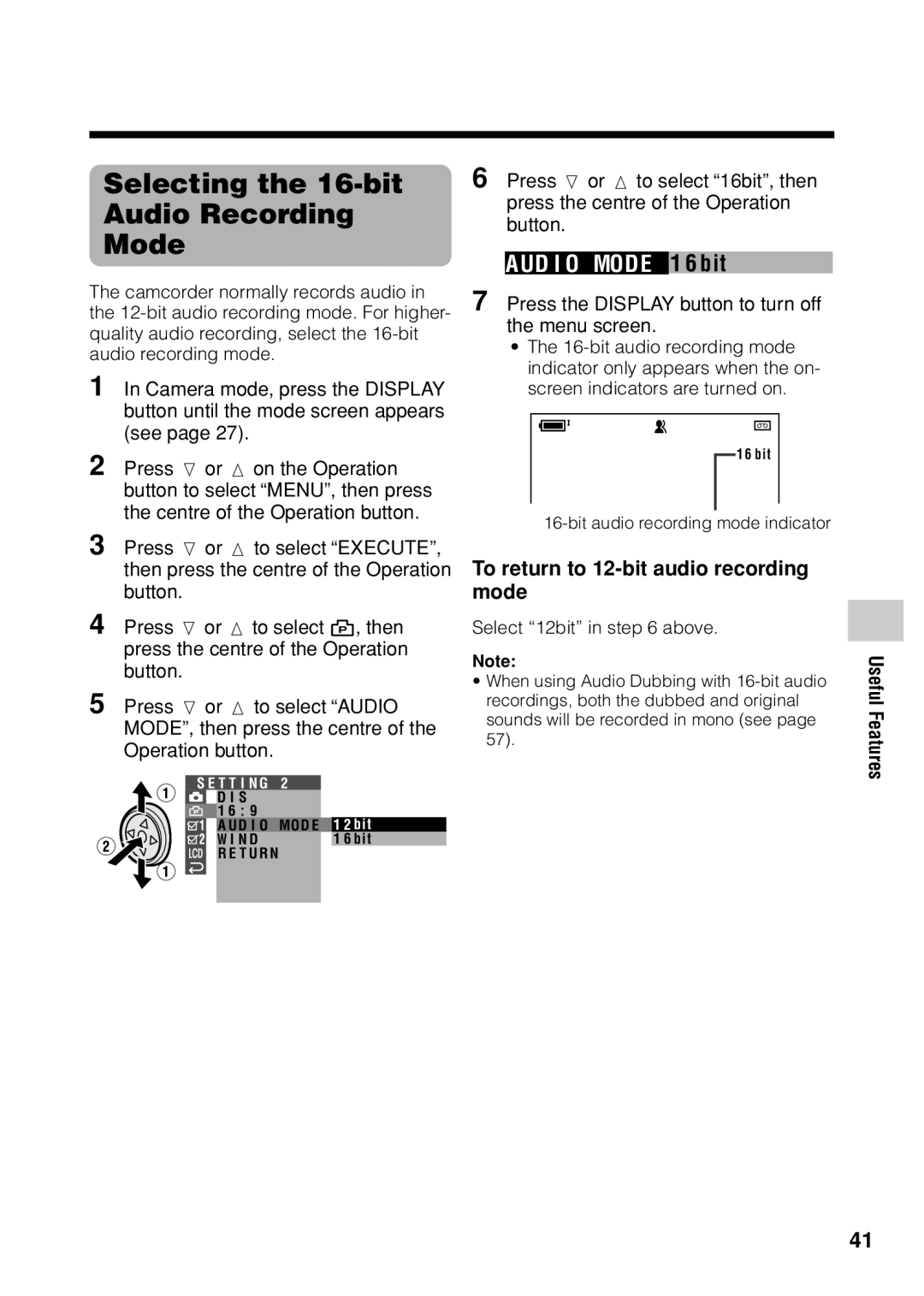Selecting the 16-bit
Audio Recording
Mode
The camcorder normally records audio in the
1 In Camera mode, press the DISPLAY button until the mode screen appears (see page 27).
2 Press l or m on the Operation button to select “MENU”, then press the centre of the Operation button.
3 Press l or m to select “EXECUTE”, then press the centre of the Operation button.
4 Press l or m to select Y, then press the centre of the Operation button.
5 Press l or m to select “AUDIO MODE”, then press the centre of the Operation button.
S E T T I N G | 2 |
D I S |
|
1 6 : 9 |
|
A U D I O MO D E 1 2 bit | |
W I N D | 1 6 bit |
R E T U R N |
|
6 Press l or m to select “16bit”, then press the centre of the Operation button.
AUD I O MODE 1 6 bit
7 Press the DISPLAY button to turn off the menu screen.
• The
1 6 bit
To return to 12-bit audio recording mode
Select “12bit” in step 6 above.
Note:
•When using Audio Dubbing with
Useful Features
41