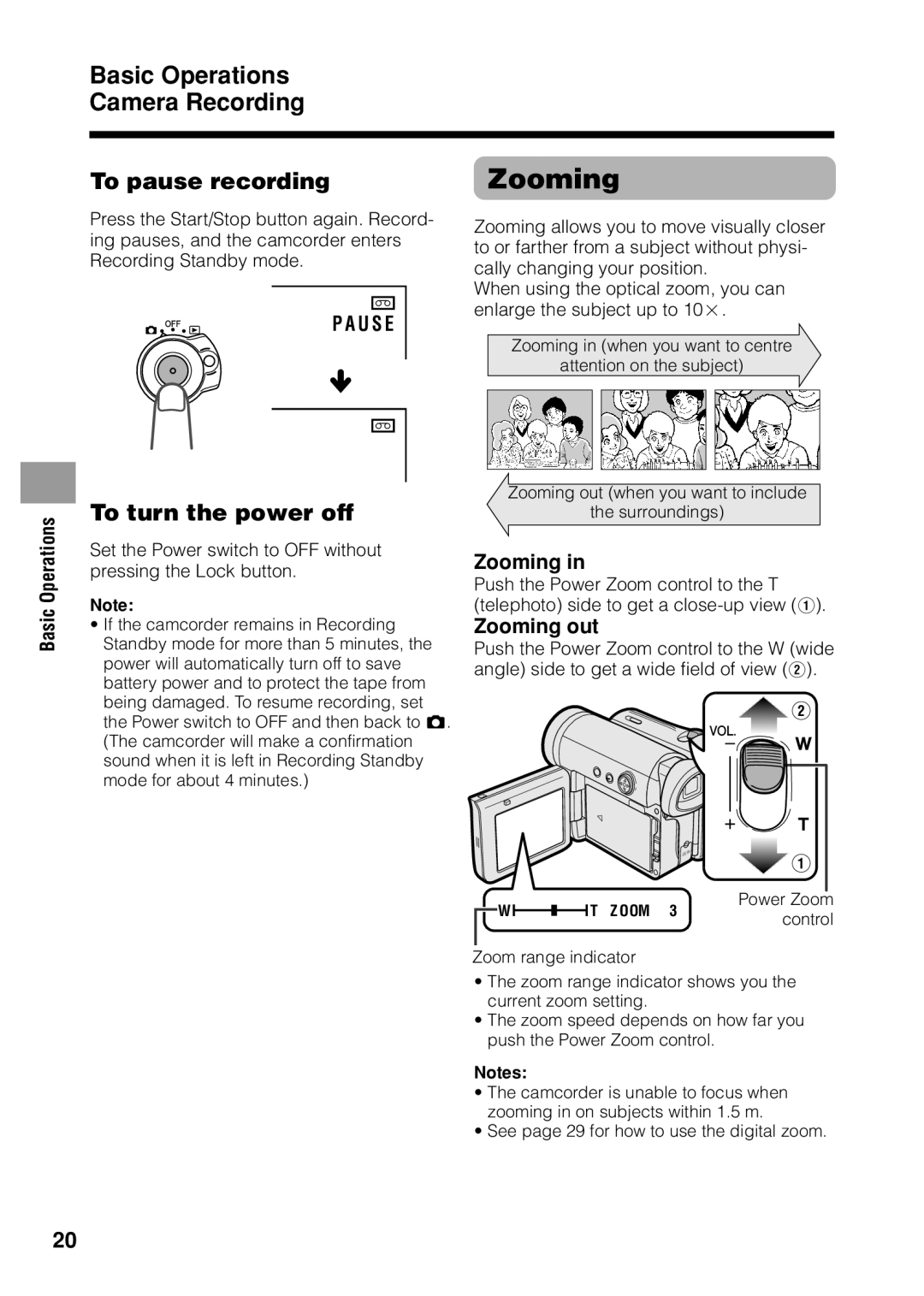Basic Operations
Camera Recording
To pause recording | Zooming |
Basic Operations
Press the Start/Stop button again. Record- ing pauses, and the camcorder enters Recording Standby mode.
P A U S E
To turn the power off
Set the Power switch to OFF without pressing the Lock button.
Note:
•If the camcorder remains in Recording Standby mode for more than 5 minutes, the power will automatically turn off to save battery power and to protect the tape from being damaged. To resume recording, set the Power switch to OFF and then back to v. (The camcorder will make a confirmation sound when it is left in Recording Standby mode for about 4 minutes.)
Zooming allows you to move visually closer to or farther from a subject without physi- cally changing your position.
When using the optical zoom, you can enlarge the subject up to 10K.
Zooming in (when you want to centre
attention on the subject)
Zooming out (when you want to include
the surroundings)
Zooming in
Push the Power Zoom control to the T (telephoto) side to get a
Zooming out
Push the Power Zoom control to the W (wide angle) side to get a wide field of view (2).
| W |
|
|
|
|
| T Z OOM 3 | Power Zoom |
|
|
|
|
|
|
|
| control |
|
| |||||||
Zoom range indicator |
| |||||||
•The zoom range indicator shows you the current zoom setting.
•The zoom speed depends on how far you push the Power Zoom control.
Notes:
•The camcorder is unable to focus when zooming in on subjects within 1.5 m.
•See page 29 for how to use the digital zoom.
20