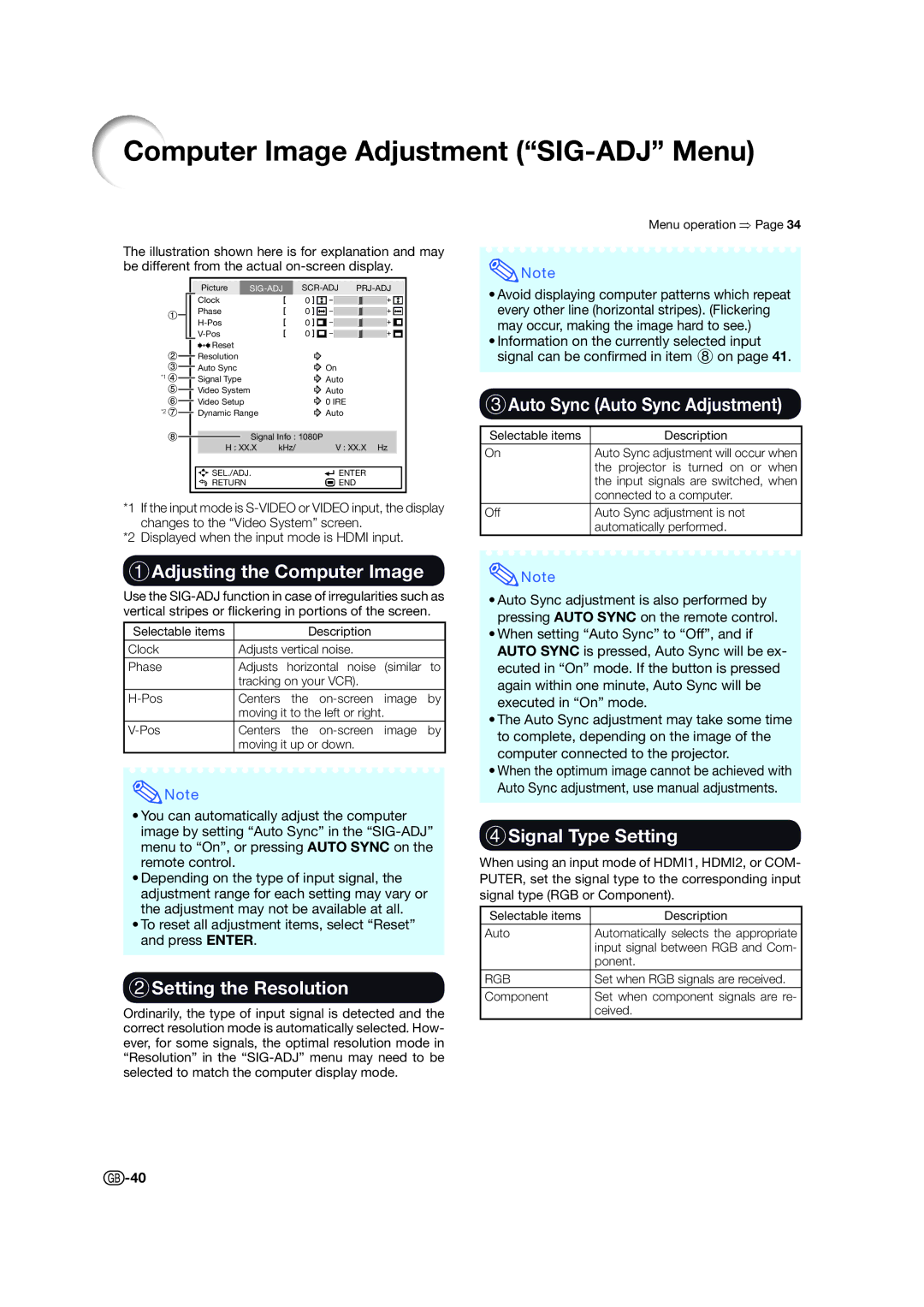XV-Z15000 specifications
The Sharp XV-Z15000 is a high-performance DLP home theater projector designed for cinephiles and enthusiasts looking for an immersive viewing experience. Launched to cater to the demands of home entertainment, it packs several advanced technologies that elevate picture quality and overall performance.One of the standout features of the XV-Z15000 is its high brightness of 1500 ANSI lumens, which makes it suitable for use in various lighting conditions. This ensures that even in less-than-ideal lighting, the images remain vibrant and clear. The projector also boasts a native contrast ratio of 2000:1, enhancing the depth and richness of the colors and blacks in the displayed image.
The XV-Z15000 uses DLP technology, which is known for its superior color accuracy and sharp resolution. With a native resolution of 1920 x 1080, it enables full HD viewing, ideal for movies, games, and presentations. This is complemented by Sharp's proprietary image processing algorithms that help to reduce artifacts and improve the overall viewing quality.
Another notable characteristic is the inclusion of Sharp’s advanced Color Management System (CMS). This feature allows for precise adjustments of color levels and saturation, ensuring that the projector meets the unique viewing preferences of users. Additionally, the XV-Z15000 supports both 2D and 3D content, expanding its versatility for different types of media.
Connectivity is made easy with multiple input options, including HDMI, component video, and composite video, enabling seamless integration with various devices, such as Blu-ray players, gaming consoles, and computers. The built-in speaker provides additional convenience, although users may prefer to connect external audio systems for a more immersive experience.
Furthermore, the XV-Z15000 incorporates an eco-friendly design with a long lamp life of up to 3000 hours, which translates into reduced maintenance costs and a lower environmental footprint. With a compact and sleek design, it easily fits into most home theater setups without taking up excessive space.
In summary, the Sharp XV-Z15000 is a well-rounded high-definition projector that combines advanced DLP technology with user-friendly features and eco-conscious design. It offers a powerful blend of brightness, color accuracy, and resolution, making it an excellent choice for anyone looking to elevate their home theater experience. Whether for watching movies, playing video games, or giving presentations, the XV-Z15000 delivers impressive performance tailored to diverse needs.