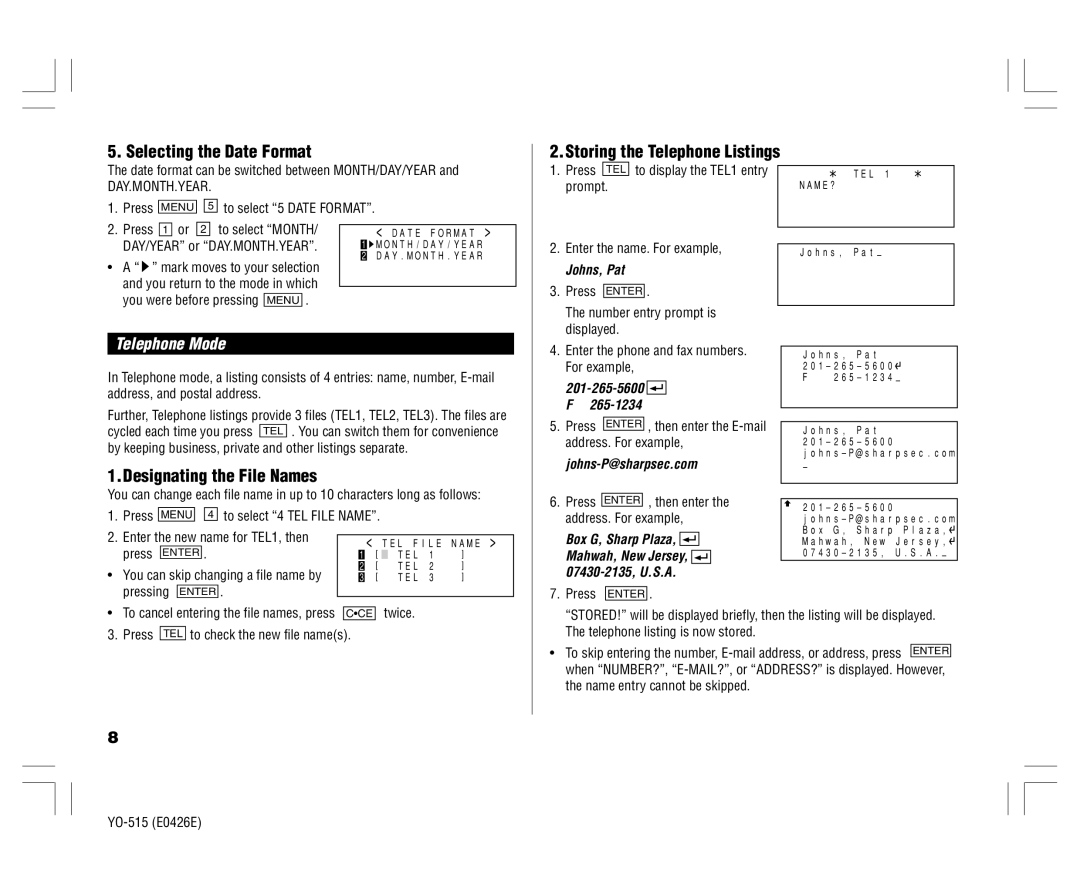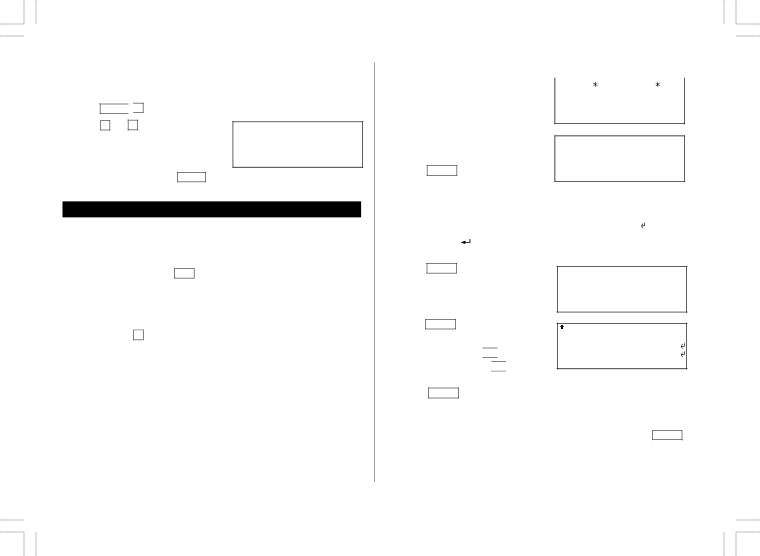
5. Selecting the Date Format
The date format can be switched between MONTH/DAY/YEAR and DAY.MONTH.YEAR.
1. Press MENU ![]()
![]() 5 to select “5 DATE FORMAT”.
5 to select “5 DATE FORMAT”.
2.Storing the Telephone Listings
1. Press | TEL | to display the TEL1 entry | TEL 1 |
prompt. | NAME? | ||
2.Press 1 or 2 to select “MONTH/ DAY/YEAR” or “DAY.MONTH.YEAR”.
•A “ ![]() ” mark moves to your selection and you return to the mode in which you were before pressing MENU .
” mark moves to your selection and you return to the mode in which you were before pressing MENU .
<DATE FORMAT > 1![]() MONTH/DAY/YEAR 2 DAY.MONTH.YEAR
MONTH/DAY/YEAR 2 DAY.MONTH.YEAR
2.Enter the name. For example,
Johns, Pat
3.Press ENTER .
The number entry prompt is displayed.
Johns, Pat–
Telephone Mode
In Telephone mode, a listing consists of 4 entries: name, number,
4. Enter the phone and fax numbers. | Johns, Pat | |||
For example, | ||||
|
| F | ||
|
| |||
F |
|
| ||
Further, Telephone listings provide 3 files (TEL1, TEL2, TEL3). The files are cycled each time you press TEL . You can switch them for convenience by keeping business, private and other listings separate.
1.Designating the File Names
You can change each file name in up to 10 characters long as follows:
1. | Press | MENU |
| 4 to select “4 TEL FILE NAME”. |
|
|
|
| |||||
2. | Enter the new name for TEL1, then |
|
|
|
|
| |||||||
| < TEL FILE | NAME > | |||||||||||
| press | ENTER | . |
|
| 1 | [ |
| TEL | 1 | ] | ||
• | You can skip changing a file name by |
| 2 | [ |
| TEL | 2 | ] | |||||
| 3 | [ |
| TEL | 3 | ] | |||||||
| pressing |
|
|
| . |
|
|
|
|
|
|
| |
| ENTER |
|
|
|
|
|
|
| |||||
5.Press ENTER , then enter the
johns-P@sharpsec.com
6.Press ENTER , then enter the address. For example,
Box G, Sharp Plaza, ![]()
![]()
![]() Mahwah, New Jersey,
Mahwah, New Jersey, ![]()
![]()
![]()
7.Press ENTER .
Johns, Pat
–
• | To cancel entering the file names, press | C•CE | twice. | ||
3. | Press |
| to check the new file name(s). | ||
TEL | |||||
8
“STORED!” will be displayed briefly, then the listing will be displayed. The telephone listing is now stored.
• To skip entering the number,