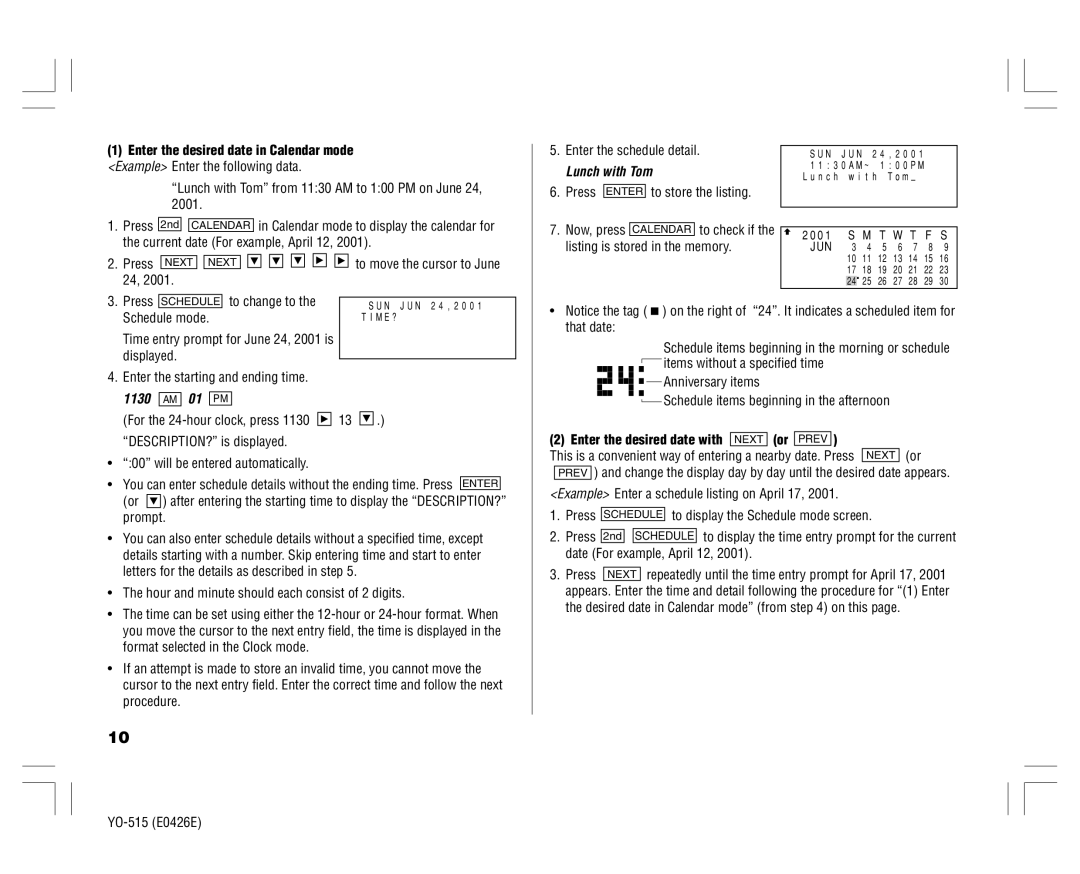(1)Enter the desired date in Calendar mode <Example> Enter the following data.
“Lunch with Tom” from 11:30 AM to 1:00 PM on June 24, 2001.
1. | Press | 2nd |
| CALENDAR | in Calendar mode to display the calendar for | |||||
| the current date (For example, April 12, 2001). | |||||||||
2. | Press |
|
|
|
|
| to move the cursor to June | |||
NEXT |
| NEXT |
| |||||||
| 24, 2001. |
|
|
|
|
|
|
|
| |
3. | Press |
| to change to the |
| ||||||
SCHEDULE |
| |||||||||
| ||||||||||
5.Enter the schedule detail.
Lunch with Tom
6.Press ENTER to store the listing.
7.Now, press CALENDAR to check if the listing is stored in the memory.
SUN JUN 24,2001 11:30AM~ 1:00PM
Lunch with Tom–
![]() 2001 S M T W T F S JUN 3 4 5 6 7 8 9 10 11 12 13 14 15 16 17 18 19 20 21 22 23 24 25 26 27 28 29 30
2001 S M T W T F S JUN 3 4 5 6 7 8 9 10 11 12 13 14 15 16 17 18 19 20 21 22 23 24 25 26 27 28 29 30
|
|
| SUN JUN 24,2001 |
Schedule mode. | TIME? | ||
Time entry prompt for June 24, 2001 is |
| ||
displayed. |
| ||
| |||
4.Enter the starting and ending time.
1130 AM 01 PM
(For the ![]()
![]()
![]() 13
13 ![]()
![]()
![]() .)
.)
“DESCRIPTION?” is displayed.
•“:00” will be entered automatically.
•You can enter schedule details without the ending time. Press ENTER (or ![]()
![]()
![]() ) after entering the starting time to display the “DESCRIPTION?” prompt.
) after entering the starting time to display the “DESCRIPTION?” prompt.
•You can also enter schedule details without a specified time, except details starting with a number. Skip entering time and start to enter letters for the details as described in step 5.
•The hour and minute should each consist of 2 digits.
•The time can be set using either the
•If an attempt is made to store an invalid time, you cannot move the cursor to the next entry field. Enter the correct time and follow the next procedure.
10
•Notice the tag ( ![]() ) on the right of “24”. It indicates a scheduled item for that date:
) on the right of “24”. It indicates a scheduled item for that date:
Schedule items beginning in the morning or schedule ![]() items without a specified time
items without a specified time
![]()
![]()
![]()
![]()
![]() Anniversary items
Anniversary items
![]() Schedule items beginning in the afternoon
Schedule items beginning in the afternoon
(2) Enter the desired date with NEXT (or PREV )
This is a convenient way of entering a nearby date. Press NEXT (or PREV ) and change the display day by day until the desired date appears.
<Example> Enter a schedule listing on April 17, 2001.
1. | Press |
| SCHEDULE | to display the Schedule mode screen. | |||||
2. | Press |
|
|
|
|
|
| to display the time entry prompt for the current | |
| 2nd |
| SCHEDULE | ||||||
|
|
|
|
|
| ||||
| date (For example, April 12, 2001). | ||||||||
3. | Press |
|
| repeatedly until the time entry prompt for April 17, 2001 | |||||
| NEXT | ||||||||
| appears. Enter the time and detail following the procedure for “(1) Enter | ||||||||
| the desired date in Calendar mode” (from step 4) on this page. | ||||||||