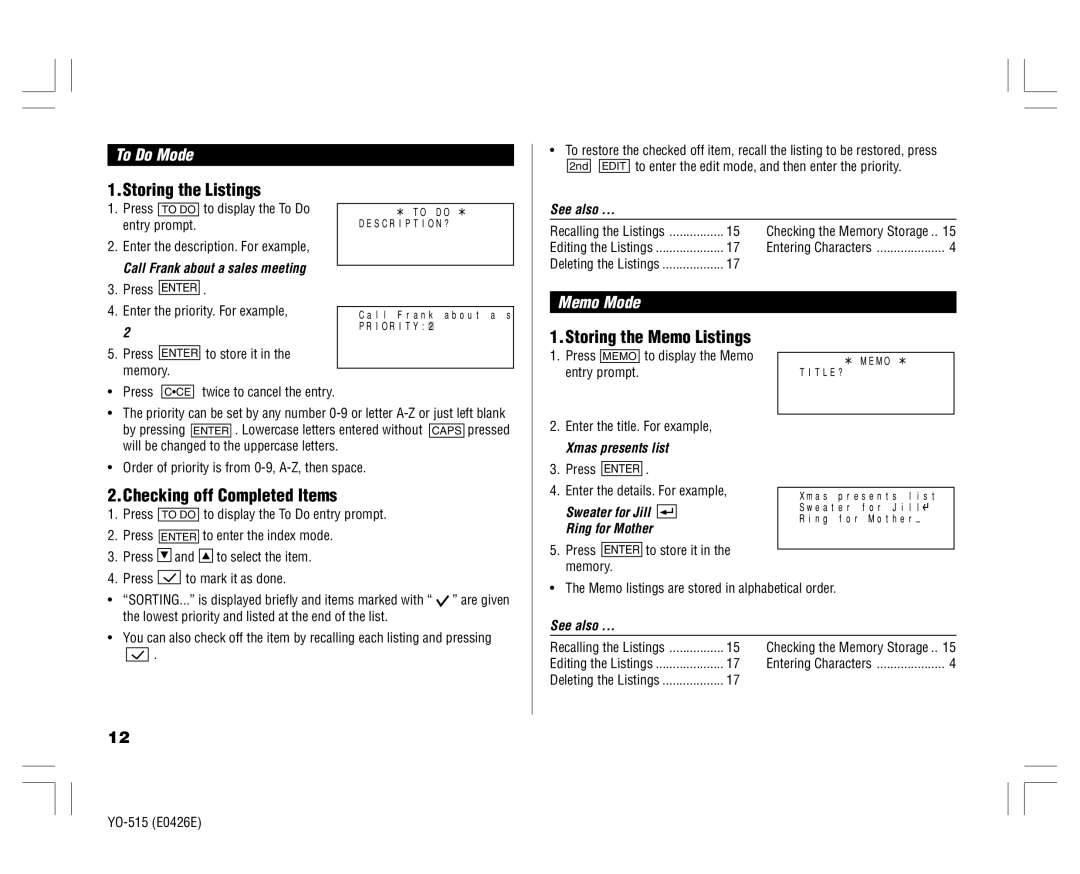To Do Mode
•To restore the checked off item, recall the listing to be restored, press
2nd ![]()
![]() EDIT to enter the edit mode, and then enter the priority.
EDIT to enter the edit mode, and then enter the priority.
1.Storing the Listings
1.Press TO DO to display the To Do entry prompt.
2.Enter the description. For example,
Call Frank about a sales meeting
![]() TO DO DESCRIPTION?
TO DO DESCRIPTION?
See also ...
Recalling the Listings | 15 | Checking the Memory Storage .. | 15 |
Editing the Listings | 17 | Entering Characters | 4 |
Deleting the Listings | 17 |
|
|
3. | Press | ENTER | . |
|
|
4. | Enter the priority. For example, |
|
| ||
Call Frank | about a s | ||||
|
|
|
| PRIORITY:2 |
|
Memo Mode
2 |
5.Press ENTER to store it in the memory.
• Press C•CE twice to cancel the entry.
• The priority can be set by any number |
by pressing ENTER . Lowercase letters entered without CAPS pressed |
1.Storing the Memo Listings
1.Press MEMO to display the Memo entry prompt.
2.Enter the title. For example,
MEMO
TITLE?
will be changed to the uppercase letters. |
Xmas presents list
• Order of priority is from |
2.Checking off Completed Items
1.Press TO DO to display the To Do entry prompt.
2.Press ENTER to enter the index mode.
3. Press | and | to select the item. |
4. Press to mark it as done.
3.Press ENTER .
4.Enter the details. For example,
Sweater for Jill ![]()
![]()
![]() Ring for Mother
Ring for Mother
5.Press ENTER to store it in the memory.
Xmas presents list Sweater for Jill![]() Ring for Mother–
Ring for Mother–
•“SORTING...” is displayed briefly and items marked with “ ![]() ” are given the lowest priority and listed at the end of the list.
” are given the lowest priority and listed at the end of the list.
•You can also check off the item by recalling each listing and pressing
![]()
![]()
![]() .
.
12
•The Memo listings are stored in alphabetical order.
See also ...
Recalling the Listings | 15 | Checking the Memory Storage .. | 15 |
Editing the Listings | 17 | Entering Characters | 4 |
Deleting the Listings | 17 |
|
|