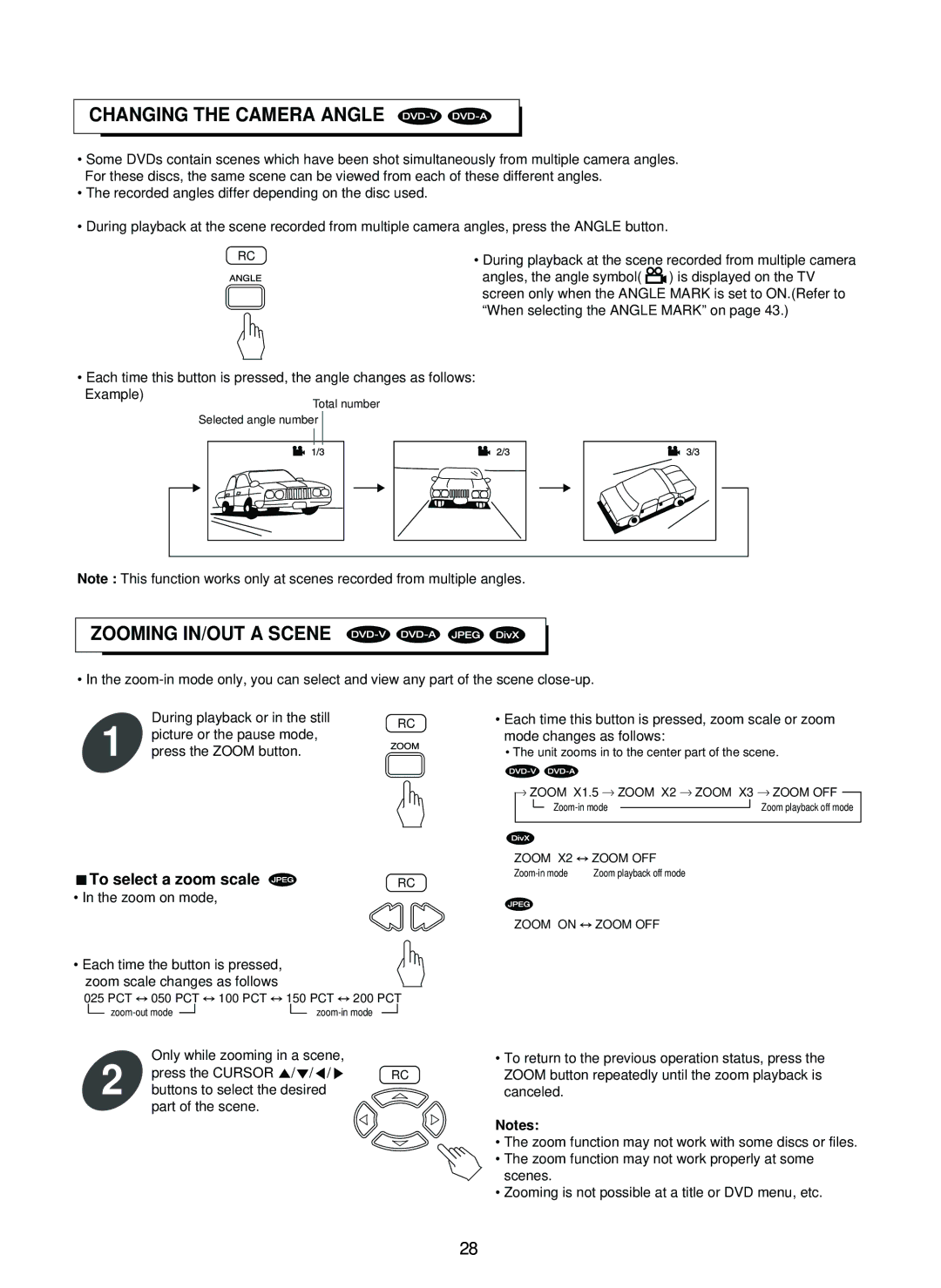SD-860 specifications
The Sherwood SD-860 is an innovative stereo receiver that offers a versatile audio solution for both casual listeners and dedicated audiophiles. Known for its blend of functionality and modern design, the SD-860 provides a wealth of features aimed at enhancing the listening experience.One of the standout characteristics of the Sherwood SD-860 is its robust power output. With a high wattage rating, it delivers clear and powerful sound across multiple channels, making it suitable for various speaker setups. Whether you’re connecting bookshelf speakers or a full home theater system, the SD-860 ensures that audio signals maintain clarity even at high volume levels.
Connectivity is another key strength of the SD-860. The receiver includes multiple inputs such as analog, digital, and USB ports, allowing users to connect a variety of devices such as CD players, turntables, and streaming devices seamlessly. This multi-device compatibility makes it an ideal choice for those looking to create an integrated audio system.
The Sherwood SD-860 also features advanced digital signal processing (DSP) capabilities, which help optimize sound performance. With built-in equalization settings, users can tailor the audio output to their personal preferences or adjust the sound according to their room acoustics. This ensures that regardless of your music source, you can enjoy a refined listening experience.
Furthermore, the SD-860 is equipped with Bluetooth technology, enabling wireless streaming from smartphones, tablets, or computers. This easy connectivity allows users to enjoy their favorite music without the hassle of cables, thereby catering to the modern listener who values convenience and versatility.
In terms of design, the Sherwood SD-860 maintains an elegant aesthetic, featuring a sleek front panel and intuitive control layout. Its user-friendly interface simplifies operation, making it accessible for users of all skill levels. The receiver is built with durability in mind, ensuring longevity while maintaining high performance.
Overall, the Sherwood SD-860 is a commendable stereo receiver that combines quality sound, extensive connectivity options, and user-friendly features. It stands out as an excellent choice for anyone looking to enhance their audio setup with a powerful and versatile component that meets the demands of today’s diverse listening environments.