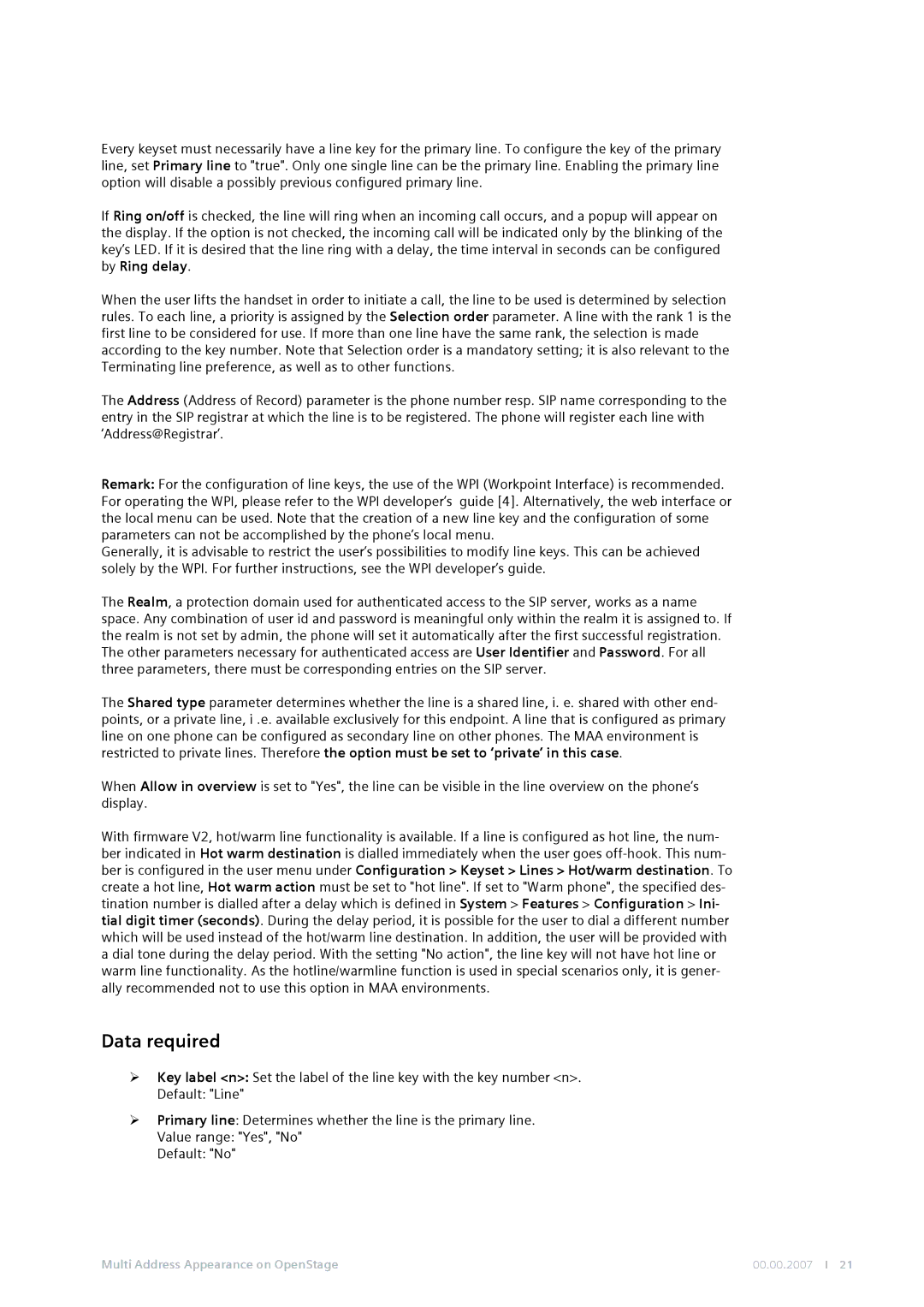Every keyset must necessarily have a line key for the primary line. To configure the key of the primary line, set Primary line to "true". Only one single line can be the primary line. Enabling the primary line option will disable a possibly previous configured primary line.
If Ring on/off is checked, the line will ring when an incoming call occurs, and a popup will appear on the display. If the option is not checked, the incoming call will be indicated only by the blinking of the key’s LED. If it is desired that the line ring with a delay, the time interval in seconds can be configured by Ring delay.
When the user lifts the handset in order to initiate a call, the line to be used is determined by selection rules. To each line, a priority is assigned by the Selection order parameter. A line with the rank 1 is the first line to be considered for use. If more than one line have the same rank, the selection is made according to the key number. Note that Selection order is a mandatory setting; it is also relevant to the Terminating line preference, as well as to other functions.
The Address (Address of Record) parameter is the phone number resp. SIP name corresponding to the entry in the SIP registrar at which the line is to be registered. The phone will register each line with ‘Address@Registrar’.
Remark: For the configuration of line keys, the use of the WPI (Workpoint Interface) is recommended. For operating the WPI, please refer to the WPI developer’s guide [4]. Alternatively, the web interface or the local menu can be used. Note that the creation of a new line key and the configuration of some parameters can not be accomplished by the phone’s local menu.
Generally, it is advisable to restrict the user’s possibilities to modify line keys. This can be achieved solely by the WPI. For further instructions, see the WPI developer’s guide.
The Realm, a protection domain used for authenticated access to the SIP server, works as a name space. Any combination of user id and password is meaningful only within the realm it is assigned to. If the realm is not set by admin, the phone will set it automatically after the first successful registration. The other parameters necessary for authenticated access are User Identifier and Password. For all three parameters, there must be corresponding entries on the SIP server.
The Shared type parameter determines whether the line is a shared line, i. e. shared with other end- points, or a private line, i .e. available exclusively for this endpoint. A line that is configured as primary line on one phone can be configured as secondary line on other phones. The MAA environment is restricted to private lines. Therefore the option must be set to ‘private’ in this case.
When Allow in overview is set to "Yes", the line can be visible in the line overview on the phone’s display.
With firmware V2, hot/warm line functionality is available. If a line is configured as hot line, the num- ber indicated in Hot warm destination is dialled immediately when the user goes
Data required
¾Key label <n>: Set the label of the line key with the key number <n>.
Default: "Line"
¾Primary line: Determines whether the line is the primary line.
Value range: "Yes", "No"
Default: "No"
Multi Address Appearance on OpenStage | 00.00.2007 I 21 |