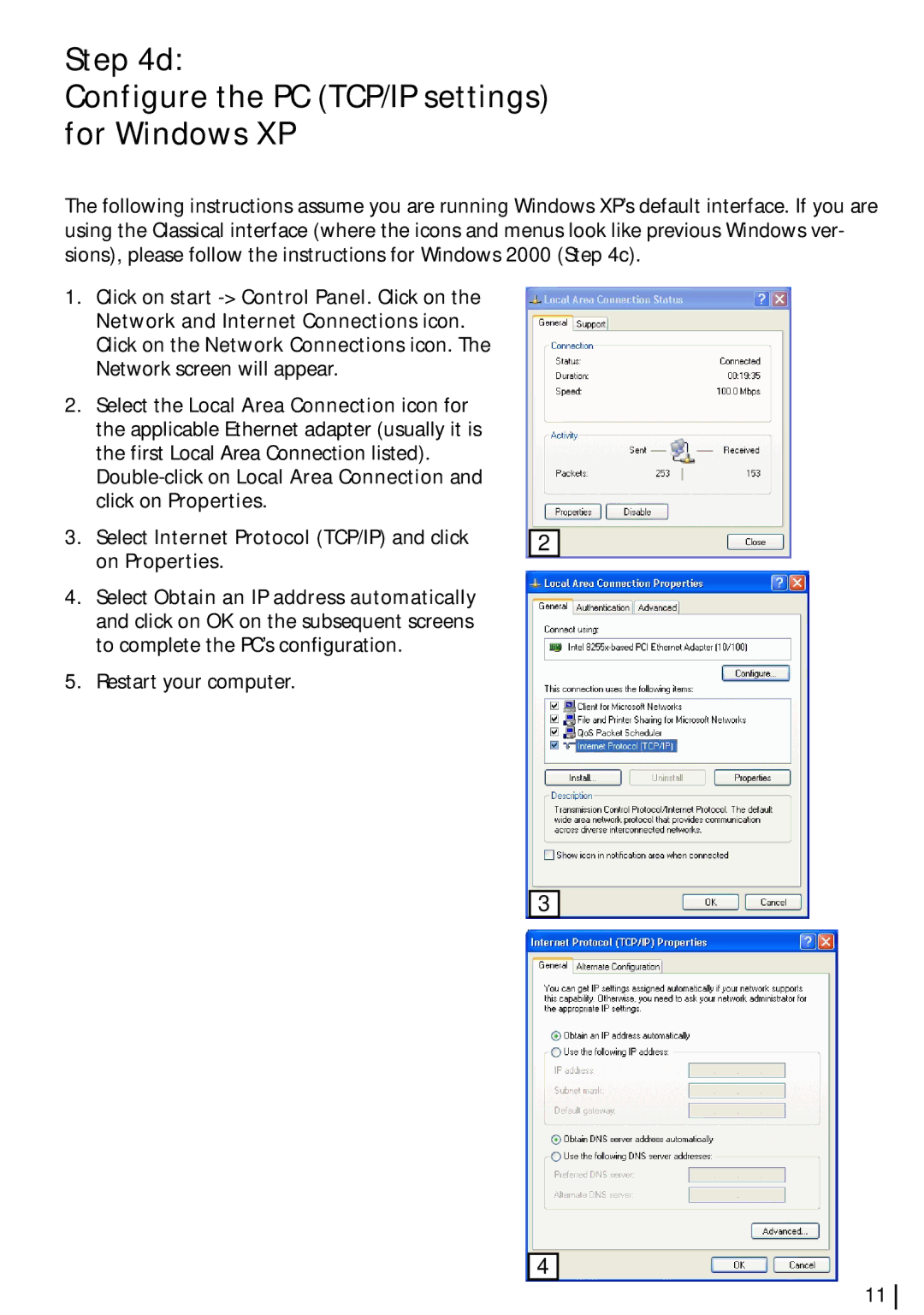Step 4d:
Configure the PC (TCP/IP settings) for Windows XP
The following instructions assume you are running Windows XP’s default interface. If you are using the Classical interface (where the icons and menus look like previous Windows ver- sions), please follow the instructions for Windows 2000 (Step 4c).
1.Click on start
2.Select the Local Area Connection icon for the applicable Ethernet adapter (usually it is the first Local Area Connection listed).
3.Select Internet Protocol (TCP/IP) and click on Properties.
4.Select Obtain an IP address automatically and click on OK on the subsequent screens to complete the PC’s configuration.
5.Restart your computer.
2
3
4
11