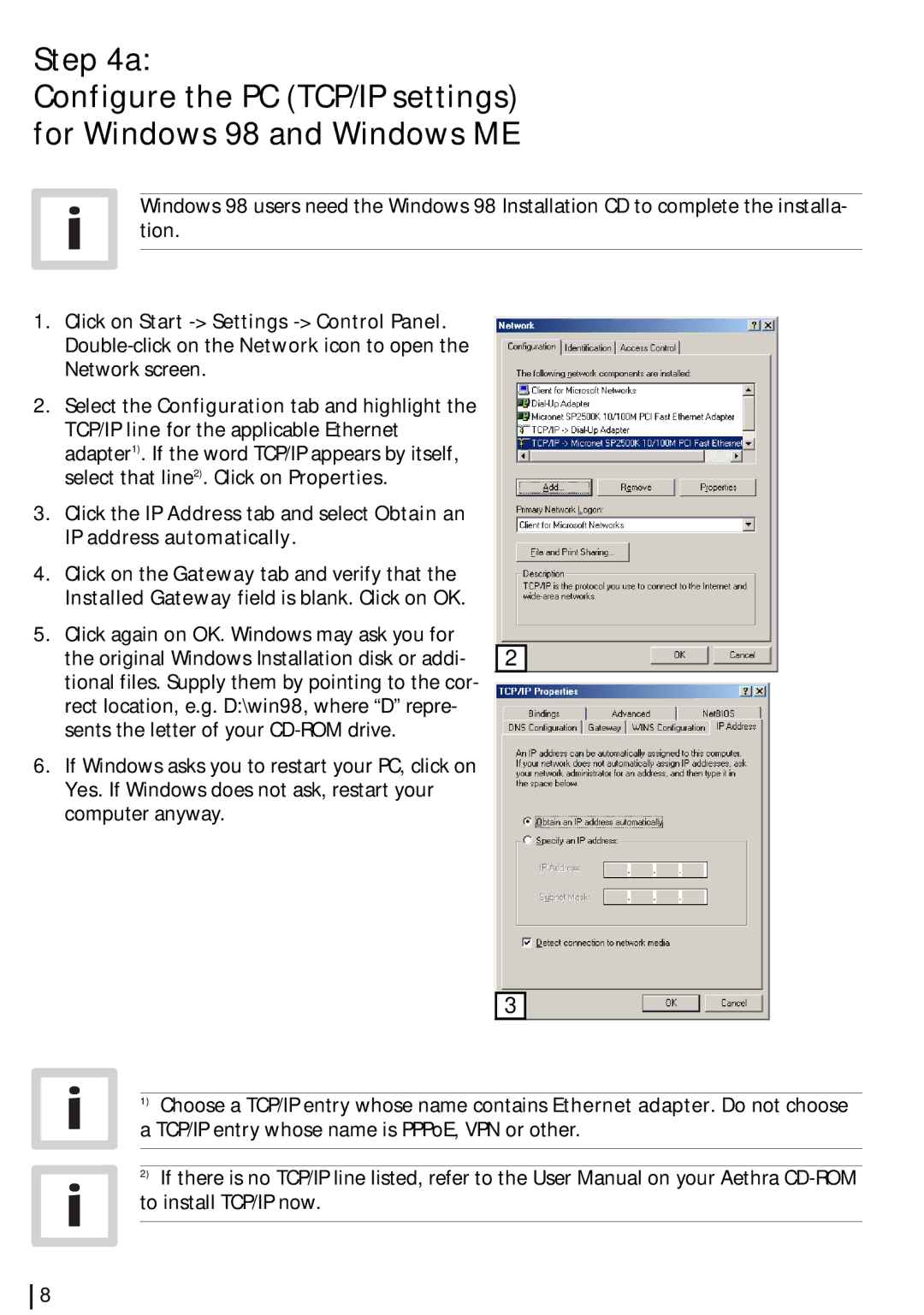Step 4a:
Configure the PC (TCP/IP settings) for Windows 98 and Windows ME
Windows 98 users need the Windows 98 Installation CD to complete the installa- tion.
1.Click on Start
2.Select the Configuration tab and highlight the TCP/IP line for the applicable Ethernet adapter1). If the word TCP/IP appears by itself, select that line2). Click on Properties.
3.Click the IP Address tab and select Obtain an IP address automatically.
4.Click on the Gateway tab and verify that the Installed Gateway field is blank. Click on OK.
5.Click again on OK. Windows may ask you for the original Windows Installation disk or addi- tional files. Supply them by pointing to the cor- rect location, e.g. D:\win98, where “D” repre- sents the letter of your
6.If Windows asks you to restart your PC, click on Yes. If Windows does not ask, restart your computer anyway.
2
3
1)Choose a TCP/IP entry whose name contains Ethernet adapter. Do not choose a TCP/IP entry whose name is PPPoE, VPN or other.
2)If there is no TCP/IP line listed, refer to the User Manual on your Aethra
8