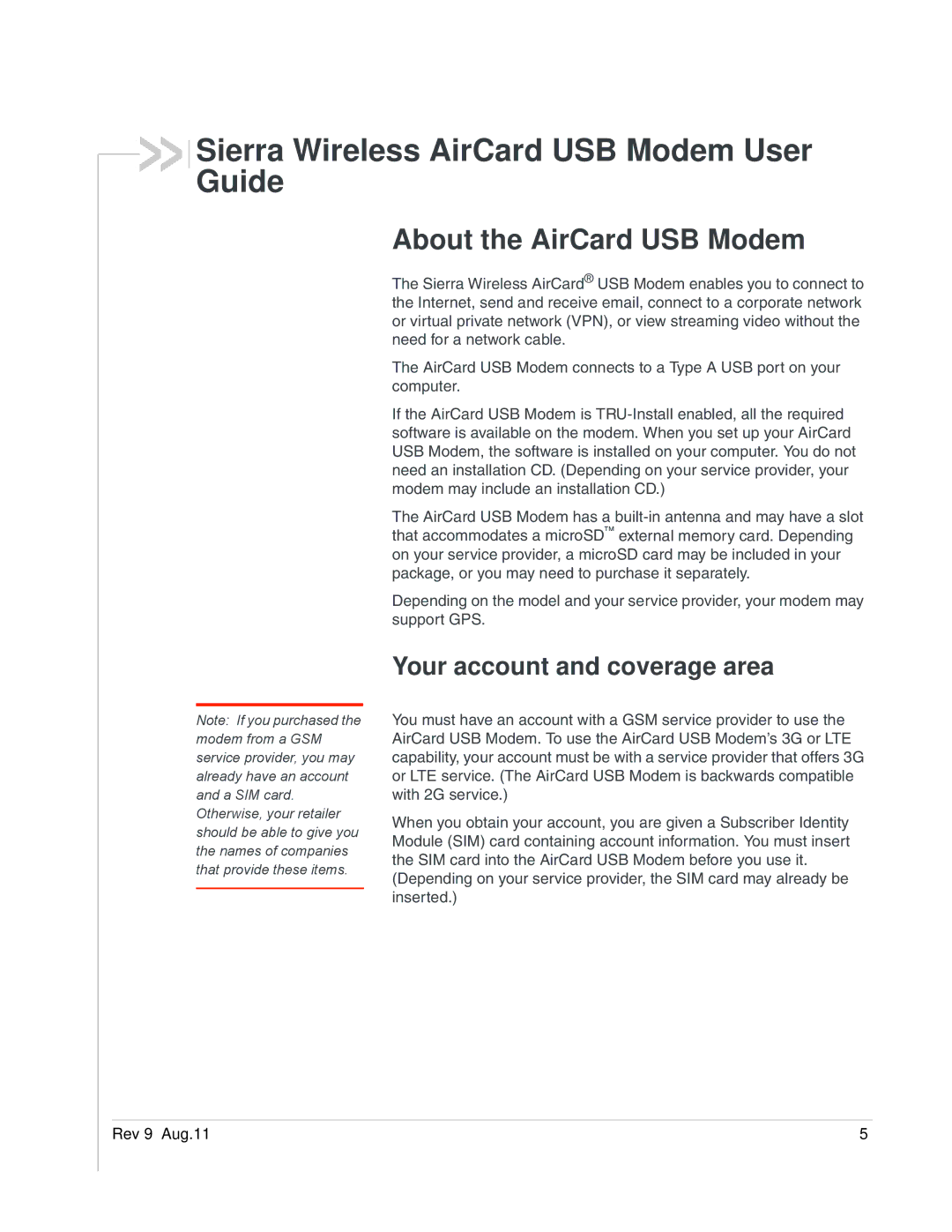Sierra Wireless AirCard USB Modem User
Sierra Wireless AirCard USB Modem User 
 Guide
Guide
Note: If you purchased the modem from a GSM service provider, you may already have an account and a SIM card. Otherwise, your retailer should be able to give you the names of companies that provide these items.
About the AirCard USB Modem
The Sierra Wireless AirCard® USB Modem enables you to connect to the Internet, send and receive email, connect to a corporate network or virtual private network (VPN), or view streaming video without the need for a network cable.
The AirCard USB Modem connects to a Type A USB port on your computer.
If the AirCard USB Modem is
The AirCard USB Modem has a
Depending on the model and your service provider, your modem may support GPS.
Your account and coverage area
You must have an account with a GSM service provider to use the AirCard USB Modem. To use the AirCard USB Modem’s 3G or LTE capability, your account must be with a service provider that offers 3G or LTE service. (The AirCard USB Modem is backwards compatible with 2G service.)
When you obtain your account, you are given a Subscriber Identity Module (SIM) card containing account information. You must insert the SIM card into the AirCard USB Modem before you use it.
(Depending on your service provider, the SIM card may already be inserted.)
Rev 9 Aug.11 | 5 |