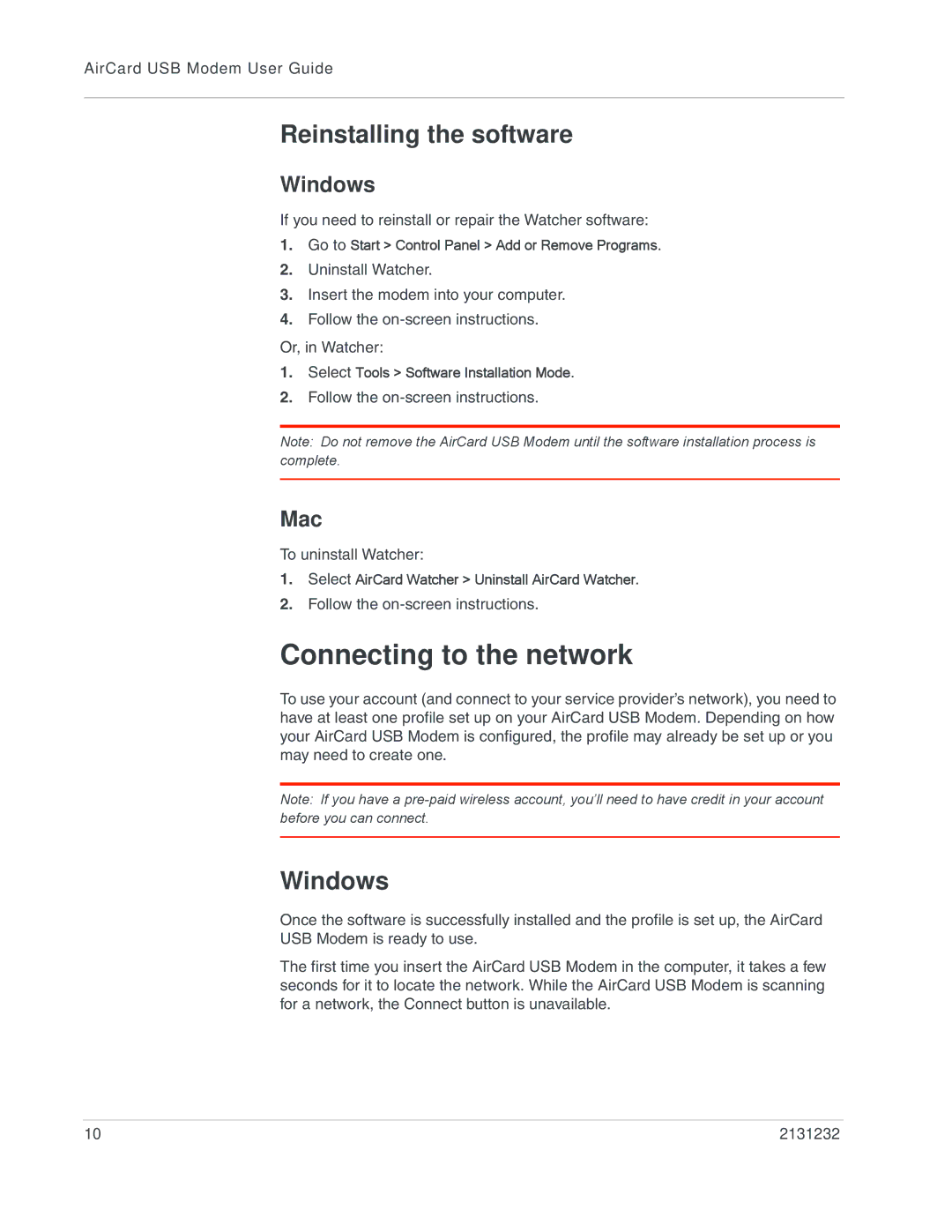AirCard USB Modem User Guide
Reinstalling the software
Windows
If you need to reinstall or repair the Watcher software:
1.Go to Start > Control Panel > Add or Remove Programs.
2.Uninstall Watcher.
3.Insert the modem into your computer.
4.Follow the
Or, in Watcher:
1.Select Tools > Software Installation Mode.
2.Follow the
Note: Do not remove the AirCard USB Modem until the software installation process is complete.
Mac
To uninstall Watcher:
1.Select AirCard Watcher > Uninstall AirCard Watcher.
2.Follow the
Connecting to the network
To use your account (and connect to your service provider’s network), you need to have at least one profile set up on your AirCard USB Modem. Depending on how your AirCard USB Modem is configured, the profile may already be set up or you may need to create one.
Note: If you have a
Windows
Once the software is successfully installed and the profile is set up, the AirCard
USB Modem is ready to use.
The first time you insert the AirCard USB Modem in the computer, it takes a few seconds for it to locate the network. While the AirCard USB Modem is scanning for a network, the Connect button is unavailable.
10 | 2131232 |