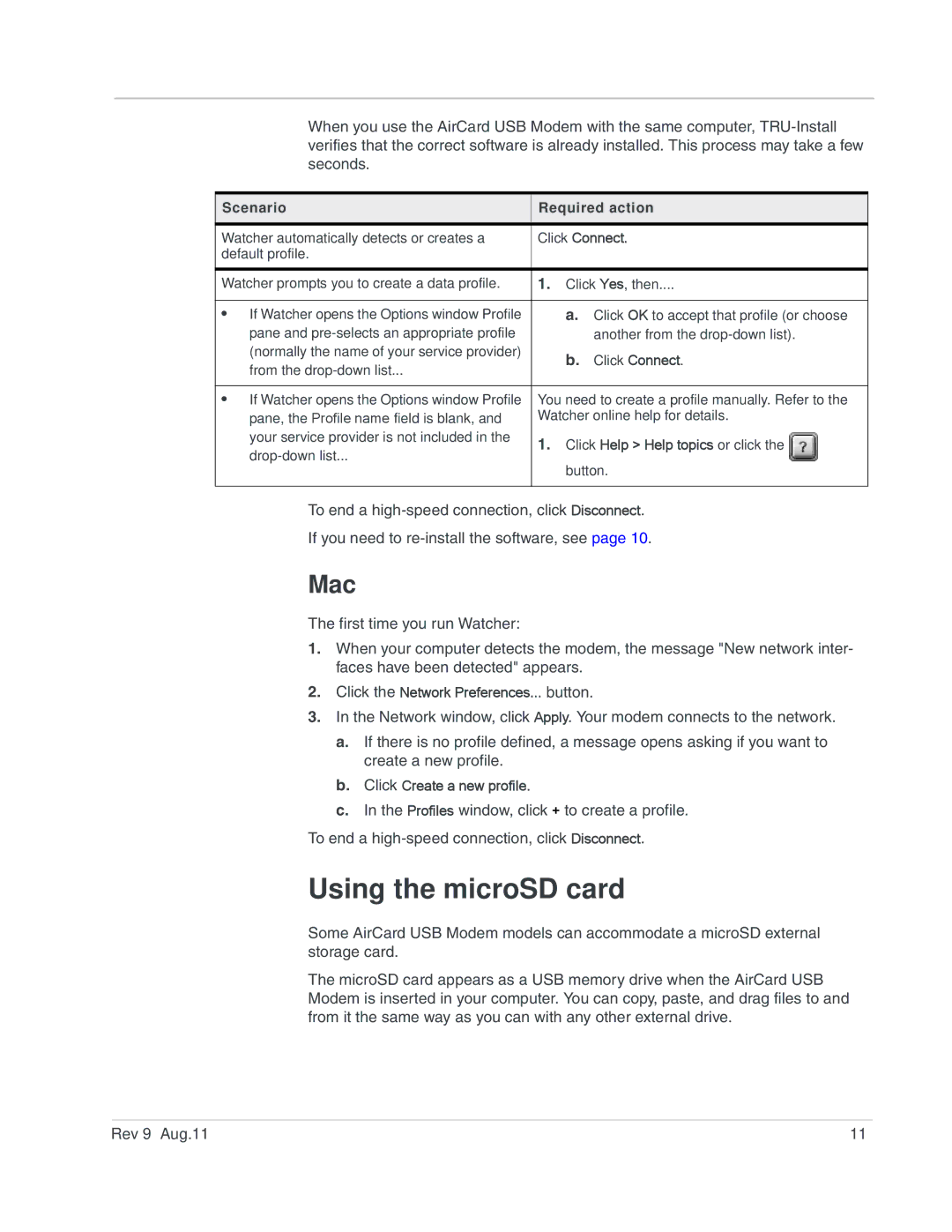When you use the AirCard USB Modem with the same computer,
Scenario | Required action | |||
|
|
|
| |
Watcher automatically detects or creates a | Click Connect. | |||
default profile. |
|
|
|
|
|
|
|
|
|
Watcher prompts you to create a data profile. | 1. | Click Yes, then.... | ||
|
|
|
|
|
• If Watcher opens the Options window Profile |
| a. Click OK to accept that profile (or choose | ||
pane and |
| another from the | ||
(normally the name of your service provider) |
| b. Click Connect. | ||
from the |
| |||
|
|
|
| |
|
|
|
| |
• If Watcher opens the Options window Profile | You need to create a profile manually. Refer to the | |||
pane, the Profile name field is blank, and | Watcher online help for details. | |||
your service provider is not included in the | 1. | Click Help > Help topics or click the |
|
|
|
| |||
|
| |||
| button. |
|
| |
|
|
|
| |
|
|
|
|
|
To end a
If you need to
Mac
The first time you run Watcher:
1.When your computer detects the modem, the message "New network inter- faces have been detected" appears.
2.Click the Network Preferences... button.
3.In the Network window, click Apply. Your modem connects to the network.
a.If there is no profile defined, a message opens asking if you want to create a new profile.
b.Click Create a new profile.
c.In the Profiles window, click + to create a profile.
To end a
Using the microSD card
Some AirCard USB Modem models can accommodate a microSD external storage card.
The microSD card appears as a USB memory drive when the AirCard USB Modem is inserted in your computer. You can copy, paste, and drag files to and from it the same way as you can with any other external drive.
Rev 9 Aug.11 | 11 |